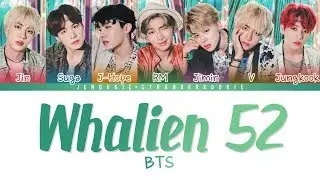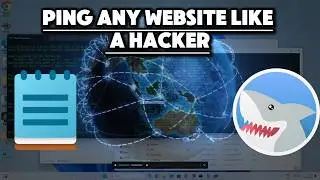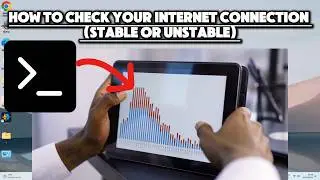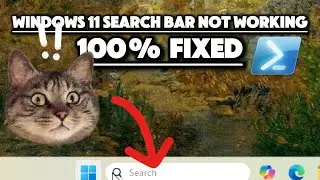5 Impenetrable Command Prompt Commands to Protect Your Cyber Footprint on Windows PC.
#CyberSecurity #WindowsTips #CommandPrompt #PrivacyProtection #NetBIOS #LocationTracking #ScheduledTasks #DisableCortana #DataPrivacy #TechTips #PCSecurity #ProtectYourData #Windows10 #CyberFootprint #TechHacks #ComputerSecurity #WindowsSecurity #ProtectYourPrivacy #TechTutorial #CommandPromptTips
In this video, we'll show you how to protect your cyber footprint on a Windows PC using five powerful Command Prompt commands. By executing these commands, you can enhance your privacy and security, ensuring that your sensitive information remains protected. Follow along as we guide you step-by-step through each command.
Commands:
Clear NetBIOS Cache:
Command: nbtstat –R
Description: The NetBIOS name cache stores names and IP addresses that have been recently resolved, potentially exposing details about your network's internal structure. Clearing this cache helps prevent the discovery of shared resources on your network, protecting your system from attackers who might gain access to sensitive information.
Disable Location Tracking:
Command: reg add "HKCU\SOFTWARE\Microsoft\Windows\CurrentVersion\CapabilityAccessManager\ConsentStore\location" /v Value /t REG_SZ /d Deny /f
Description: By setting the value of ConsentStore\location to Deny, you prevent applications from accessing your location data without explicit permission. This command ensures that your physical location is not shared or tracked by applications, safeguarding your privacy.
Disable Scheduled Tasks:
Disable Microsoft Compatibility Appraiser:
Command: schtasks /Change /TN "Microsoft\Windows\Application Experience\Microsoft Compatibility Appraiser" /Disable
Description: Telemetry data collected by this task can be used to profile user behavior and system usage. Disabling this task prevents data collection and transmission, protecting your privacy and reducing your digital footprint.
Disable Consolidator Task:
Command: schtasks /Change /TN "Microsoft\Windows\Customer Experience Improvement Program\Consolidator" /Disable
Description: The Consolidator task gathers telemetry data about system usage and performance. Disabling it stops this data from being collected and sent to Microsoft, enhancing your privacy.
Disable Cortana:
Command: reg add "HKLM\SOFTWARE\Policies\Microsoft\Windows\Windows Search" /v AllowCortana /t REG_DWORD /d 0 /f
Description: Cortana collects and processes a significant amount of personal data, including search history, voice commands, location data, and calendar events. Disabling Cortana reduces the amount of personal data collected and transmitted to Microsoft, ensuring your privacy.
Steps:
Type cmd in the search bar and run Command Prompt as an administrator.
Enter each command as instructed to enhance your privacy and protect your cyber footprint.
Watch the video for detailed instructions and explanations on how each command works to secure your Windows PC!
🔒 Don't forget to like, comment, and subscribe for more cybersecurity tips and tricks! 🔒