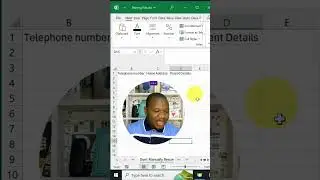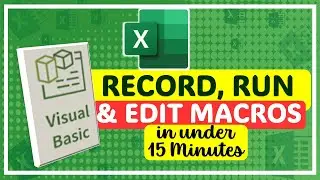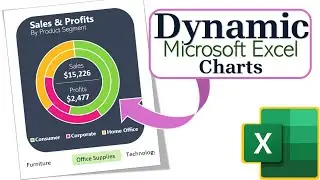How to Customize Excel Ribbon-5 Secret Methods Worth Knowing
#ExcelRibbonTabs #Customizeribbon #excel #microsoftexcel #ribbon #tabs
In this short tutorial, you will find 5 quick and easy ways to restore Excel ribbon in case it is missing and learn how to hide the ribbon to get more room for your worksheet.
☑️☑️☑️☑️☑️☑️☑️☑️☑️☑️☑️☑️☑️☑️☑️☑️☑️☑️☑️☑️☑️☑️☑️
First Video Understanding the Excel Ribbon Link
• Customize Excel Ribbon-The 4 Major Co...
👊👊👊👊👊👊👊👊👊👊👊👊👊👊👊👊👊👊👊👊👊👊👊👊👊
Time Stamps
00:00 Introduction
01:26 Using Ctrl+F1 Shortcut key to Hide and Unhide Excel Ribbon
01:43 Double Click on any Ribbon Tab to Hide and Unhide Excel Ribbon
02:06 Right Click anywhere in the Ribbon to Hide and Unhide Excel Ribbon
03:14 Use the Ribbon Display Option Dialogue Launcher to Hide and Unhide Excel Ribbon
04:07 Turn on and Off Full Screen Mode to Hide and Unhide Excel Ribbon
05:43 Customize Excel Ribbon turning off the Manin Menus or Ribbon Tabs.
Ribbon is the central point of whatever you do in Excel and the area where most of features and commands available to you reside. Do you feel the ribbon takes up too much of your screen space? No problem, one click of your mouse, and it is hidden. Want it back? Just another click!
How to show ribbon in Excel
If the ribbon has disappeared from your Excel UI, don't panic! You can quickly get it back by using one of the following techniques.
Show collapsed ribbon in full view
If the Excel ribbon is minimized so that only tab names are visible, do one of the following to get it back to a normal full display:
Press the ribbon shortcut Ctrl + F1.
Double-click on any ribbon tab to make the entire ribbon visible again.
Right-click any ribbon tab and clear the check mark next to Collapse the Ribbon in Excel 2019 - 2013 or Minimize the Ribbon in Excel 2010 and 2007.


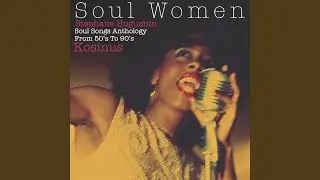
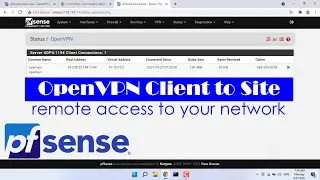







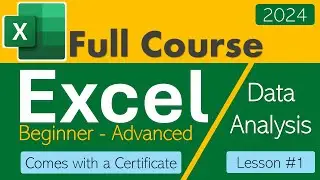


![Introduction to Power BI DAX formulas for Complete Beginners [Live Online Class]](https://images.videosashka.com/watch/dYuVq0pR4Hs)