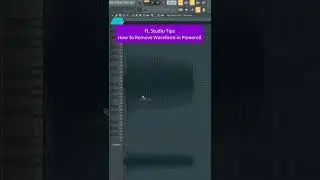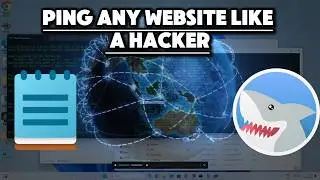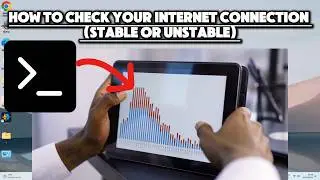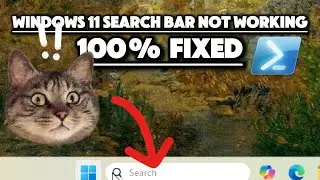Continuous Wi-Fi Signal Scanning with command prompt | Real-Time Network Detection & Batch Script
Learn how to continuously scan for Wi-Fi signals on Windows using Command Prompt and a simple batch script! In this tutorial, discover a step-by-step guide to execute a Command Prompt command for instant network visibility. Explore creating a batch script to automate the scanning process at specific intervals. Find out how to create and run the script easily, empowering you to monitor available Wi-Fi networks effortlessly. Stay connected and dive into this comprehensive Windows how-to tutorial now!
To continuously scan for Wi-Fi signals on a Windows computer, you can use Command Prompt or PowerShell. Here's a method using Command Prompt:
Open Command Prompt: Press Win + X, then select "Command Prompt" or "Windows Terminal."
Enter the Command: Type the following command and press Enter:
netsh wlan show networks mode=bssid
This command will display a list of available Wi-Fi networks in your vicinity. It shows details like SSID, signal strength, security, etc.
To continuously scan for Wi-Fi signals on Windows using a script, you can create a batch script that runs the netsh wlan show networks mode=bssid command in a loop at specific intervals.
Here's an example of how you can create a simple batch script:
Open Notepad: Go to Start Type "Notepad" Open Notepad.
Enter the Script: Copy and paste or type the following lines into Notepad:
@echo off
:loop
cls
netsh wlan show networks mode=bssid
timeout /t 10 nul
goto loop
This script will run the netsh wlan show networks mode=bssid command every 10 seconds. You can adjust the time interval by changing the number after timeout /t (the number is in seconds).
Save the File: Go to File Save As.
Choose a name for the file, like "WiFiScan.bat".
Set "Save as type" to "All Files".
Save the file on your Desktop or any location you prefer.
Run the Script: Double-click the saved batch file ("WiFiScan.bat") to start the continuous Wi-Fi scanning process.
The Command Prompt window will continuously update with the list of available Wi-Fi networks every specified interval (in this case, every 10 seconds). To stop the script, close the Command Prompt window where the script is running. This action will terminate the script, and the Command Prompt window will close, ending the continuous scanning of Wi-Fi signals.
keywords:
wi fi signals ,
poor wifi reception ,
frequency wifi ,
signal strength for wifi ,
wifi network range ,
improving wifi range ,
low wifi signal ,
poor wifi signal ,
improving wifi signal ,
wifi range ,
weak wifi signal,
C prompt,
Command prompt,
Cmd ,



![[친절한꿀팁] 다이소에서이것만은사지말자/다이소비추템](https://images.videosashka.com/watch/nlkaq6kQ83Q)