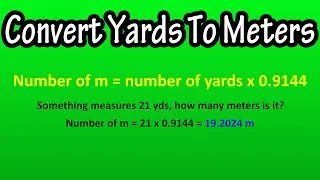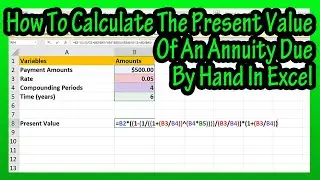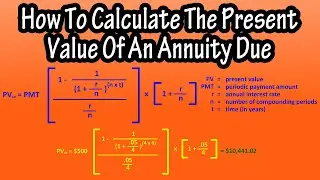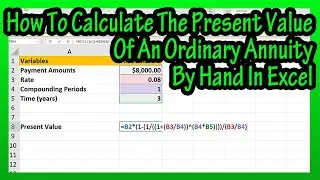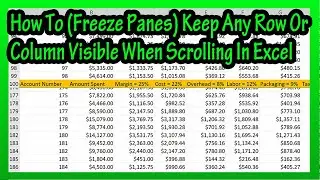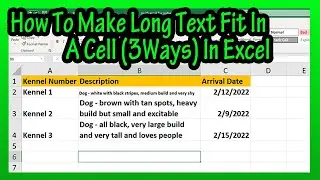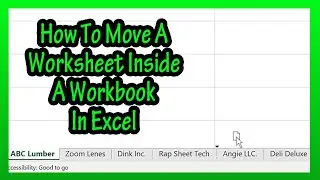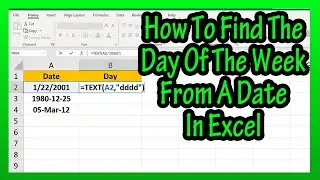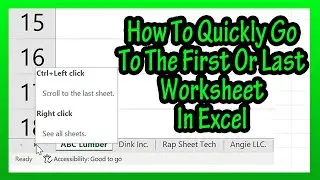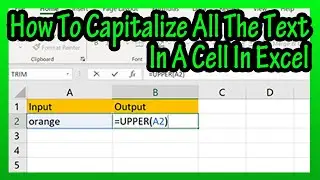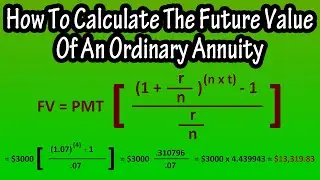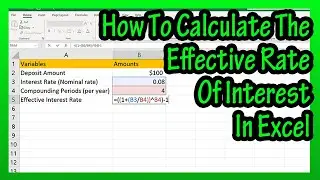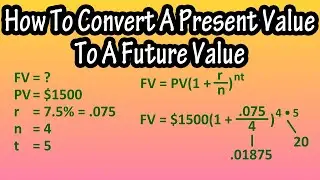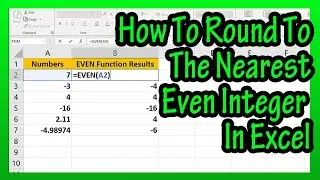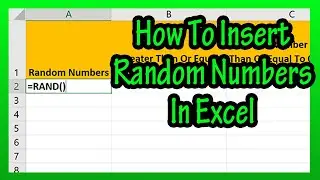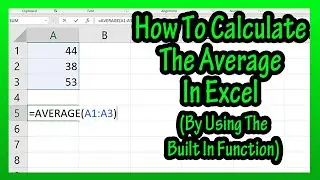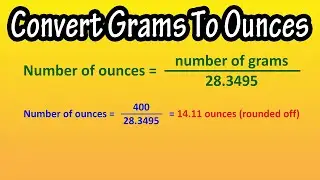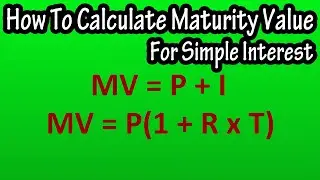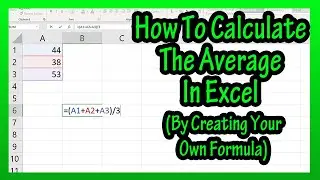How To Subtract Percent Percentages From A Number (Or Value) in Excel Explained
In this video we discuss how to subtract a percentage from a given number in excel. We go through, step by step, the formula used in and example. We also show an example of a percentage greater than 100%
Transcript/notes
Let’s say that you want to subtract a percentage from a number, as you see here in this example, where we have a value of 500 and we want to subtract 30% from it and put the answer below in cell B3.
We start by left clicking on cell B3, so it is highlighted. Next, we type in the equals sign, then we left click on the cell we are subtracting from, in this case cell B1. Then we type in a minus sign, and then an open parenthesis, shift 9 on the keyboard. Next, we left click again on cell B1, then we type in a multiplication sign, shift 8 on the keyboard. And then we left click on the percentage, cell B2, then we type in a closed parenthesis and we hit the enter key, and we get our answer of 350.
One note, if you are getting a percentage value in the answer cell, B3, check to make sure the cell is formatted properly to general.
This will also work for percentages greater than 100%, as you see in this example.
Chapters/Timestamps
0:00 Example set up
0:11 Steps to subtract a percentage from a number
0:42 If you get a percent value in the answer cell