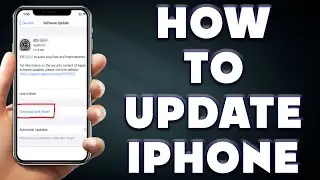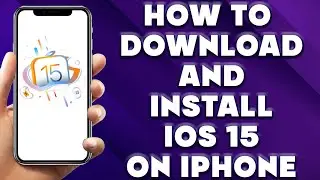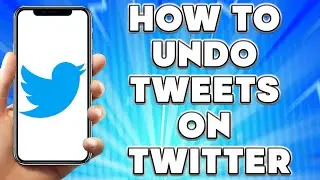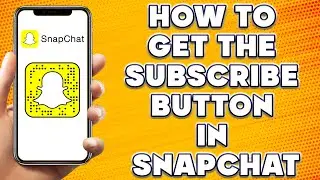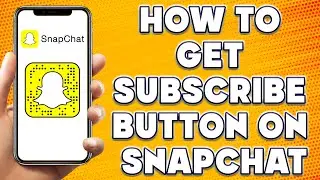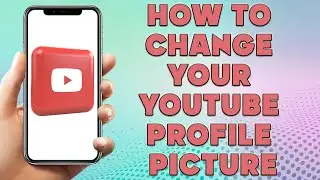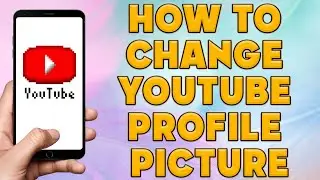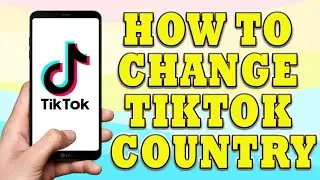How to Change App Store Country | How To Change App Store Region
How to Change App Store Country | How To Change App Store Region
🎬 Welcome to our How to Change App Store Country Video!
Changing the App Store region on your iPhone, iPad or iPod touch is a simple process that can be done in just a few steps. Here is a step-by-step guide on how to change your App Store region:
Open the Settings app on your device and tap on your name at the top of the screen.
Tap on the "iTunes & App Store" option.
Tap on your Apple ID at the top of the screen and then select the "View Apple ID" option from the pop-up menu.
Enter your Apple ID password if prompted.
Scroll down to the "Country/Region" section and tap on the "Change Country or Region" option.
Select the new country or region that you want to switch to and tap "Next".
Review the terms and conditions for the new region and tap "Agree" to proceed.
Enter a valid payment method for the new region. You can either enter your credit card information or choose "None" if it is available.
Enter a valid billing address for the new region and tap "Next".
Your App Store region has now been changed to the new country or region that you selected. You may need to sign out of your Apple ID and sign back in to see the changes.
It is important to note that changing your App Store region may affect the availability of apps and services in your region. Some apps and services may not be available in certain countries or regions due to licensing and regulatory requirements.
I hope you find value in our How to Change App Store Country Video!
⭐ About 'How To Web Channel'!
We are going to help you with all the tech, social media, website solutions, and much more!
Our goal is to provide you with straight-to-the-point, fast, and easy-to-follow app solutions, and how-to tutorials.
👉👉 For Collaboration Contact Us At: [email protected]
_____________________________________________________________
🎬Watch our most recent videos:
🔥How To Turn On Airdrop on iPhone | How To Use Airdrop on iPhone👇
• How To Turn On Airdrop on iPhone | Ho...
🔥How to Send Snaps from Camera Roll | How to send Snaps from Camera Roll iPhone👇
• How to Send Snaps from Camera Roll | ...
#Store #Region #Apple