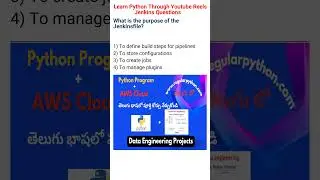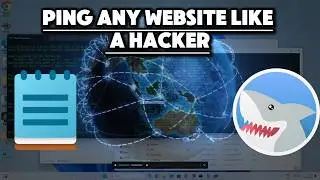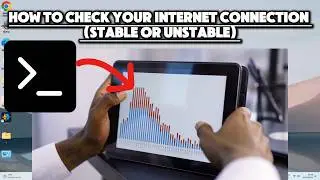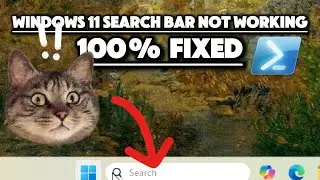14 Must-run Security Cmd commands after purchasing a used pc
Just bought a used PC? Ensure it’s safe and secure with these 14 essential CMD commands. In this tutorial, we’ll guide you through each command and explain why it’s important for your PC’s security.
Check Disk Space (dir C:): This command lists the contents of the C: drive, showing the available space. Inspecting the contents can help you spot any suspicious or unauthorized programs installed by the previous owner.
Check Windows Activation Status (slmgr.vbs /xpr): This command displays the activation status of the Windows operating system. It’s crucial to verify that your Windows installation is genuine and properly activated.
Check System Event Logs (eventvwr): The Event Viewer lets you review system logs for any errors or warnings. Analyzing these logs can help detect signs of malware activity.
System Information (systeminfo): This command provides detailed information about your system’s hardware, software, and configuration. Reviewing these settings helps ensure that your system is secure.
Check Disk (chkdsk): Running a disk check can help identify and repair file system errors on the hard drive. This is important for preventing data corruption and potential security exploits.
System File Checker (sfc /scannow): This command scans and repairs system files for any corruptions. Repairing corrupted system files helps close potential security loopholes.
Network Information (ipconfig /all): This command displays detailed information about your computer’s network connections. It’s important to identify any unauthorized or suspicious connections.
List Installed Programs (wmic product get name,version): This command lists all installed programs and their versions. By examining this list, you can verify the presence of licensed applications and ensure compliance with software licensing agreements.
List Running Processes (tasklist): This command displays a list of currently running processes. Identifying unfamiliar or suspicious processes can help secure your PC.
Check Network Connectivity (ping www.google.com): This command tests your network connectivity. It’s important to detect any unexpected or inconsistent IP addresses that may indicate DNS hijacking.
List User Accounts (net user): This command lists all user accounts on the system. Reviewing this list can help you identify any suspicious or unauthorized accounts.
List Installed Drivers (driverquery): This command shows a list of installed drivers. Keeping device drivers up to date is important for system security.
List Startup Programs (wmic startup list full): This command lists programs configured to run at system startup. Examining this list can help you identify any suspicious or unauthorized startup items.
Flush DNS Cache (ipconfig /flushdns): This command clears the DNS resolver cache. This enhances privacy by preventing others from accessing a log of your browsing history.
By following these steps, you can ensure the security and integrity of your used PC. Don’t forget to like, share, and subscribe for more helpful tutorials!
#UsedPC #SecurityCommands #CMDCommands #PCSecurity #WindowsTutorial
#UsedPC #SecurityCommands #CMDCommands #PCSecurity #WindowsTutorial