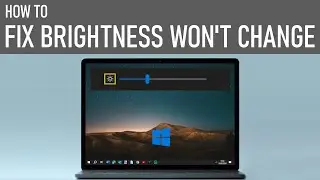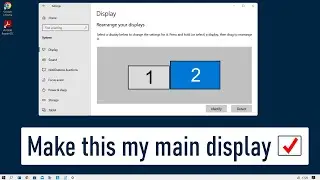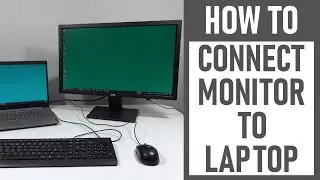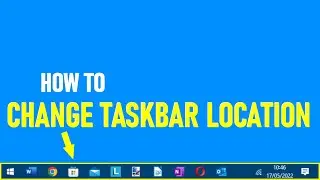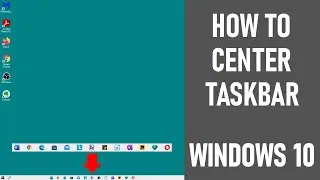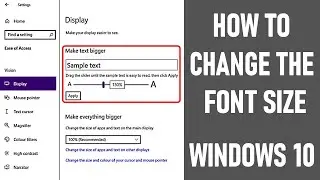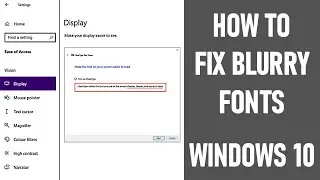Turn a Windows Laptop Into A Desktop Type Setup | Windows 10 | EASY - STEP BY STEP
In this video, we look at how to Turn a Windows Laptop into a desktop type set up – step by step, using Windows 10. The set up gave us a much larger screen, designated keyboard & mouse. A Lenovo laptop & monitor were used in this video.
- - - - - - - - - - - - - - - - - - - - - - - - - - - - - - - - - - - - - - - - - - - - - - - - -- - - - - - - - - - - - - - - - - - - - - - - - - - - - - - - - - - -
🔷 AVAILABLE FROM AMAZON 🔷 ↓ ↓ ⏺ ALWAYS CHECK THE LOCAL PRICE & SPECIFICATION REQUIRED ⏺
👉 AMAZON BASICS HDMI CABLE AD ▶ https://amzn.to/2ZQ5yTd ✅ AMAZON UK £GBP
👉 AMAZON BASICS HDMI CABLE AD ▶ https://amzn.to/2ZPiNUa ✅ AMAZON USA $USD
👉 AMAZON BASICS HDMI CABLE AD ▶ https://amzn.to/2O4gdqN ✅ AMAZON CANADA $CDN
👉 SABRENT USB HUB AD ▶ https://amzn.to/37N2qvO ✅ AMAZON UK £GBP
👉 SABRENT USB HUB AD ▶ https://amzn.to/3kmVlHi ✅ AMAZON USA $USD
👉 SABRENT USB HUB AD ▶ https://amzn.to/2ZRs1zl ✅ AMAZON CANADA $CDN
The Tech Guru purchased these products. Note that as an Amazon Associate I earn from qualifying purchases.
- - - - - - - - - - - - - - - - - - - - - - - - - - - - - - - - - - - - - - - - - - - - - - - - - - - - - - - - - - - - - - - - - - - - - - - - - -- - - - - - - - -
🔷 EQUIPMENT IN VIDEO 🔷
▶ Lenovo T23i-10 Monitor & Power Cable
▶ Lenovo Ideapad 3 Laptop, Power Cable & Mouse
▶ Lenovo SK-8823 Wired Keyboard
▶ Logitech C310HD Webcam
▶ Seagate Expansion+ Hard Drive
▶ Sabrent USB 3.0 Hub
▶ Amazon Basics HDMI Cable
🔷 CONNECTING EVERYTHING UP - STEPS 🔷
1. Connect power cable & HDMI lead to external monitor, leaving cables accessible.
2. Next, roughly layout where you want the accessories to be on desk – the keyboard, mouse, webcam & external hard drive.
3. Connect all the accessories’ USB connections to either your laptop USB ports directly or USB hub ports if you're using one & don’t have enough USB ports on your laptop – we used a Sabrent USB hub as needed 4 USB ports (only 3 on our laptop).
4. Connect other end of HDMI cable to laptop.
5. Plug in the power cable to your laptop & ensure power supply is on.
6. Open lid on laptop, power up & sign in if required.
🔷 FOLLOW THESE STEPS TO MAKE (OPTIONAL) CHANGES TO POWER SETTINGS ON LAPTOP🔷
1. Go to power settings. You can do this by typing power settings in the search box on the bottom left of your screen - if your toolbar is set out this way.
2. Select 'power and sleep settings' which appears.
3. 'Power and sleep’ screen opens. Under ‘screen’ on ‘battery power’ and ‘when plugged in’, we selected 'never'. The same settings, never, were applied also under the two sleep options below.
4. Then click 'additional settings' right hand side of screen below title 'related settings'.
5. When screen 'choose or customize a power plan' opens, from left menu, 'choose what closing the lid does’.
6. A further screen opens - 'Define power buttons'. Under the 'when I close the lid' option, choose 'do nothing' for both ‘plugged in’ and ‘battery’.
7. Shut the power settings windows accordingly.
🔷 FOLLOW THESE STEPS TO OUTPUT DISPLAY TO EXTERNAL MONITOR ONLY 🔷
1. Go to display settings by typing display settings in the search box on bottom left of screen - if your toolbar is set out this way.
2. Scroll down to 'multiple displays'.
3. From drop down, we selected ‘show only on 2’ – Outputs to external monitor only - when laptop lid is closed, you can retain full control by using a connected USB mouse.
*If you’re not sure which screen is 1 and 2, you can click the button ‘identify’ under the ‘rearrange your displays’ section at top of ‘display’ page*
🔷 CHECKING SOUND OUTPUT🔷
Making changes to display settings can sometimes cause issues with sound output. Ensure sound is going to the correct output device - navigate to:
1. Control panel.
2. Hardware & Sound.
3. Manage audio devices.
4. Select relevant device for outputting your sound. In our case, we chose to output the sound to our laptop speakers as no speakers on our Lenovo monitor (which sound defaulted to).
Thanks for watching our video - how to Turn a Windows Laptop into a desktop type set up – step by step, using Windows 10.
We hope you found our video useful - we look forward to continuing to provide useful videos for you to watch in the future!
Some of the equipment used in making this video: http://bit.ly/2oEH0O5 - Movavi Video Editor Plus
DISCLAIMERS
All information provided by the Tech Guru is provided for educational/informational purposes only. You agree that use of this information is at your own risk and hold The Tech Guru harmless for any and all losses, liabilities, injuries or damages resulting from any and all claims.
- - - - - - - - - - - - - - - - - - - - - - - -- - - - - - - - - - - - - - - - - - - - - - - - -
How to Turn a Windows Laptop into a desktop type set up
Turn a Laptop into a Desktop