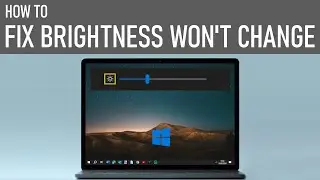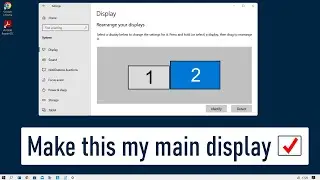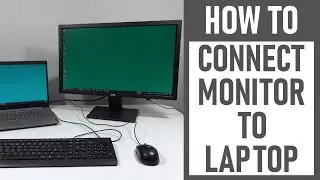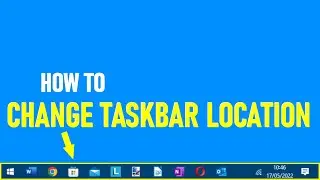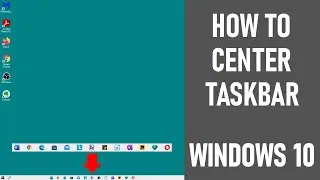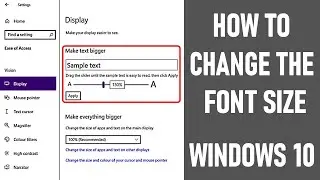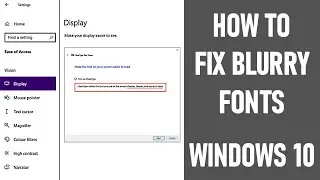How To Change The Font Size In Windows 10 | EASY!
How to change the font size in Windows 10 is what we look at in this video.
We look at how to change the text size only, also how to change the app and text size together on your main display, and also look at the magnifier tool on Windows 10. These can all make the text on your computer much more readable.
If you find my tech videos useful & they have helped you & you'd like to support me, you can buy me a coffee as a one-off or a regular treat.
Please visit 🔶 buymeacoffee.com/TheTechGuru 🔶
Your support is much appreciated ☕ 😃
THE DETAIL 👇✅
OVERVIEW 0:00
✅ 1. CHANGE FONT SIZE ON YOUR COMPUTER (ACROSS WINDOWS) 🕖 0:39
In search bar, type 'text size'. From option top right of menu select 'make text size bigger'. Display settings screen will open. Under 'make text bigger' header, drag slider to select appropriate text size - expressed in percentage terms. When happy with the size selected (as seen in sample text box), click 'apply' to save changes. You should notice the size of your text / font is larger across your PC / computer.
✅ 2. CHANGE APP & TEXT SIZE ON YOUR SCREEN (ACROSS WINDOWS) 🕖 2:08
In display settings screen, find 'make everything bigger'. You can then make the size of the apps & text on your main display bigger - either 125%, 150% or 175%. You can leave the setting at 100% as recommended.
NOTE ON ABOVE OPTIONS 1 AND 2: If you increase size of your apps and text, your PC desktop will likely start to look cluttered. You can adjust the layout of your desktop items as shown in this video.
✅ 3. ZOOM INTO YOUR DISPLAY USING NATIVE MAGNIFIER TOOL (SPECIFIC AREAS) 🕖 2:31
Rather than increasing the size of text or both apps & text across your Windows 10 PC, you can instead use the magnifier tool to zoom into certain parts of your display. It can either run in full screen, in a separate window or as a lens which follows your mouse. The latter is what we look at in the video. Essentially, the native magnifier tool on Windows helps you enlarge / zoom in on certain areas of selected text, images & more.
Firstly, search 'magnifier; in the 'find a setting' box. Magnifier settings screen opens. Under the 'use magnifier' header, toggle on 'turn on magnifier'. You can set zoom increment levels for when you use the magnifier tool - set this under the 'change the zoom increments'. Then use the + and - to change the zoom level. NOTE that this will also control the zoom levels on the separate toolbar which appears when the magnifier is turned on.
You can change the magnifier view - to docked, full screen or lens. We chose the lens option in this video for the purposes of magnifying text on our screen. Once you have set the lens option, change the lens size by moving the bars to the right & underneath the 'change lens size' header.
Magnifier shortcut keys - keyboard 👇
👉 Press and hold Windows key & plus (+) to turn on the magnifier tool
👉 Press and hold Windows key & esc to turn on the magnifier tool
👉 Press and hold Windows key & plus (+) or minus (-) key to zoom in and out.
Magnifier shortcut keys - keyboard & mouse 👇
👉 Press and hold ctrl & alt and roll your mouse wheel to zoom in and out when using the magnifier tool.
MAGNIFIER TOOLBAR 4:00
When the magnifier options have been set, minimise the page. You can now control the magnifier tool from magnifier toolbar as shown in video. If at anytime you need to go back to amend / view the settings, click the cog to the right of the toolbar, and select 'go to settings' from the new box that appears immediately above the toolbar box.
❓ Want to see some other useful PC- related videos? 👇
How to fix blurry fonts on Windows 10 ✅ • How To Fix Blurry Fonts On Windows 10... ✅
How To Split Screen On Windows 10 | Snap 2 Windows ✅ • How To Split Screen On Windows 10 | S... ✅
How to Split your Screen in Windows 10 | Snap 4 Windows - ✅ • How to Split your Screen in Windows 1... ✅
Thanks for watching our - video today how to change the font size in Windows 10.
We hope you found our video useful today and we look forward to continuing to provide useful videos for you to watch in the future!
Software used in making this video:
http://bit.ly/2oEH0O5 - Movavi Video Editor Plus
------ DISCLAIMERS ------
All information provided by the Tech Guru is provided for educational/informational purposes only. You agree that use of this information is at your own risk and hold The Tech Guru harmless for any and all losses, liabilities, injuries or damages resulting from any and all claims.
---------------------------------------
How to change the font size in Windows 10
How to change text size in windows 10
How to change font size in windows 10 laptop
How to change font and icon size on computer
Windows 10 font size settings
How you can adjust Windows 10 fonts and icons
Change icon font size
Windows 10 display setting
How to increase the font size on your computer
How to change font size on computer screen windows
Windows 10 font
Windows magnifier
How to zoom in windows 10 Magnifier tool