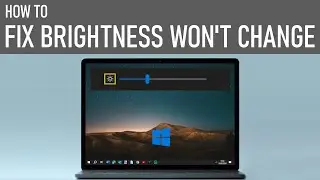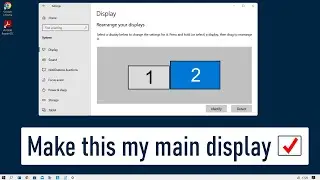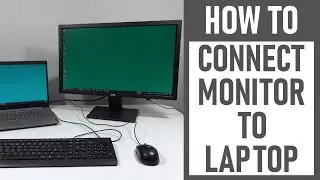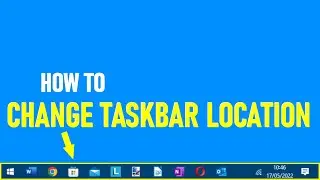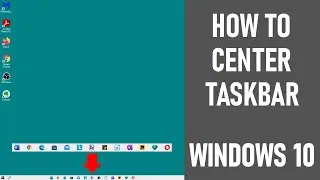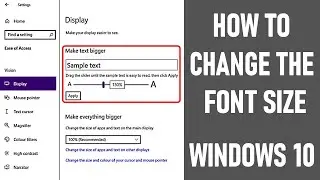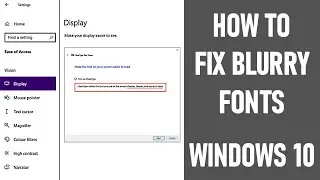How To Add A Profile Picture On Zoom - To Your Zoom Account | SIMPLE ZOOM TUTORIAL
How to add a profile picture on Zoom - to your Zoom account, is what we look at in this video. So in essence we look at how to set profile and background pictures. We do this step by step. A Lenovo Legion PC was used in making this video.
⚡ The video assumes that you have the Zoom app installed and open on your Windows 10 PC, you have the latest version running and you are signed into your account. You must have a Zoom account to be able to add a profile picture.
⚡ Adding a profile picture to Zoom works if you are starting a new meeting or joining a meeting. When your camera is isn't turned on, video is turned off during a Zoom call (as shown), so people on the call see you profile text or profile picture. If no profile picture is added, text will show instead. Additionally, if you don't have a Zoom account, text will show. Text was displayed in our video initially.
⚡ Learn how to put a profile picture on Zoom - it's simple! Just follow the below steps:
🔵 Timestamps: 👇
✅ 0:00 Introduction
✅ 0:10 Open Zoom App on Windows PC
✅ 0:15 Create New Meeting or Join Meeting
✅ 0:39 Select Video Settings
Once in the meeting screen - find the button 'start video' on the bottom left of the screen. Click on the up arrow to the right of the 'start video' text. The settings box opens with access to your profile.
✅ 0:46 Access Your Profile
Select 'profile' towards the bottom of the left hand menu. Then click on 'edit my profile' in the center of the screen below your user name. From the web page that opens, select 'profile' under the 'personal' tab.
✅ 1:00 Adding A Zoom Profile Picture To Your Zoom Account
To the right of the 'personal' menu, you will see a blank box / avatar with circular edges - click on the pencil that shows in the middle of the box. Another box appears called 'change profile picture'. Drag and drop or choose you file regards the profile picture you want to upload to Zoom. Adjust the size and scale accordingly by moving the blue box. You can also change the image again, by clicking on the 'change' button bottom left side of box. When you're happy with the profile picture that you have used, click 'save'.
✅ 1:38 Viewing Your New Profile Picture in Zoom
When you return to the Zoom call screen, the Zoom profile picture that you chosen should now appear and have replaced the text.
✅ Profile Picture Now On Zoom
⚡ ALL DONE! You've now learnt how to add a profile picture on Zoom - to your Zoom account.⚡
Thanks for watching our video today - how to add a profile picture on Zoom - to your Zoom account | Simple Zoom tutorial.
We hope you found our video useful today and we look forward to continuing to provide useful videos for you to watch in the future!
Some of the equipment used in making this video:
http://bit.ly/2oEH0O5 - Movavi Video Editor Plus
Attributions:
https://www.freepik.com/photos/remote... - Remote working photo created by mego-studio - www.freepik.com
Photo by Mateus Campos Felipe on Unsplash - https://unsplash.com/photos/zd8px974b...
https://pixabay.com/photos/business-l...
----------------------------------------------------------DISCLAIMERS-------------------------------------------------------------
All information provided by the Tech Guru is provided for educational/informational purposes only. You agree that use of this information is at your own risk and hold The Tech Guru harmless for any and all losses, liabilities, injuries or damages resulting from any and all claims.
------------------------------------------------------------------------------------------------------------------------------------------------
How to add a profile picture on zoom
How to change Zoom profile picture
Change profile picture in Zoom
Where to set your profile picture in Zoom
Use Zoom profile picture instead of video
How to put a picture on Zoom instead of video
How to change Zoom profile picture from name