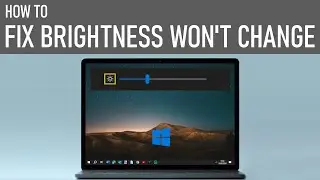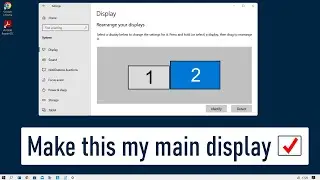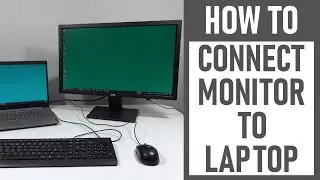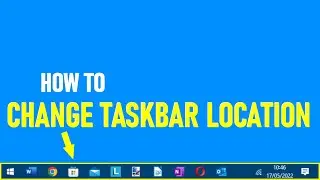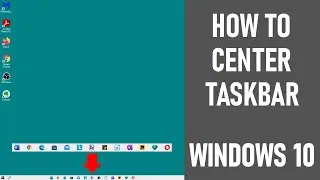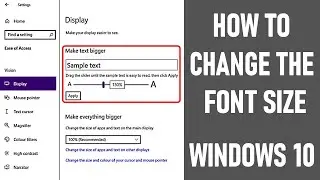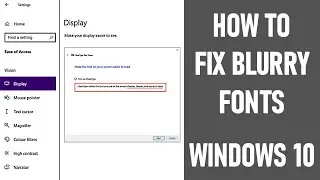How To Stop Your Screen Going To Sleep In Windows 10 - EASY FIX
In this video, we look at how to stop your screen going to sleep in Windows 10. So we look how to turn off sleep mode on your Windows 10 PC.
Keeping your PC screen awake can ensure uninterrupted workflow and productivity, but if your computer decides to go to sleep during the day - maybe you're on a video all or doing a presentation, it can be really frustrating.
So instead of keep having to wake your desktop, we look at making adjustments to your PC or laptop to ensure that your PC never goes to sleep. By the end of this video you'll have all the knowledge so that you can keep you PC responsive and active.
How to Stop Your Screen Going to Sleep in Windows 10 - Process 👇👇👇
1️⃣ Go to the bottom left hand side of your screen, click on the magnifying glass and in the search bar type 'power settings'. Select 'power and sleep settings' as shown.
2️⃣ The power and sleep settings window opens. Set the settings, provided you're happy, to:
SCREEN
On battery power, turn off after NEVER
When plugged in, turn off after NEVER
SLEEP
On battery power, PC goes to sleep after NEVER
When plugged in, PC goes to sleep after NEVER
3️⃣ Then go to additional power settings as shown. Click 'additional power settings' and the power options window opens. Under your power plan, ours is 'my custom plan 5', click 'change plan settings'. A summary of the plan settings then appears. Click 'change advanced power settings' as shown in the video. The advanced settings window opens. Set the settings, provided you're happy, to the below - this also contributes to how to turn off sleep mode on your Windows 10 PC
SLEEP
Sleep after, on battery NEVER
Sleep after, plugged in NEVER
Allow hybrid sleep, on battery NEVER
Allow hybrid sleep, plugged in NEVER
Hibernate after, on battery NEVER
Hibernate after, plugged in NEVER
4️⃣ When you're happy with the advanced settings, click 'apply' and then 'OK'. Close the open windows down - your new power settings should be in place, and you should have been able to turn off sleep mode on your Windows 10 PC.
~~~~~~~~~~~~~~~~~~~~~~~~~~~~~~~~~~~~~~~~~~~~~~~~~~~~~~~~~~~~~~~~
Many thanks for watching our video today on how to stop your screen going to sleep in Windows 10, we'll see you on the next video.
We hope you found our video useful today and we look forward to continuing to provide useful videos for you to watch in the future!
Some of the equipment / software we used 👇👇👇
http://bit.ly/2oEH0O5 - Movavi Video Editor Plus
DISCLAIMERS 👇👇👇
All information provided by the Tech Guru is provided for educational/informational purposes only. You agree that use of this information is at your own risk and hold The Tech Guru harmless for any and all losses, liabilities, injuries or damages resulting from any and all claims.
KEYWORDS 👇👇👇
How to stop your screen going to sleep in Windows 10
How to turn off sleep mode on your Windows 10
Turn off sleep mode on your Windows 10
How to fix sleep issues in Window 10
How to turn off sleep mode Windows 10
How to change your monitor's sleep mode setting
Windows 10 - turn off sleep mode
Disable sleep mode Windows 10
Stop windows 10 from sleeping when a program is running
How to stop monitor from going to sleep







![ENHYPEN (엔하이픈) – Royalty [Color Coded Lyrics Han/Rom/Ina ]](https://images.videosashka.com/watch/SnkFfyXUktc)