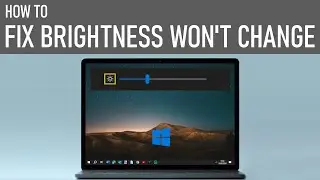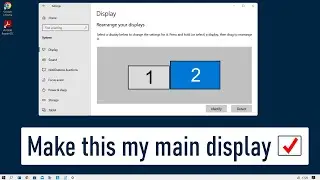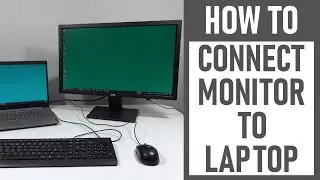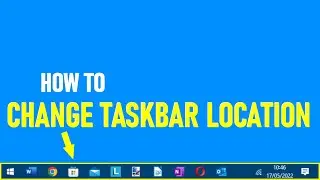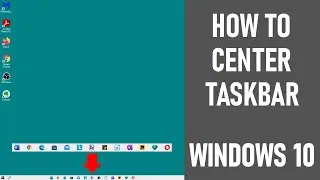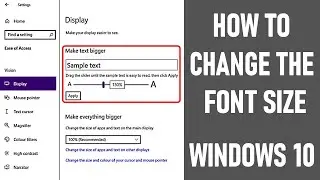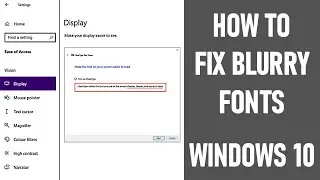Windows 10 - How to Create a New User Account | Create A Guest Account | Add Accounts To Your PC
How to create a new user account on windows 10, is what we look at in this video - we add a guest user to our Windows PC. This video will guide you through the process on how to add accounts to your PC, step by step, and get a guest user up & running.
There could be many reasons for you wanting to add people to a home PC or work PC, essentially creating a new user on your Windows PC - it could be a work colleague who's having issues with their PC, it may be a guest who needs urgent access to a PC, it could be many reasons. It's easy to do with some simple changes to your user settings.
👇👇👇👇👇👇👇👇
If you find my tech videos useful & they have helped you & you'd like to support me, you can buy me a coffee as a one-off or a regular treat.
Please visit 🔶 buymeacoffee.com/TheTechGuru 🔶
Your support is much appreciated ☕ 😃
👇👇👇👇👇👇👇👇
So let's look at the detail on how to create a second user account in Windows 10!
🔽 THE DETAIL - HOW TO SET UP GUEST ACCOUNT IN WINDOWS 10 / HOW TO ENABLE GUEST ACCOUNT IN WINDOWS 10 🔽
Due to the way the machine in the video is setup - a popup box appears repeatedly asking ‘Do you want to allow this app to make changes to your device?’ If happy, select ‘yes’.
✅ OVERVIEW 🕖 0:00
NOTE: This video assumes that the guest user already has a Windows login.
✅ STEP 1 - ADD NEW USER IN WINDOWS 10 🕖 0:27
Enter the text ‘user’ into search bar bottom left screen. In popup box, select ‘Add, edit or remove other users’. Select ‘Family & other users’ left hand menu. Select ‘+’ to ‘Add someone else to this PC’. A new pop-up window opens 'How will this person sign in?' Enter email address / phone number for new user. Select ‘Next’ then ‘Finish’. Note: Your Windows 10 PC / laptop must be connected to the internet for the first time login.
✅ STEP 2 - CHECK THE NEW GUEST USER HAS BEEN ADDED 🕖 1:56
Click away from ‘Family and other users’ then re-click ‘Family and other users’. The new user should now be shown under ‘Other users’.
✅ STEP 3 - CHECK ACCOUNT TYPE / USER STATUS 🕖 2:14
Click anywhere on new user grey box. Click on ‘Change account type’. This may default to ‘Standard User’. The account type can be changed to be ‘Administrator’ if required. Ensure preferred user type is selected. When happy, press ‘OK’.
👉 🔵 USER ACCOUNT - ADMINISTRATOR 🔵
The computer administrator has total control of the Windows 10 system on the PC. They can change any global settings on the PC / laptop, install apps / programs and much more.
👉 🔵 USER ACCOUNT - STANDARD USER 🔵
A standard user is much more restricted than the administrator account. When logged in, they can use & work with apps / programs. They are also able to change local settings, but don't have any access or ability to change global settings on the computer. Lock or restart pc.
✅ STEP 3 - SIGN IN WITH NEW USER 🕖 3:27
After locking the screen / restarting PC, click new desktop image that appears - it normally displays the time etc. You should now see the new user bottom left of screen. Select this user, click 'sign in' then enter password. On first login, may be asked to set-up a pin. They'll also likely see 4 types of set-up screen - once happy, select ‘Accept’.
All done - A new desktop now opens for the new user. You have managed to create a new user login!
👇 Windows 10 taskbar customization videos 👇
👉 How to get a transparent taskbar in Windows 10 ✅ • How To Make Taskbar Transparent | How... ✅
👉 Resize the taskbar icons Windows 10 ✅ • Resize The Taskbar Icons in Windows 1... ✅
👇 Other useful PC-related videos? 👇
👉 How to fix blurry fonts on Windows 10 ✅ • How To Fix Blurry Fonts On Windows 10... ✅
👉 How To Change Font Size In Windows 10 ✅ • How To Change The Font Size In Window... ✅
Thanks for watching our video today on how to create a new user account on windows 10.
We hope you found our video useful. We look forward to continuing to provide useful videos for you to watch in future!
Software used in video:
http://bit.ly/2oEH0O5 - Movavi Editor Plus
DISCLAIMERS
All information provided by the Tech Guru is provided for educational/informational purposes only. You agree that use of this information is at your own risk and hold The Tech Guru harmless for any and all losses, liabilities, injuries or damages resulting from any and all claims.
Windows 10 - How to Create a New User Account
How to create a new user account windows 10
How to create a second user account in Windows 10
How to create a new user account on windows 10
How to create user account in windows 10
How to create a new user login
How to create a guest user account
Windows 10 how to create a new user account
Create windows 10 user account
Add new user in windows 10
New user account on Windows 10
Create a new user account on Windows 10
Guest user account on Windows 10
New user account
Create a new user
Windows 10 guest account
Windows tips and tricks
Windows how to
How to enable guest account in windows 10
how to setup guest account in windows 10