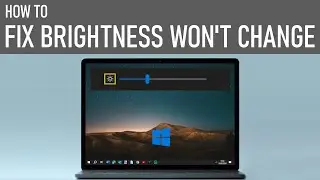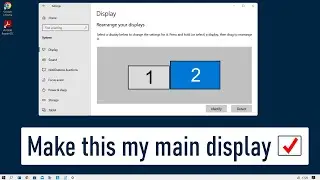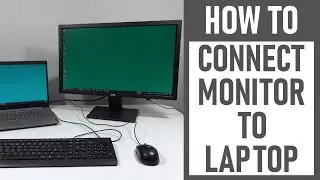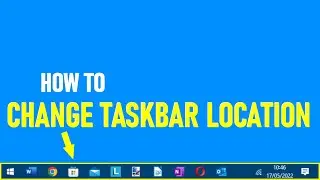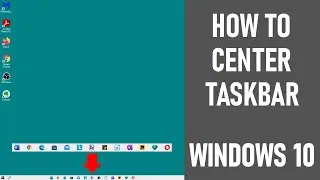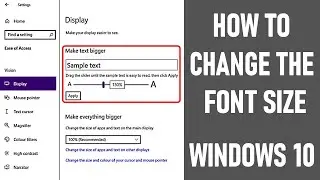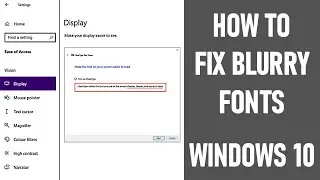How To Test Audio On Zoom | QUICK ZOOM TUTORIAL
How to test audio on Zoom is what we look at in this video. So we look at both the speaker and microphone settings within Zoom - so you can test or change your microphone and/or speaker.
⚡ It is suggested that you check the audio settings prior to any meeting as they can change. This, especially if any external devices have been recently changed or another user has been on your machine - if you are later on a call and things don't work as they should do, it can save a lot of embarrassment! It's always best to test the audio on Zoom / Zoom sound.
⚡ The video assumes that you have the Zoom app installed and open on your Windows 10 PC, you have the latest version running, you are signed into your account and you have the necessary equipment / built-in equipment - microphone and speaker.
🔵 Timestamps - Test Speaker and Microphone on Zoom:👇
✅ 0:00 Introduction
✅ 0:30 Create New Meeting or Join Meeting
We selected 'new meeting'. Once in the meeting screen - find the button 'start video' on the bottom left of the screen.
✅ 0:40 Select Test speaker and Microphone
Select 'test speaker and microphone' from the white box which pops up after you have selected 'new meeting' or 'join meeting'. If for some reason this box does not appear, find the button to the bottom left of the screen called 'join audio', locate the 'up arrow' to the right of this box and select 'test speaker and microphone'.
✅ 1:03 Testing Your Speaker (Test Speaker in Zoom)
A white box will appear to the bottom left of the screen titled - 'do you hear a ring tone?' You should be able to hear a ringtone on the speakers you are using. If there is no ringtone, select another speaker from the drop down menu and you should hear a ringtone. Once you've heard a ringtone, click 'yes'.
✅ 1:24 Testing Your Microphone (Test Mic in Zoom)
A further white box will pop up to test your Microphone in Zoom - 'speak and pause - do you hear a replay'. Simply speak a few words and pause. If your microphone is working correctly the system should playback your voice. If you do not hear any playback (assuming that your speaker is still working correctly), select another microphone from the drop down menu. You should then hear a replay of your voice. Once you've heard your voice, click 'yes'.
✅ 1:48 Confirm You Have Tested Audio on Zoom
Once you have tested both your speakers and microphone, and confirmed they are both working okay, another pop up box will appear and Zoom will confirm this by saying - 'your device is working properly' and will confirm what both devices are called. If you're okay with everything click 'end test'.
✅ 1:58 Continue To Join Your Zoom Call As Required
After you have tested the audio, continue to join your Zoom meeting as required.
Thanks for watching our video today - how to test audio on Zoom | Quick Zoom tutorial.
We hope you found our video useful today and we look forward to continuing to provide useful videos for you to watch in the future!
Some of the equipment used in making this video:
http://bit.ly/2oEH0O5 - Movavi Video Editor Plus
Attributions:
https://www.freepik.com/photos/remote... - Remote working photo created by mego-studio - www.freepik.com
https://pixabay.com/photos/business-l...
----------------------------------------------------------DISCLAIMERS---------------------------------------------------------------------------
All information provided by the Tech Guru is provided for educational/informational purposes only. You agree that use of this information is at your own risk and hold The Tech Guru harmless for any and all losses, liabilities, injuries or damages resulting from any and all claims.
--------------------------------------------------------------------------------------------------------------------------------------------------------------
How to test audio on Zoom
Test speaker and microphone
Test audio Zoom
Test speaker Zoom
Mic test zoom
Test mic Zoom
Zoom sound