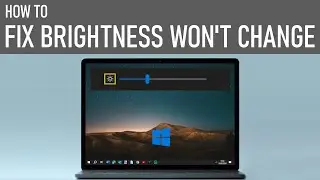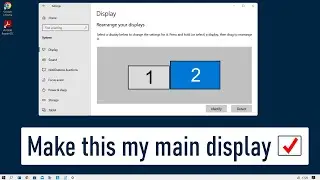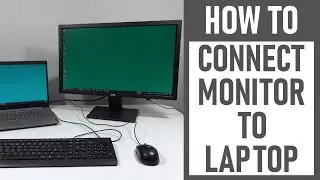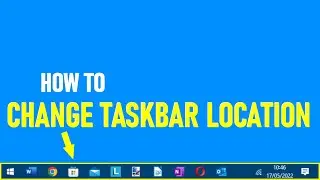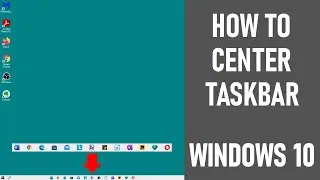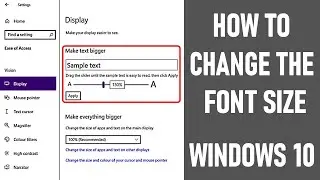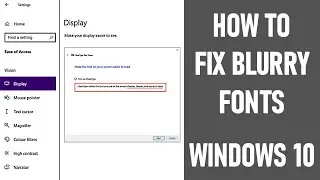How To Make Group Calls On WhatsApp | Make Group VOICE and VIDEO Calls - EASY
How to make group calls on WhatsApp is what we're looking at. An iPhone was used to demonstrate this video.
Making group calls on WhatsApp (WhatsApp group calling), be it a WhatsApp group video call or a WhatsApp voice call, is a great way to stay in touch.
Note: both voice calling and video calling on WhatsApp use your phones internet connection rather than your mobile plans minutes. So it's always best to try and jump onto Wi-Fi so you avoid being charged.
WhatsApp group call limit - a maximum of 32 people can be active on a WhatsApp video call at any one time. There is a WhatsApp group call limit of 256 people on WhatsApp audio calls. WhatsApp group call more than 4. WhatsApp group call more than 10.
It is recommended that you're running the latest version of iOS and running the latest version of WhatsApp on your iPhone.
✅ How To Create WhatApp Group ✅⬇️⬇️⬇️
▶️ To open WhatsApp, 'tap' the WhatsApp logo on your iPhone screen - chat window appears.
▶️ To create a new group chat, 'tap' the pencil top right-hand side of the screen. A new screen opens.
▶️ 'Select' new contact group.
▶️ Add the relevant contact by choosing the names from the list / type in the name.
▶️ When happy, 'tap' the circle next to the name - a blue circle with a tick appears. Repeat this each contact you wish to add - remembering the WhatsApp group call limit on a WhatsApp video call and WhatsApp audio calls. After all people have been included, 'tap' next.
▶️ The new group information appears. Here you can add a group name, add a picture to the WhatsApp group - either an image taken from your camera, previous photos, an emoji or web search. You can set disappearing messages, look and change group permissions.
▶️ When happy with the group, 'tap' create to create the WhatsApp Group.
✳️ You can then revisit the WhatsApp group settings - if you want to look at all details of the group, 'tap' the group name at top of the screen. Settings include: group description, Media, links etc., starred messages, mute the WhatsApp group, wallpaper / sound, save to camera, encryption, disappearing messages, group permissions, lock chat, participant information and more ✳️
✅ How To Make A Group Call On WhatsApp - Group Video Call ✅⬇️⬇️⬇️
Let's look at how to make a group video call on WhatsApp, remember you can only select up to 32 people for video calls on WhatsApp.
▶️ Tap video icon top right of the screen. A new window pops up - group call.
▶️ To video call the group, 'tap' on the video symbol. Video calling starts, your screen will say you started a video call.
▶️ A new screen opens as the call progresses / participants join the call. The name of the group will appear on the screen. Peoples images will appear if the choose to share their video. At this point, you have the option to change the camera view, turn your camera on/off or mute yourself.
▶️ When you want to hang up the call, simply 'tap' the red phone down icon.
✅ How To Make A Group Audio Call On WhatsApp - WhatsApp Voice Call ✅⬇️⬇️⬇️
Let's look at how to make a group audio call on WhatsApp, remember there is a WhatsApp group call limit of 256 people for audio calls / voice calls.
▶️ Tap the phone icon top right of the screen as shown. A new window pops up - group call.
▶️ To make a WhatsApp voice call, 'tap' on the bottom right hand side of the screen on the phone symbol. Audio calling starts, your screen will say 'you started a call'.
▶️ A new screen will open as the call progresses and participants join the call. People's names will appear as they join the call. At this point, you can turn your loud speaker on/off or mute yourself.
▶️ When you want to hang up the call, simply 'tap' the red phone down icon.
Other Videos:
How To Create And Name A Group Text On iPhone 2023 ✅ • Video ✅
Thanks for watching - how to make group calls on WhatsApp.
We hope you found our video useful. We look forward to continuing to provide useful videos for you to watch in the future!
----------------------------------------------------------DISCLAIMERS---------------------------------------------------------------------------
All information provided by the Tech Guru is provided for educational/informational purposes only. You agree that use of this information is at your own risk and hold The Tech Guru harmless for any and all losses, liabilities, injuries or damages resulting from any and all claims.
--------------------------------------------------------------------------------------------------------------------------------------------------------------
How to make group calls on WhatsApp
How to make a group call on WhatsApp
How to make a group audio call on WhatsApp
Make group voice and video Calls
How to group call WhatsApp
WhatsApp group call
How to create WhatApp group
WhatsApp group call
WhatsApp group voice call
Whatsapp group video call
WhatsApp voice call
WhatsApp group
WhatsApp
WhatsApp tutorial
WhatsApp group
WhatsApp tips and tricks
WhatApp tricks