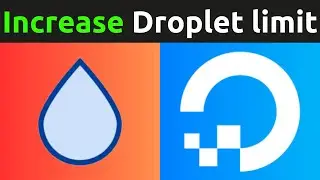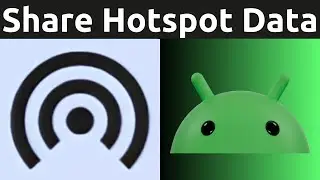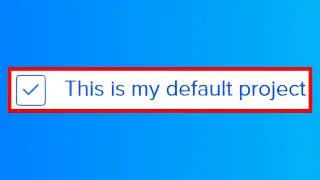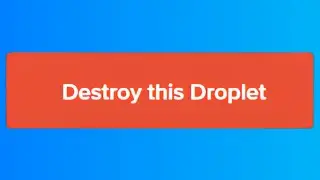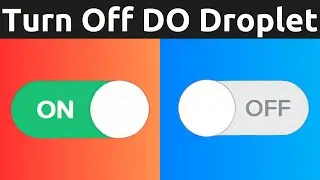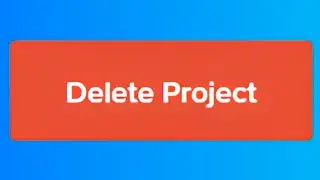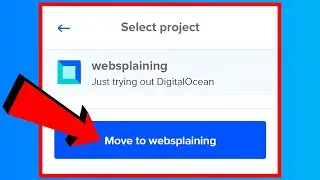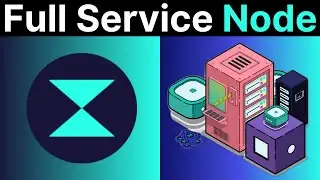How To Turn On And Share Your Wi-Fi Hotspot Data With Friends On Android
In this video, I will show you how to share your android devices mobile data connection with another device such as a smartphone, tablet or computer to give them access to the internet. This method of sharing your data is known as using a hotspot. Once your hotspot is setup and turned on, other devices can connect to it in three different ways. The easiest by far is for them to scan the QR code generated and displayed by your devices hotspot using their camera app. Another way for another device to connect is to find your hotspot name from the Wi-Fi networks list and enter the hotspot password. Lastly, another way for a device to join and connect to your hotspot is by using the Nearby Share button.
Share a mobile connection by hotspot or tethering on Android https://support.google.com/android/an...
Steps To Turn On And Share Wi-Fi Data Using The Android Hotspot Feature:
1. Tap Settings
2. Tap Network and Internet
3. Tap Hotspot and tethering
4. Tap Wi-Fi hotspot (not the toggle)
5. Configure your Wi-Fi hotspot by picking a Hotspot name, selecting the Security (I went with WPA2/WPA3-Personal), entering in a strong Hotspot password, toggling on or off "turn off hotspot automatically" and toggling on or off "Extend compatibility.
6. Once you have setup your Wi-Fi hotspot, simple turn it on by tapping on the toggle next to Use Wi-Fi hotspot
7. To the right of Hotspot name you should see a QR code icon. Tap on the QR code icon to reveal your sharable hotspot connectivity details. These details include a Nearby Share button, a QR code that can be scanned by the other devices camera app to connect them automatically to your hotspot internet connection, and a hotspot password, where the device wanting to connect to your hotspot can manually connect by selecting your hotspot name from the Wi-Fi internet list and entering in the displayed hotspot password to connect.
Congratulations, you have successfully setup and turned on Wi-Fi hotspotting on your android device. Your internet data can now be shared to other devices.
Timestamps:
0:00 - Intro & Context
0:30 - Setup Wi-Fi Hotspot
3:17 - Turn On And Share Wi-Fi Hotspot
5:03 - Closing & Outro
Grow your YouTube Channel with vidIQ https://vidiq.com/70s
More Android Tutorials (Playlist) • Android Guides - Googles Mobile OS
Google Software Product Guides (Playlist) • Google Software Product Tutorials
Social Media
SUBSCRIBE https://www.youtube.com/@Websplaining...
Instagram (Thumbnail Collection) / websplaining
Twitter (For Newest uploads) / websplaining
Reddit (Discussions) / websplaining
Personal Website https://www.websplaining.com
#Hotspot #WiFiHotspot #Android
DONT FORGET TO LIKE, COMMENT, AND SUBSCRIBE!

![[AMV] верно, я Кира..](https://images.videosashka.com/watch/8-3v0E_Axvw)