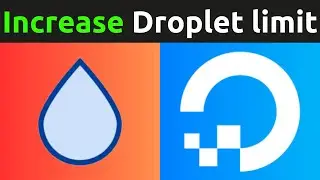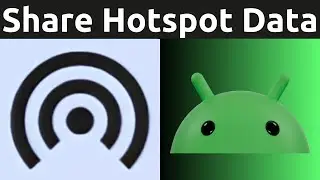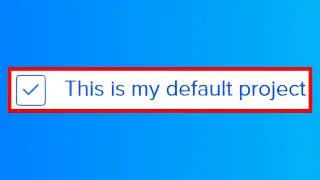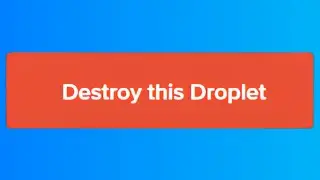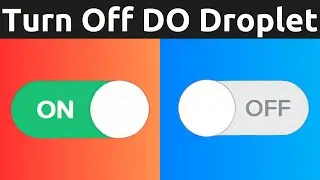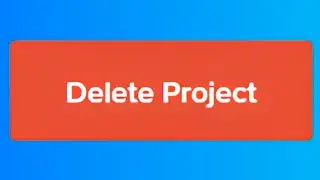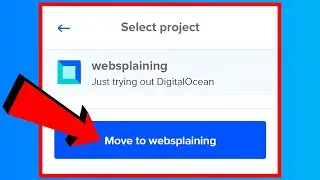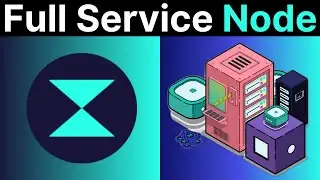How To Cancel PayPal Automatic Pre-Approved Payments (Autopay) And Reoccurring Subscriptions
In this video, I will show you how to stop PayPal automatic payments and subscriptions. PayPal has a convenient hub called Automatic payments that allows you to make changes and manage the status of each individual pre-approved payment. Once autopay is cancelled for a particular seller, PayPal will then no longer bill you.
PayPal https://www.paypal.com
PayPal Pre-approved payments https://www.paypal.com/myaccount/autopay
Steps To Stop PayPal Automatic Payments:
1. Open up your browser and navigate to https://www.paypal.com
2. Click Log in at the top right hand corner and enter your PayPal log in details
3. Click Log In
4. Once signed in, click the nut icon at the top right hand corner
5. Click Payments
6. Scroll down to the bottom and click on Automatic payments
7. On the left, you will be viewing a list of all your active pre-approved payments. Click on the pre-approved payment from your list that you would like to cancel
8. To the right, next to Status of ACTIVE, click on Cancel
9. Click Stop Pre-Approved Payments
10. Click Done. The pre-approved payment will now have a status of INACTIVE and is now displayed in the show inactive pre-approved payments section.
Congratulations, you have successfully cancelled your PayPal reoccurring payment(s). PayPal will now no longer bill you for this specific cancelled autopay.
Timestamps:
0:00 - Intro & Context
0:16 - Stop PayPal Automatic Payment(s)
3:13 - Closing & Outro
Grow your YouTube Channel with vidIQ https://vidiq.com/70s
More Miscellaneous Videos (Playlist) • Miscellaneous Videos (Misc Vids)
Social Media
SUBSCRIBE https://www.youtube.com/@Websplaining...
Instagram (Thumbnail Collection) / websplaining
Twitter (For Newest uploads) / websplaining
Reddit (Discussions) / websplaining
Personal Website https://www.websplaining.com
#AutomaticPayments #Autopay #PayPal
DONT FORGET TO LIKE, COMMENT, AND SUBSCRIBE!

![[AMV] верно, я Кира..](https://images.videosashka.com/watch/8-3v0E_Axvw)