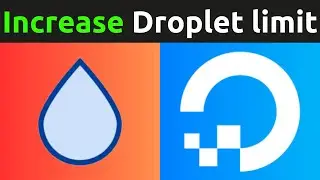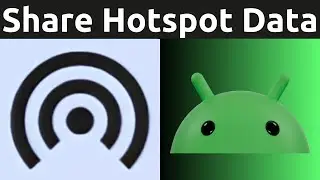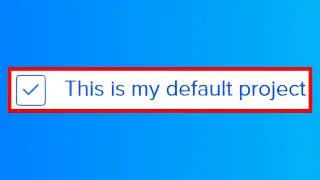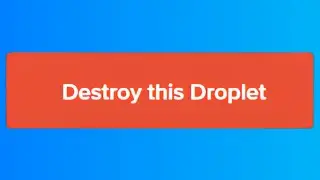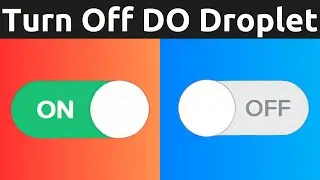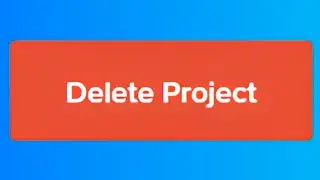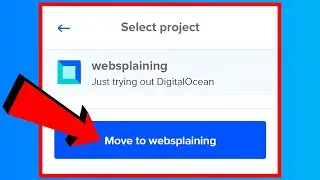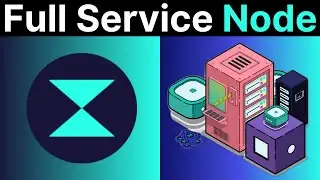How To Move Existing DigitalOcean Resources Into A New Project
In this video, I will show you how to create a DigitalOcean project and move an existing resource into that new project. I will also show you how to move a DigitalOcean resource into an already existing project. DigitalOcean Projects allow you to organize your DigitalOcean resources such as apps, droplets, spaces, load balances, domains, and reserved IPs into groups so that you can manage them more easily.
Free $200 DigitalOcean cloud credits using my referral link: https://digitalocean.pxf.io/c/1245219...
Steps To Move Existing DigitalOcean Resources Into New Projects:
1. Log in to your DigitalOcean account
2. Click on New Project on the left
3. Add a project name, description, and purpose
4. Click Create Project
5. Move desired DigitalOcean resources by clicking on the box and selecting the resources you would like to move
6. Click Move Resources
Steps To Move DigitalOcean Resources Into Already Existing Projects:
1. Repeat step 1 above
2. Click on the project which contains the DigitalOcean resource you would like to move
3. Click on the three horizontal dots (...) to the right of the resource
4. Click Move to...
5. Select the project
6. Click Move to Your_Project_Name_Here
Congratulations, you have successfully created a new project and moved an existing DigitalOcean resource into that newly created project.
Timestamps:
0:00 - Intro & Context
0:14 - Create A New Project In DigitalOcean
1:08 - Move Existing DigitalOcean Resource Into A New Project
2:16 - Move Resource Into An Already Existing Project
3:00 - Closing & Outro
Grow your YouTube Channel with vidIQ https://vidiq.com/70s
More DigitalOcean Server Guides (Playlist) • DigitalOcean Cloud Computing Guides
Social Media
SUBSCRIBE https://www.youtube.com/@Websplaining...
Instagram (Thumbnail Collection) / websplaining
Twitter (For Newest uploads) / websplaining
Reddit (Discussions) / websplaining
Personal Website https://www.websplaining.com
#MoveToNewProject #Project #DigitalOcean
DONT FORGET TO LIKE, COMMENT, AND SUBSCRIBE!