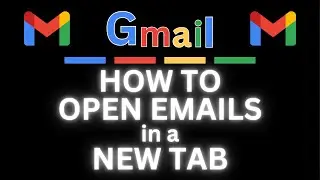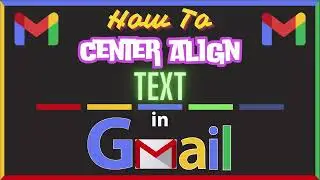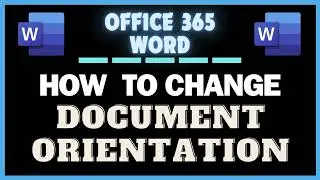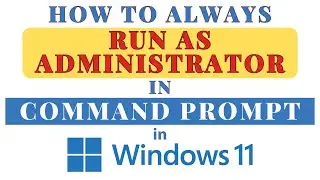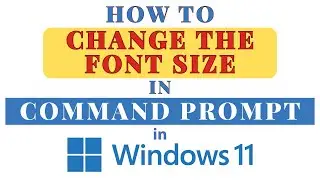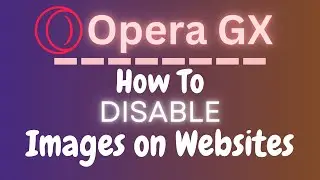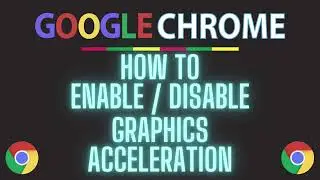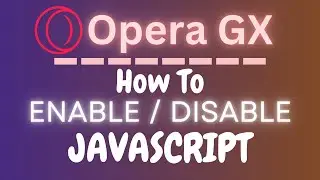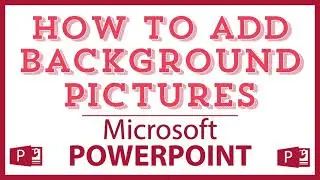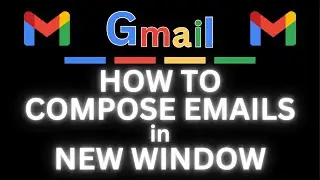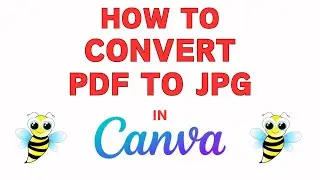Google Chrome: How To Clear Browser Cache
Google Chrome: How To Clear Browser Cache
This is a video tutorial on how to delete your browser cache in Google Chrome. Clearing your browser cache can be useful if your browser is running slow or you are experiencing problems on websites and also makes your browsing more private being anybody that has access to your browser cannot simply look at your browsing history.
0:00 Intro
0:18 1. Open the Google Chrome browser and sign into Google.
0:30 2. Click on the 3 dot menu at the top right and select "Settings".
0:40 3. Under the "Privacy and Security" area, select "Clear Browsing Data".
0:55 4. Click on the "Basic" tab and look over the settings. Select the "Time range" dropdown arrow to choose if you just want to clear recent data or all time data.
2:00 5. Click on Clear Data!
Visit my Reddit page at: / techtalktutorials
Visit Me On Reddit At / no_restforthewicked
Follow Me On Facebook At / no-rest-for-the-wicked-104557294721998
#googlechrome #chromenotifications #chrometutorial
chrome how to Clear cache, chrome how to clear history, how to clear cookies, how to clear the chrome cache, how to clear history on chrome, how to clear browser cache, google chrome cache, chrome cache, how to erase chrome history, how to delete history in chrome, How to clear history in chrome, how to clear browser history in chrome, google chrome history, google chrome data, clear data in google chrome, how to clear data in google chrome

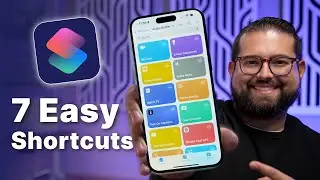

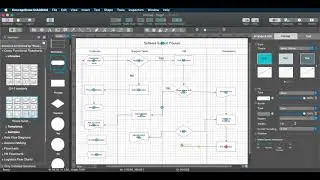

![|СОВМЕСТКА| Это любовь в одно касание... [with Ohiko Tyan]](https://images.videosashka.com/watch/inx2Welh5M0)