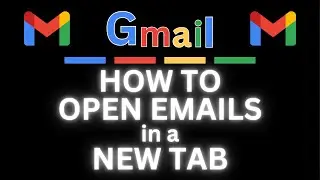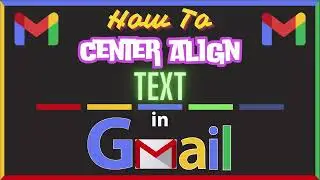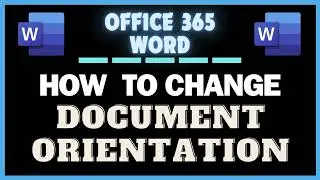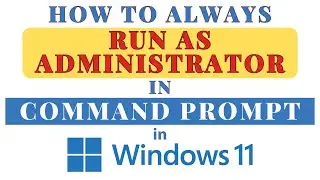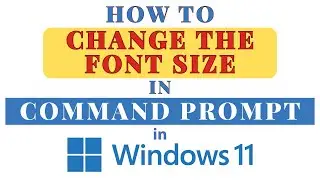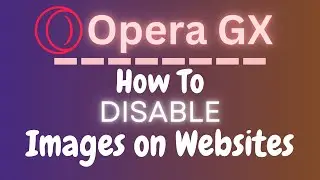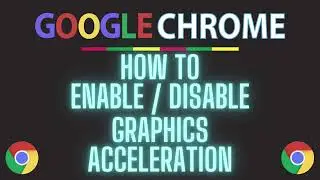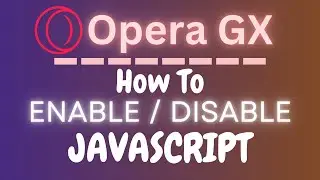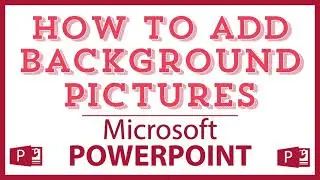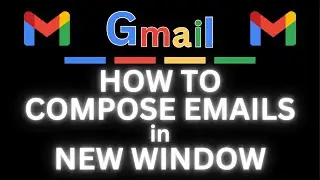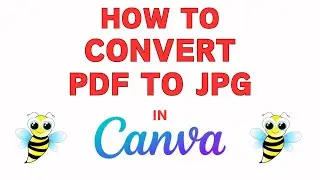How To Change A Documents Page Orientation In Microsoft Word | Office 365 Tutorial
How To Change A Documents Page Orientation In Microsoft Word | 365 Tutorial
Learn how to change the page orientation of your documents in Microsoft Word using Office 365 with this quick and easy tutorial. Whether you need to switch from portrait to landscape or vice versa, our step-by-step guide will show you exactly how to do it. Perfect for students, professionals, and anyone looking to improve their Word document skills. Watch now to master page orientation in Word and enhance your document formatting. Remember to like, comment, and subscribe for more Office 365 tutorials!
Simple Steps
1. Open a project in Microsoft Word.
2. Click on the "Layout" tab and select "Orientation" from the ribbon.
3. In the orientation dropdown choose either "Portrait or Landscape".
Chapters
0:00 How To Change A Documents Page Orientation In Microsoft Word
0:19 Open A document in Word
0:32 How To Change Orientation To Landscape In Word
0:42 Click On The Layout Tab And Select Orientation From The Ribbon
0:52 How To Choose Either Portrait Or Landscape Mode In Word
1:04 How To Change A Word Document To Portrait Mode In Word
Email me at: [email protected]
Find me on Twitter at: / craigjohnson20
Visit my Reddit page at: / techtalktutorials
Follow Me On Facebook At / no-rest-for-the-wicked-104557294721998
#microsoftword #videotutorial #instructionaldesign
Change page orientation Word, Microsoft Word page orientation, Office 365 document settings, Word page orientation tutorial, Portrait to landscape Word, Customize Word document, Office 365 tips, Microsoft Word guide, Page setup in Word, Office 365 Word tutorial, Document orientation change, Word document formatting, Microsoft Word Office 365, Landscape orientation Word, Step-by-step Word tutorial