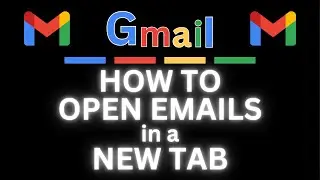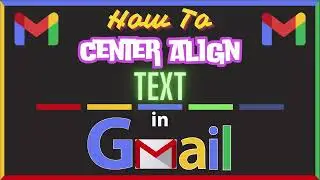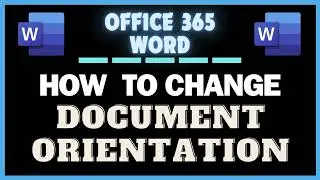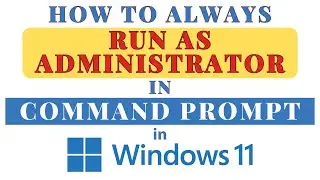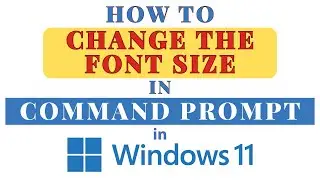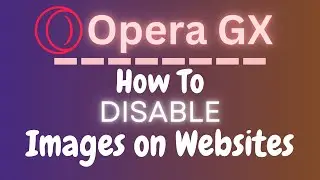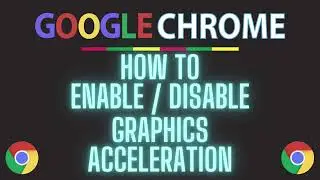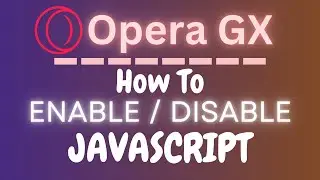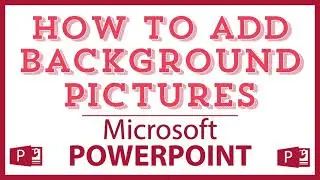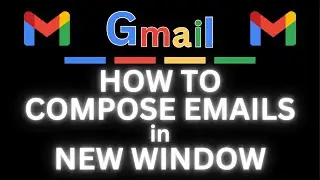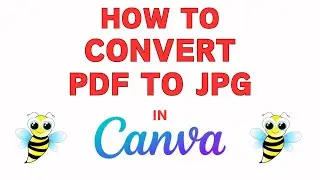How To Disable Auto-play On Facebook | PC Tutorial
How to Disable Auto-Play on Facebook Using a PC | Easy Step-by-Step Guide
Tired of videos automatically playing on Facebook? In this tutorial, we'll show you how to disable the auto-play feature on Facebook using a PC. Follow our easy, step-by-step instructions to stop videos from auto-playing in your feed, saving your data and reducing distractions. Perfect for anyone looking to customize their Facebook experience. Watch now to take control of your Facebook settings! Don't forget to like, comment, and subscribe for more helpful Facebook tips and tricks!
Simple Steps
1. Open your browser and log into Facebook.
2. Click on your "Profile Icon" and then click on your ""Settings & Privacy".
3. Click on the "Settings" tab
4. In the "Preferences" area on the left pane click on "Media".
5. In the center pane, click on the button in the "Auto-Play Videos" area.
6. In the dialog box that opens you can turn off Auto-Play.
Chapters
0:00 How To Disable Autoplay On Facebook
0:20 Open Your Browser And Log Into Facebook
0:30 Click On Your Profile Icon And Then Settings & Privacy
0:49 Click On Settings
1:09 In The Left Pane Click On "Media".
1:19 Click On The Button In The Auto-Play Videos Area
1:30 You Can Toggle On Or Off Auto-Play In The Dialog Box That Opens
#Facebook #howto #videotutorial
Email me at: [email protected]
Find me on Twitter at: / craigjohnson20
Visit my Reddit page at: / techtalktutorials
Follow Me On Facebook At / no-rest-for-the-wicked-104557294721998
Disable auto-play Facebook, Facebook video settings, Turn off auto-play Facebook, Stop auto-play videos, Facebook PC tutorial, Auto-play settings Facebook, Facebook customization, Facebook tips and tricks, Facebook video guide, Manage Facebook settings, Facebook help, Stop videos from auto-playing, Facebook data saving,Control Facebook videos, Facebook PC guide