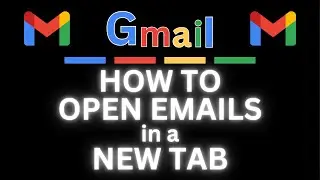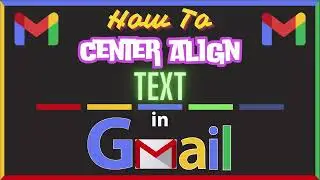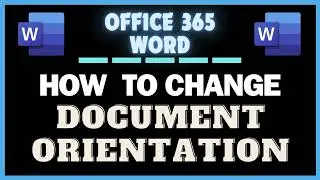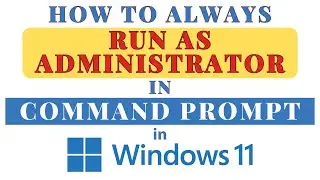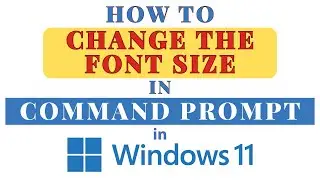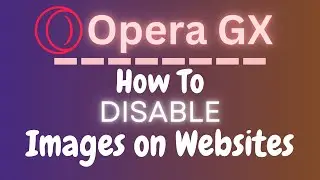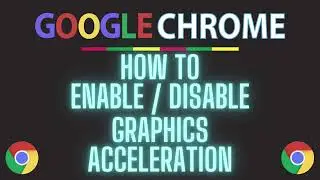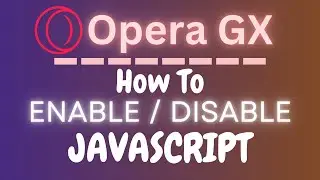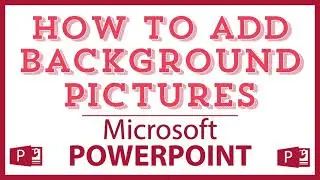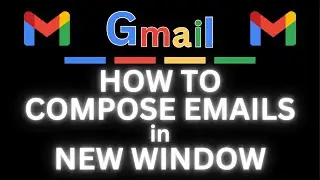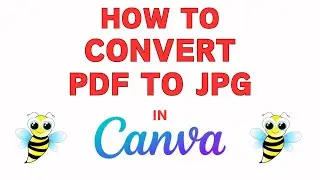How To Center Align Text In Gmail Using a PC | Step-by-Step Tutorial
How To Center Align Text In Gmail Using a PC | Step-by-Step Tutorial
Need to make your Gmail emails look more polished? In this step-by-step tutorial, we'll guide you on how to center align text when composing an email in Gmail using a PC. Whether you're creating a professional email or simply want to enhance the visual appeal of your messages, this easy-to-follow guide will show you how to center your text in no time.
Simple Steps
1. Open your browser and log into Gmail.
2. Click on the Compose button to open a new message and begin composing your email.
3. Select the text that you want to center align by holding down the left mouse button while dragging the cursor across the text.
4. Click on the "Align" icon at under the email and choose either "Center Align".
Chapters
0:00 How To Center Text In Gmail
0:20 Log Into Gmail On Your Browser
0:30 Begin Composing Your Email
0:40 How To Select Text In An Email Using Gmail
0:52 Where To Find Formatting Options In Gmail
1:10 Where To Find The Text Alignment Options In Gmail
Email me at: [email protected]
Find me on Twitter at: / craigjohnson20
Visit my Reddit page at: / techtalktutorials
Follow Me On Facebook At / no-rest-for-the-wicked-104557294721998
#Gmail #Videotutorial #howto
Gmail text alignment, Center align Gmail, Gmail formatting tips, Center text Gmail PC, Gmail email formatting, Align text Gmail, Email customization Gmail, Gmail tutorial, Centering text in emails, Gmail PC guide, Gmail tricks, Text styling Gmail, Email tips Gmail, Center text tutorial, Gmail email design,