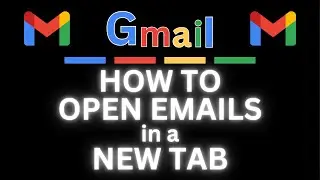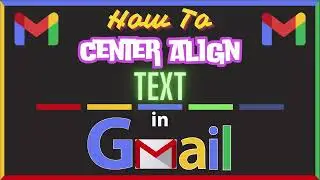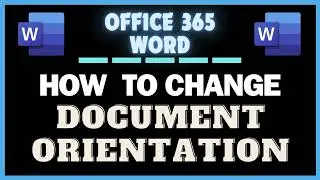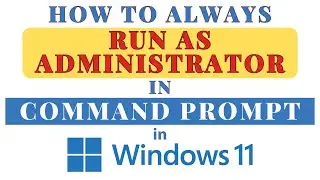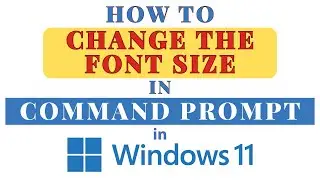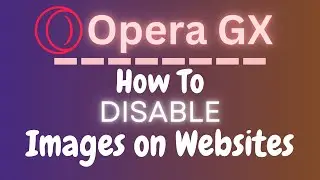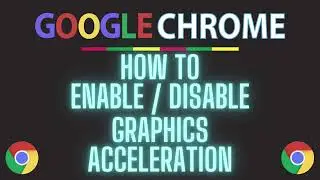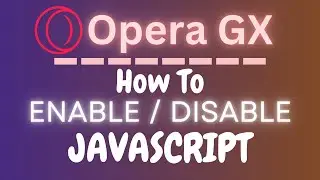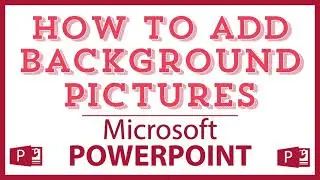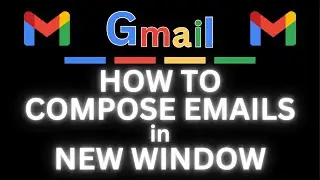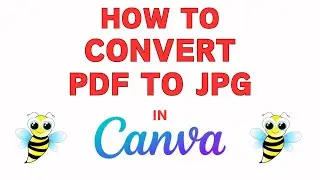How To Prevent Websites From Displaying Images In The Opera GX Web Browser | PC Tutorial
How To Prevent Websites From Displaying Images In The Opera GX Web Browser
Learn how to prevent websites from displaying images in the Opera GX web browser with this quick and easy tutorial. Whether you want to save data, speed up your browsing, or just focus on the content without distractions, this guide will show you how to customize your Opera GX settings to block images from loading on websites. Perfect for gamers and power users looking to optimize their browsing experience!
Simple Steps:
1. Open the Opera GX Web Browser.
2. Click on the "Red O Logo" in the upper left corner and choose "Settings".
3. In the pane on the left side, select "Privacy & Security".
4. In the center pane select "Site Settings".
5. In the "Content" section section, click on "Images".
6. Toggle on "Don't Allow Sites To Show Images".
Chapters:
0:00 How To Disable Website Images In The Opera GX Web Browser
0:20 Open The Opera Gx Browser
0:30 Click On The Red O Logo In The Upper Left Corner
0:40 Select Settings
0:50 In The Left Pane Choose Privacy & Security
1:00 In The Center Pane Choose Site Settings
1:10 Scroll Down To The Content Area And Choose Images
1:20 Toggle On Don't Allow Sites To Show Images
#Operagx #howto #norestforthewicked
Email me at: [email protected]
Find me on Twitter at: / craigjohnson20
Visit my Reddit page at: / techtalktutorials
Follow Me On Facebook At / no-rest-for-the-wicked-104557294721998
Opera GX block images, Prevent images loading Opera GX, Opera GX image settings, Disable images Opera GX, Opera GX browser customization, Speed up Opera GX, Data saving Opera GX, Opera GX tutorial, Opera GX browser tips, Opera GX settings, Opera GX performance, Opera GX content settings, Opera GX power user guide, Opera GX image blocking, Browser customization Opera GX,