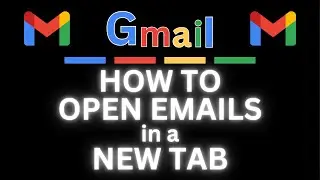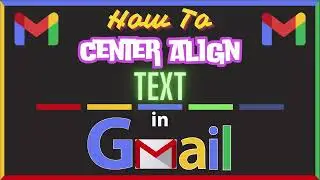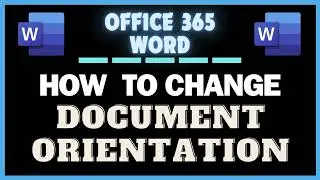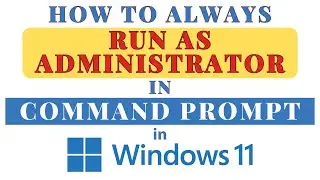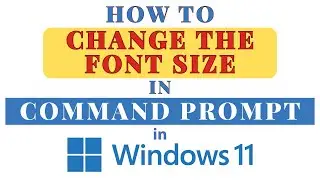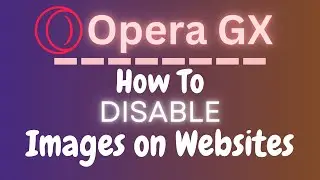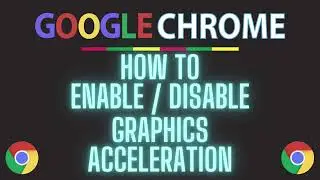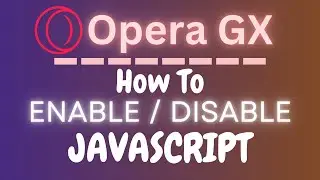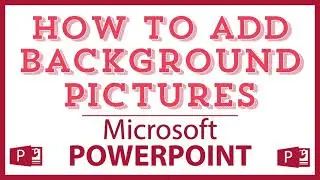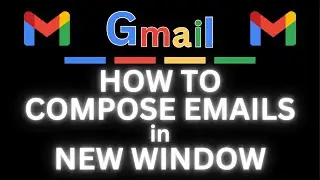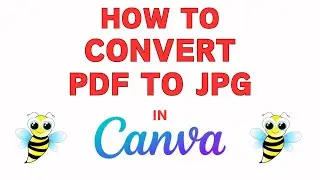How To Compose An Email In Full Screen Mode Using Gmail | Step-by-Step Tutorial For PC
How To Compose An Email In Full Screen Mode Using Gmail Using A PC | Step-by-Step Tutorial
In this video tutorial, learn how to compose an email in full screen mode using Gmail on your PC. Full screen mode allows you to focus solely on your email composition by eliminating distractions and providing a larger workspace. Follow our easy, step-by-step guide to maximize your productivity and improve your email writing experience in Gmail. Don't forget to like, comment, and subscribe for more helpful Gmail tips and tricks!
Simple Steps
Method 1
1. Open your browser and log into your Gmail account.
2. Click on the "Compose" button.
3. In the window that opens, click on the maximize screen icon (Arrows) in the upper right corner.
Method 2
1. Open your browser and log into your Gmail account.
2. Click on the "Compose" button in Gmail.
3. In the compose email window, hold down the "Shift Key" while left clicking on the "Arrows" in the upper right corner.
4. You can then Click on the maximize icon in the compose window.
Chapters
0:00 How To Compose An Email In Full Screen Mode Using Gmail
0:14 Open Your Browser And Log Into Gmail
0:25 Click On The Compose Button In Gmail
0:54 Click On The Arrows In The Upper Right To Expand The Email
1:14 How To Close Full Screen Mode In Gmail
1:27 How To Pop Out The Compose Email Dialog Box In Gmail
1:55 How To maximize The Compose Email Window In Gmail
Email me at: [email protected]
Find me on Twitter at: / craigjohnson20
Visit my Reddit page at: / techtalktutorials
Follow Me On Facebook At / no-rest-for-the-wicked-104557294721998
#Gmail #Videotutorial #howto
Gmail full screen mode, Compose email full screen, Gmail email composition, Gmail tutorial PC, Full screen Gmail guide, Gmail tips and tricks, Maximize email workspace, Productivity Gmail tips, Gmail full screen feature, Email writing tutorial, Gmail settings PC, Full screen email Gmail, Gmail how-to, Gmail PC tips, Gmail focus mode