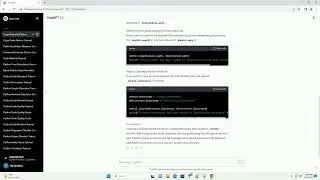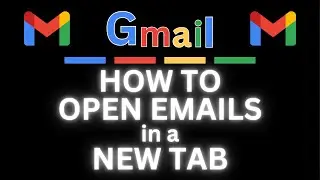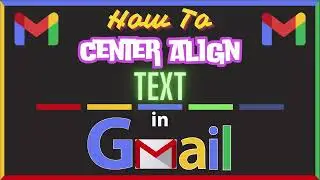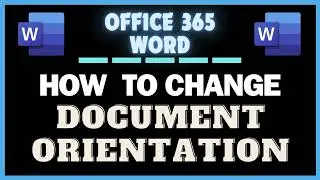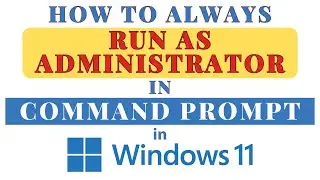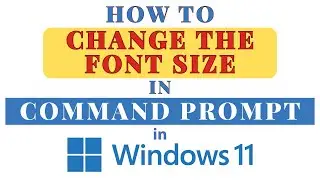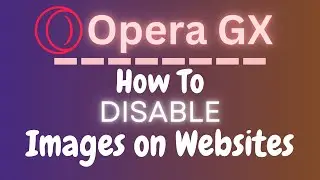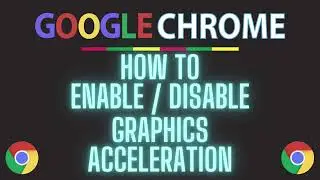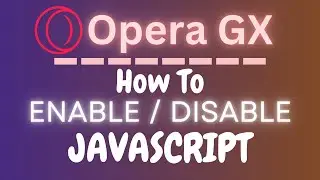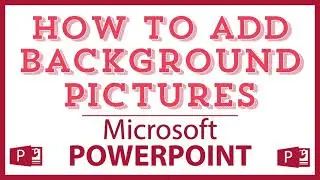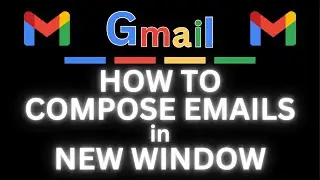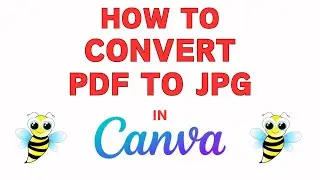How To Turn On Dark Mode On Facebook Using A PC | Step-by-Step Guide!
How to Turn On Dark Mode on Facebook Using a PC | Easy Guide
Want to reduce eye strain while browsing Facebook? Learn how to turn on Dark Mode on Facebook using a PC with our simple, step-by-step tutorial. Dark Mode not only makes your screen easier on the eyes but also adds a sleek, modern look to your Facebook experience. Follow along as we guide you through the quick and easy process. Don't forget to like, comment, and subscribe for more useful Facebook tips and tricks!
Simple Steps:
1. Log into your Facebook account.
2. Click on the "Profile Icon" in the upper right hand corner and choose "Settings & Privacy" from the dropdown.
3. Click On "Settings".
4. On the left side pane, In the "Preferences" section, click on "Dark Mode".
5. In the center pane, click on the button next to "Dark mode".
6. Toggle "On" dark mode.
Chapters
0:00 How To Turn On Dark Mode On Facebook
020 Open Your Browser And Log Into Facebook
0:35 Click On Your Profile Icon
0:45 Click On Settings & Privacy
0:55 Click On Settings
1:07 In The Left Pane Click On Dark Mode
1:18 Click On The Button Next To Dark Mode
1:38 Toggle On Dark Mode
#Facebook #howto #norestforthewicked
Email me at: [email protected]
Find me on Twitter at: / craigjohnson20
Visit my Reddit page at: / techtalktutorials
Visit Me On Reddit At / no_restforthewicked
Follow Me On Facebook At / no-rest-for-the-wicked-104557294721998
Facebook dark mode, Enable dark mode Facebook, Facebook night mode, Dark theme Facebook, Turn on dark mode Facebook, Facebook settings, Facebook customization, Facebook PC tutorial, Dark mode tutorial, Facebook guide, Dark mode settings, Facebook tips and tricks, Facebook help, Facebook dark mode PC, Easy Facebook tutorial




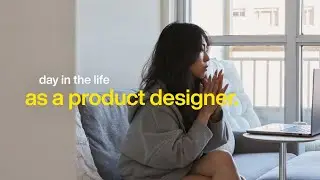

![Baldur's Gate 3 | Part 35: The High Harper [ 21:9 gameplay / walkthrough ]](https://images.videosashka.com/watch/2QZtJ5KMUzI)