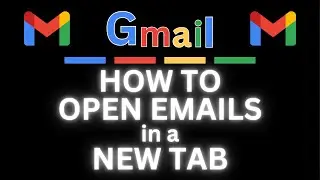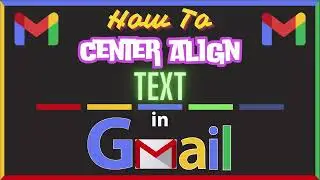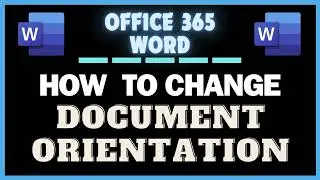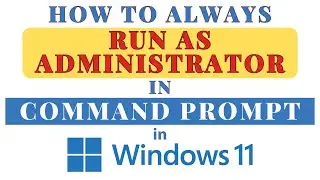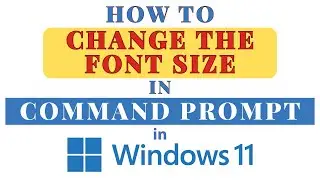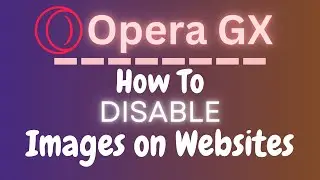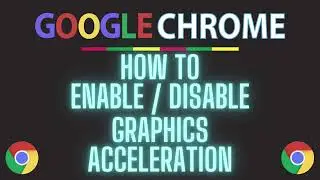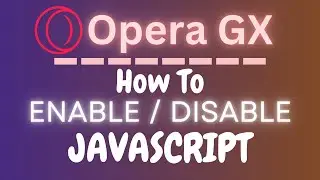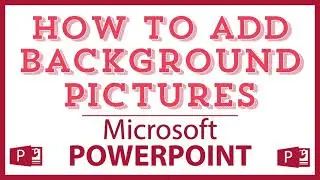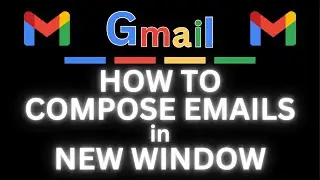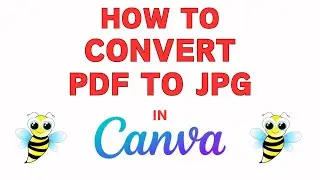How to Find Your Windows 11 Product Key Using The Command Prompt: Step-by-Step Guide!
How to Find Your Windows 11 Product Key Using The Command Prompt: Step-by-Step Guide!
Run this command: wmic path SoftwareLicensingService get OA3xOriginalProductKey
In this tutorial, you'll learn how to quickly and easily find your Windows 11 product key using Command Prompt. Whether you need your product key for a reinstall or simply want to keep it handy for future reference, this step-by-step guide will show you how to retrieve it with a simple command. This method is fast, effective, and perfect for all Windows 11 users looking to manage their system more efficiently.
Don't forget to like, share, and subscribe for more helpful tutorials and tech tips. If you have any questions or suggestions for future tutorials, feel free to leave them in the comments below. Thanks for watching!
Simple Steps
1. Type cmd into the search bar located on the taskbar.
2. At the top of the dialog box, right click where it says "Command Prompt" and choose "Run As Administrator".
3. Type or paste the command: wmic path SoftwareLicensingService get OA3xOriginalProductKey
4. Hit the "Enter" key.
Chapters
0:00 How To Find The Windows 11 Product Key Using The Command Prompt
0:29 How To Open Command Prompt In Administrator Mode
1:00 Type The Product Key Command Into The Command Prompt
#windows11 #commandprompt #videotutorial
Email me at: [email protected]
Find me on Twitter at: / craigjohnson20
Visit my Reddit page at: / techtalktutorials
Follow Me On Facebook At / no-rest-for-the-wicked-104557294721998
Windows 11, find product key, Command Prompt, Windows 11 product key, retrieve product key, Windows tips, command line, tech tutorial, PC security, Windows activation, product key retrieval, Windows license, system information, Windows 11 guide, command line tricks,