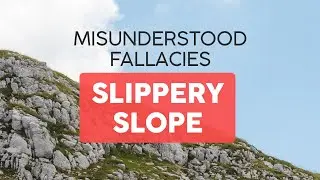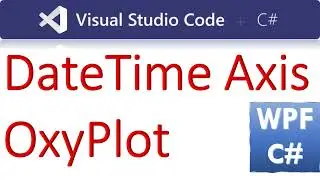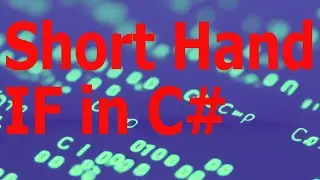How to add RadioButton Column in a DataGrid WPF C#
Link to VS 2022 Project and Codes:
How to add #RadioButton Column in a #DataGrid #WPF #csharp
===
Learn How to add a RadioButton Column in a DataGrid WPF C# with this step-by-step tutorial. Follow along and discover how to add RadioButton in a Column of Datagrid to change data and events. Master this powerful tool and create visually appealing data visualizations for your projects!
To add a RadioButton column in a DataGrid in WPF using C#, you can define a DataTemplate with a RadioButton and use it as the column template. Here's an example:
```xml
<DataGrid x:Name="dataGrid">
<DataGrid.Columns>
<!-- Other columns -->
<!-- RadioButton column -->
<DataGridTemplateColumn Header="Select">
<DataGridTemplateColumn.CellTemplate>
<DataTemplate>
<RadioButton IsChecked="{Binding IsSelected, Mode=TwoWay, UpdateSourceTrigger=PropertyChanged}" />
</DataTemplate>
</DataGridTemplateColumn.CellTemplate>
</DataGridTemplateColumn>
</DataGrid.Columns>
</DataGrid>
```
In your C# code-behind, make sure that the items in your DataGrid have a property named `IsSelected` (or any other property name you prefer) which represents whether the RadioButton is checked or not. This property should implement the `INotifyPropertyChanged` interface for two-way binding to work properly.
Here's a simplified example of a class with the `IsSelected` property:
```csharp
public class Item : INotifyPropertyChanged
{
private bool _isSelected;
public bool IsSelected
{
get { return _isSelected; }
set
{
_isSelected = value;
OnPropertyChanged(nameof(IsSelected));
}
}
public event PropertyChangedEventHandler PropertyChanged;
protected virtual void OnPropertyChanged(string propertyName)
{
PropertyChanged?.Invoke(this, new PropertyChangedEventArgs(propertyName));
}
}
```
Then, in your code-behind or view model where you populate your DataGrid, make sure to set the `ItemsSource` property to a collection of `Item` objects.
This way, each row in the DataGrid will have a RadioButton, and you can bind its `IsChecked` property to the `IsSelected` property of each item in the DataGrid.
Tags:
c#,c# winforms,c# codes,c# examples,c# example codes,datagrid c#,datagrid wpf,datagrid c# wpf,datagrid control,radiobutton in datagrid,datagrid,how to add radiobutton in datagrid wpf,how to add radiobutton in datagrid c#,how to add radiobutton in datagrid,wpf,visual studio,c# tutorial,wpf datagrid data binding observablecollection,wpf filter datagrid,wpf datagrid custom column sorting