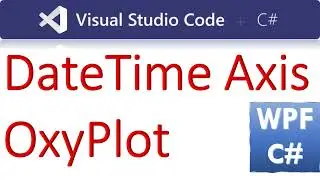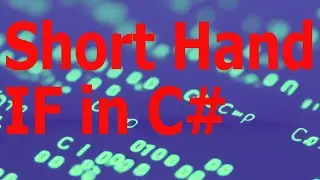How to use OxyPlot Annotation in WPF C# | Arrow Polygon Text Annotation
Link to the VS 2022 Project and Codes:
https://csharp.agrimetsoft.com/exerci...
How to use #OxyPlot #Annotation in #WPF #csharp | Arrow Polygon #Text_Annotation
===
Learn how to use OxyPlot Annotation in WPF C# with this step-by-step tutorial. Follow along and discover how to add arrow, polygon and text annotations to your charts using OxyPlot in WPF. Master this powerful tool and create visually appealing data visualizations for your projects!
===
To use OxyPlot Annotations in WPF C# for Arrow, Polygon, and Text Annotations, follow these steps:
1. **Install OxyPlot**: First, install the OxyPlot.Wpf NuGet package in your WPF project. You can do this via the NuGet Package Manager in Visual Studio.
2. **Create a Plot Model**: Define a PlotModel object to hold your plot and annotations. This will serve as the container for your chart.
3. **Add Annotations**: Create instances of the annotation classes you want to use (ArrowAnnotation, PolygonAnnotation, TextAnnotation). Configure these annotations as needed, such as setting positions, colors, text, etc.
4. **Add Annotations to Plot Model**: Add the annotation instances to the PlotModel's Annotations collection.
5. **Set Plot Model**: Set the PlotModel as the DataContext of an OxyPlot.Wpf.Plot element in your XAML.
6. **Display Plot**: Place the OxyPlot.Wpf.Plot element in your WPF user interface (XAML). It will display the chart with the annotations you added.
Here's an example code snippet demonstrating how to create and add Arrow, Polygon, and Text Annotations to an OxyPlot PlotModel:
```csharp
using OxyPlot;
using OxyPlot.Annotations;
// Create a PlotModel
var plotModel = new PlotModel { Title = "OxyPlot Annotation Example" };
// Add Arrow Annotation
var arrowAnnotation = new ArrowAnnotation
{
Text = "Arrow Annotation",
ArrowDirection = ArrowDirection.Right,
StartPoint = new DataPoint(0.5, 0.5),
EndPoint = new DataPoint(0.7, 0.7),
Color = OxyColors.Red
};
plotModel.Annotations.Add(arrowAnnotation);
// Add Polygon Annotation
var polygonAnnotation = new PolygonAnnotation
{
Text = "Polygon Annotation",
Fill = OxyColors.Blue,
LineStyle = LineStyle.Solid,
StrokeThickness = 2
};
polygonAnnotation.Points.Add(new DataPoint(0.2, 0.2));
polygonAnnotation.Points.Add(new DataPoint(0.4, 0.4));
polygonAnnotation.Points.Add(new DataPoint(0.3, 0.5));
plotModel.Annotations.Add(polygonAnnotation);
// Add Text Annotation
var textAnnotation = new TextAnnotation
{
Text = "Text Annotation",
TextPosition = new DataPoint(0.6, 0.3),
TextHorizontalAlignment = HorizontalAlignment.Center,
TextVerticalAlignment = VerticalAlignment.Bottom,
FontSize = 12,
TextColor = OxyColors.Green
};
plotModel.Annotations.Add(textAnnotation);
// Set PlotModel as DataContext
YourOxyPlotControlName.DataContext = plotModel;
```
Replace `YourOxyPlotControlName` with the name of your OxyPlot WPF control in XAML. This code will display Arrow, Polygon, and Text Annotations in the plot. Adjust properties and positions as needed for your specific use case.
Tags:
c#,c# winforms,c# exercises,c# codes,c# examples,c# example codes,oxyplot annotation,c# oxyplot,oxyplot,wpf,windows presentation foundation c#,windows presentation foundation,text annotation,annotation,oxyplot text annotation,oxyplot polygon annotation,oxyplot arrow annotation,oxyplot c# annotation,xamarin,oxyplot line annotation,c# tutorial,learn c#,c# programming