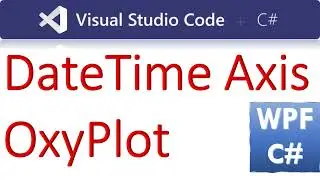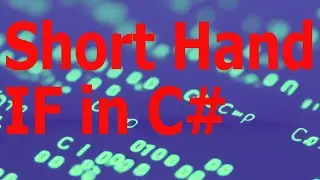How to use OxyPlot Series in WPF C# | Line Scatter Bar Column Series
Link to VS22 Project and Codes:
https://csharp.agrimetsoft.com/exerci...
How to use #OxyPlot Series in #WPF #csharp | Line Scatter Bar #Column_Series
===
Learn how to use OxyPlot Series in WPF C# for your visualization needs. This tutorial will cover line, scatter, bar, and column series to help create dynamic and interactive charts in your WPF applications. Improve your coding skills with this step-by-step guide!
===
To use OxyPlot Series in WPF C# for Line, Scatter, Bar, and Column Series, follow these steps:
1. **Install OxyPlot**: First, install the OxyPlot.Wpf NuGet package in your WPF project. You can do this via the NuGet Package Manager in Visual Studio.
2. **Create a Plot Model**: Define a PlotModel object to hold your series. This will serve as the container for your chart.
3. **Add Series**: Depending on the type of series you want (line, scatter, bar, column), create instances of the corresponding series classes (LineSeries, ScatterSeries, BarSeries, ColumnSeries). Configure these series as needed, such as setting data points, colors, markers, etc.
4. **Add Series to Plot Model**: Add the series instances to the PlotModel's Series collection.
5. **Set Plot Model**: Set the PlotModel as the DataContext of an OxyPlot.Wpf.Plot element in your XAML.
6. **Display Plot**: Place the OxyPlot.Wpf.Plot element in your WPF user interface (XAML). It will display the chart based on the series you added.
Here's an example code snippet demonstrating how to create and add Line, Scatter, Bar, and Column Series to an OxyPlot PlotModel:
```csharp
using OxyPlot;
using OxyPlot.Series;
// Create a PlotModel
var plotModel = new PlotModel { Title = "OxyPlot Series Example" };
// Add Line Series
var lineSeries = new LineSeries
{
Title = "Line Series",
MarkerType = MarkerType.Circle,
MarkerSize = 4,
MarkerStroke = OxyColors.Red,
MarkerFill = OxyColors.Transparent
};
lineSeries.Points.Add(new DataPoint(0, 0));
lineSeries.Points.Add(new DataPoint(1, 1));
lineSeries.Points.Add(new DataPoint(2, 2));
plotModel.Series.Add(lineSeries);
// Add Scatter Series
var scatterSeries = new ScatterSeries
{
Title = "Scatter Series",
MarkerType = MarkerType.Circle,
MarkerSize = 6,
MarkerFill = OxyColors.Blue
};
scatterSeries.Points.Add(new ScatterPoint(0.5, 0.5));
scatterSeries.Points.Add(new ScatterPoint(1.5, 1.5));
scatterSeries.Points.Add(new ScatterPoint(2.5, 2.5));
plotModel.Series.Add(scatterSeries);
// Add Bar Series
var barSeries = new BarSeries
{
Title = "Bar Series",
FillColor = OxyColors.Green
};
barSeries.Items.Add(new BarItem { Value = 3 });
barSeries.Items.Add(new BarItem { Value = 4 });
barSeries.Items.Add(new BarItem { Value = 5 });
plotModel.Series.Add(barSeries);
// Add Column Series
var columnSeries = new ColumnSeries
{
Title = "Column Series",
FillColor = OxyColors.Orange
};
columnSeries.Items.Add(new ColumnItem { Value = 3 });
columnSeries.Items.Add(new ColumnItem { Value = 4 });
columnSeries.Items.Add(new ColumnItem { Value = 5 });
plotModel.Series.Add(columnSeries);
// Set PlotModel as DataContext
YourOxyPlotControlName.DataContext = plotModel;
```
Replace `YourOxyPlotControlName` with the name of your OxyPlot WPF control in XAML. This code will display Line, Scatter, Bar, and Column Series in the plot. Adjust properties and data points as needed for your specific use case.
Tags:
c#,c# winforms,c# exercises,c# codes,c# examples,c# example codes,wpf plot,wpf oxyplot,c# wpf plot,c# wpf oxyplot,wpf,oxyplot,oxyplot line series,oxyplot bar series,oxyplot scatter series,oxyplot column series,xamarin,oxyplot wpf example,oxyplot c# wpf,oxyplot examples,oxyplot wpf,oxyplot document,oxyplot documentation,c# tutorial,learn c#,c# programming,how to draw plot in wpf,wpf xaml plot,wpf xaml,xaml,xaml c# tutorial

![[FREE] SLIMESITO x BEEZYB TYPE BEAT 2022 -](https://images.videosashka.com/watch/1EoTITwenvE)