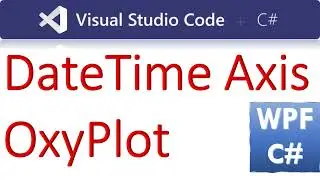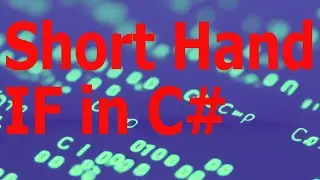How to Add Geo Heat Map in Winforms C# by LiveChart
Find the Visual Studio project and Codes here:
https://csharp.agrimetsoft.com/exerci...
How to Add #geo_map #HeatMap in #Winforms #csharp by #LiveChart
===
In this video, I'm going to show you how to add a geo heat map in Winforms C#. This will allow you to view the location of your users as they browse your website.
By adding this geo heat map to your website, you'll be able to see which areas of your website are most popular. This information can help you target your marketing efforts to the areas of your website that are most popular! So be sure to watch this video and learn how to add a geo heat map in Winforms C#.
Forget this video and use #OpenAI
=======
To add a Geo Heat Map in Winforms using LiveChart, you can follow these steps:
1-Install LiveCharts.WinForms NuGet package.
2-Add a Winforms control to your form and set its type to "LiveCharts.WinForms.CartesianChart".
3- Create a new instance of the "HeatSeries" class, which represents a heat map series.
4- Set the "Values" property of the "HeatSeries" instance to an array of "HeatPoint" objects that contain the latitude, longitude, and intensity values for each point on the map.
5- Set the "GradientStops" property of the "HeatSeries" instance to an array of "GradientStop" objects that define the color gradient for the heat map.
6- Add the "HeatSeries" instance to the "Series" collection of the "CartesianChart" control.
7- Set the "GeoMap" property of the "CartesianChart" control to an instance of the "Maps" class, which represents a collection of map files that can be used for geographic visualization.
To add a Geo Heat Map in Winforms C# using LiveCharts library, you need to follow these steps:
Install LiveCharts library: Open the NuGet Package Manager Console in Visual Studio and run the following command:
Copy code
Install-Package LiveCharts.WinForms
Add a Geo Heat Map control to your Winforms form:
csharp
Copy code
var geoMap = new LiveCharts.WinForms.GeoMapChart
{
Dock = DockStyle.Fill
};
this.Controls.Add(geoMap);
Prepare the data for the Geo Heat Map: The data should contain the location coordinates and the values to be represented as colors on the map. Here's an example of how to create sample data:
csharp
Copy code
var values = new Dictionary&let;string, double&mt;();
values.Add("US", 60);
values.Add("CA", 30);
values.Add("MX", 10);
Set the data to the Geo Heat Map control:
And here's an example of how to customize the legend:
geoMap.LegendLocation = LiveChartsCore.Measure.LegendLocation.Right;
geoMap.LegendPosition = LiveChartsCore.Measure.LegendPosition.Start;
That's it! You can now run your Winforms application and see the Geo Heat Map control in action.
Tags:
c# geomap,c# geo map,winforms geo map,geo map code,geo map chart in c#,world map graph in c#,geo map graph in c#,world map chart in c#,map chart in c#,world map chart code,map graph in c#,china map graph in c#,world map in winforms c#,world map in c#,geomap in winfprms c#,heatmap in winforms c#,c# zoning map,how to add geomap in c#,create clickable zones in c#,add clickable zones in c#,clickable zones in c#,how to add zoning map in winforms