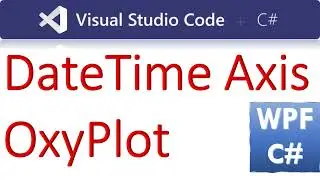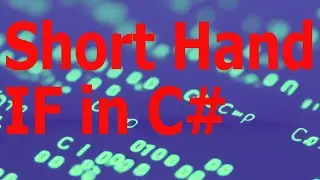Quick & Easy Guide to Creating a QR Code in your WinForms C# Application!
Find the Visual Studio project and Codes here:
https://csharp.agrimetsoft.com/exerci...
Quick & Easy Guide to Creating a #QR_Code in your #WinForms #csharp Application!
===
In this quick & easy guide, you'll learn how to generate a QR code in your WinForms C# application. With this code, you'll be able to easily share your application content with others!
If you're working on a project that requires a QR code, then this guide is for you! By the end of the guide, you'll be able to generate a QR code in your WinForms C# application in no time!
In this video, I'll show you how to generate a #QRcode in WinForms C#. QR codes are a great way to promote your products or services, and this video will help you create one quickly and easily!
QR codes are a popular way to promote your content, and this video will show you how to create a QR code in WinForms C#. This code(QR code in your product) can be used to promote your products or services or to display information about your website or product. After watching this video, you'll be able to generate a QR code in WinForms C# quickly and easily!
==========
Another Method: Using OpenAI:
Follow the below instructions:
==========
Generating a QR code in a WinForms application using C# is a fairly straightforward process. You can use a third-party library such as ZXing.Net to generate QR codes. Here are the steps to generate a QR code in a WinForms application using ZXing.Net:
Install the ZXing.Net NuGet package by right-clicking on the project in the Solution Explorer, selecting "Manage NuGet Packages", and searching for "ZXing.Net".
Import the ZXing.Net namespaces into your code by adding the following using statements:
------
using ZXing;
using ZXing.QrCode;
Create a PictureBox control in your WinForms application to display the QR code.
Add a button to your form and write the following code in its click event handler:
---------
private void btnGenerate_Click(object sender, EventArgs e)
{
// Create a QR code writer instance
BarcodeWriter writer = new BarcodeWriter();
writer.Format = BarcodeFormat.QR_CODE;
// Generate the QR code image
Bitmap qrCode = new Bitmap(writer.Write(txtData.Text.Trim()), new Size(250, 250));
// Set the image to the PictureBox control
pbQRCode.Image = qrCode;
}
Run your application and enter the data you want to encode in the QR code in the textbox. Click the "Generate" button to generate the QR code and display it in the PictureBox control.
Note: In the code above, "txtData" is the name of the textbox where the user enters the data to be encoded in the QR code, and "pbQRCode" is the name of the PictureBox control where the QR code image is displayed. You may need to adjust the size of the QR code image to fit your needs.
Tags:
c# generate qr code,qr code generator,qr code c#,c# qr code,c# qr code generator,create a qr code using c#,c# qrcode generator,winforms qr code generator,barcode c#,how to generate qr code,qrcode in pdf using c#,how to generate barcode using c#,qr code in c#,qr code generator tutorial,generate qr code in c#,qr code generator c#,how to generate qr code in c# windows application,how to make qr code generator in winforms,winforms qr code