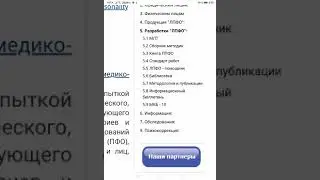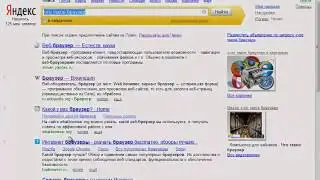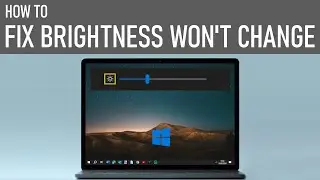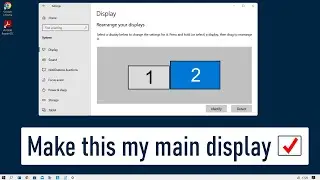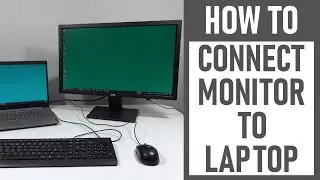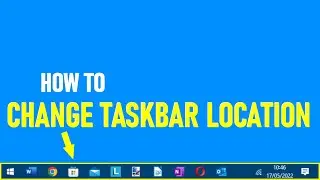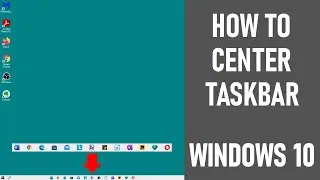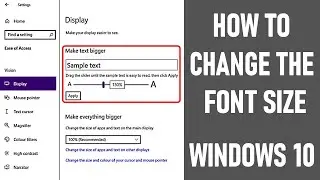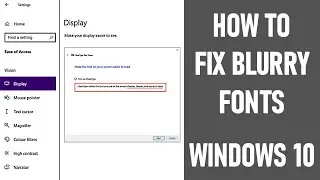How to get Siri to announce the caller name on incoming calls - 2019
In this video, we look at How to get Siri to announce the caller name on incoming calls. It works from your stored contact list. It is a less well-known feature available on Iphones.
An iphone 6s was used to demonstrate this video. However, this feature is available on iPhones running IOS10 or later.
It's a really handy little feature that can be easily configured in the settings of your device. So is very useful if your phone is not in reach, for example in your pocket. This feature may also prove useful to vision-impaired users.
NOTE: - This feature will not work when your iPhone is in Silent mode or Vibrate mode.
THE PROCESS FOR SETTING UP ANNOUNCE CALLS - as the video:
Go to settings on your iPhone.
Scroll down to 'Phone' on the menu.
Click 'phone'.
A new screen will open and about halfway down the screen it will say 'calls' just under where it says 'my number'.
On the menu it will give four 'announce call' options. Click on 'always'.
Once selected just go back through the screens to the iPhone home screen.
You're ready to go....
With this setting in place now, whenever you receive a call, it will always announce the caller name, provided that the caller details are stored in the phone book on your iPhone. Otherwise it will say 'unknown caller', but will still display the callers number if available.
We hope you've found this 'how to' video useful today? If so, please leave a comment below.
Thanks for watching our video - How to get Siri to announce the caller name on incoming calls.
How to iPhone call name on calling.
Some of the equipment used in making this video:
http://bit.ly/2oEH0O5 - Movavi Video Editor Plus
https://amzn.to/2vYvj46 - Lenovo IdeaPad 320S
Opening/closing graphics & sound: 'Welding Sparks' courtesy of Movavi
Opening 'how to' screen - Icon made by Smashicons from www.flaticon.com
Designed by http://bit.ly/2QfKUID from www.flaticon.com
~~~~~~~~ DISCLAIMERS~~~~~~~~
All information provided by the Tech Guru is provided for educational/informational purposes only. You agree that use of this information is at your own risk and hold The Tech Guru harmless for any and all losses, liabilities, injuries or damages resulting from any and all claims.
In order to make our videos sustainable, useful & keep our content free, we use affiliate links in our videos. Therefore, if you make purchases through the link/s on this description page, we may earn a small commission (at no extra cost to you). We thank you for your support & we look forward to continuing to provide useful videos for you to watch!