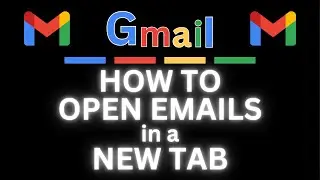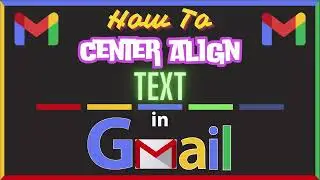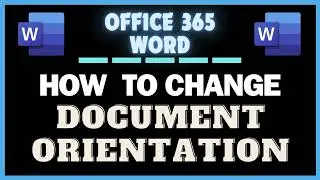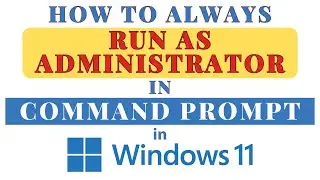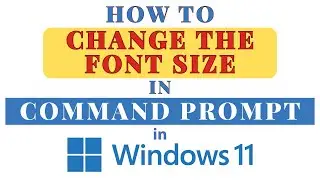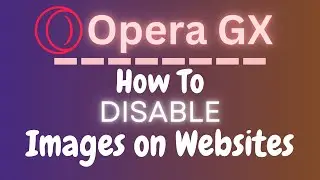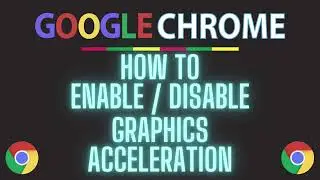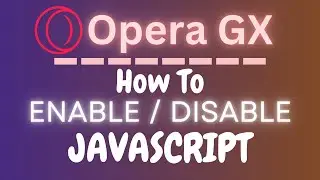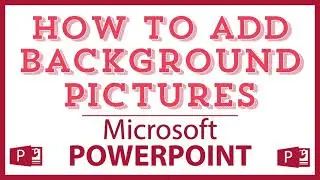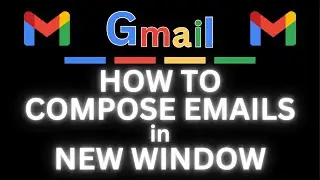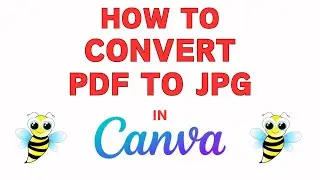TechSmith Camtasia: How To Export A Video File | PC |
TechSmith Camtasia: How To Export A Video File 2021
This is a video tutorial on 2 ways to properly export a video file in TechSmith Camtasia Studio 2021. In the 1st way I will show you how to export a raw video file that has been recorded but not edited and in the 2nd way I will show you how to export a video file that has been edited.
Simple Steps:
Example 1: Exporting a raw video file:
1. Go to "File" and down to "Export".
2. In the dialog box that opens choose the file name and destination.
Example 2: Exporting a video file that has been edited:
1. Click on "Export" in the upper right hand corner and choose "Local File" from the dropdown.
2. In the dialog box that opens, click "Next" 4 times and on the next screen name your file and choose its destination.
3. Click "Finish".
Chapters
0:00 Intro
0:15 Open Camtasia Studio
0:25 Two Examples Explanation
0:45 Go To File And Export And Zipped Project
1:45 Example 2 Explanation
1:55 Go To Export In Upper Right Corner
2:05 Choose Local File
2:40 Dialog Options
3:10 Increase Quality
3:45 Title Project and Click Finished
#TechSmithCamtasia #norestforthewicked #howto
Visit my Reddit page at: / techtalktutorials
Visit Me On Reddit At / no_restforthewicked
Follow Me On Facebook At / no-rest-for-the-wicked-104557294721998
techsmith, tecksmithcamtasia, camtasia, camtasia recorder, how to, how to export a video in camtasia, camtasia how to export a video file, camtasia how to burn video, camtasia how to export videos, camtasia how to download a video, techsmith how to export videos,
camtasia studio how to export