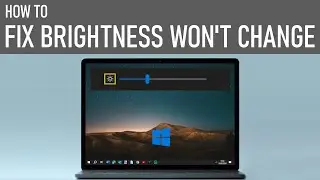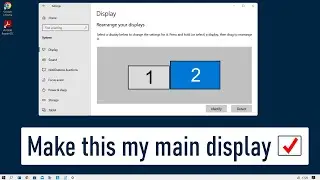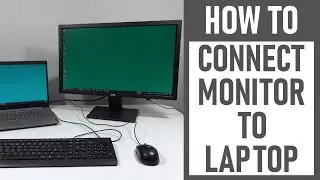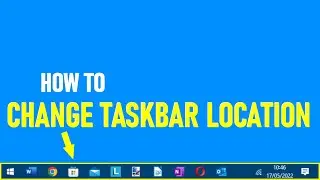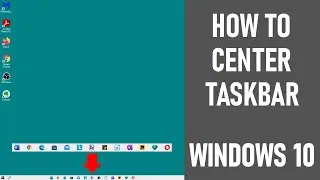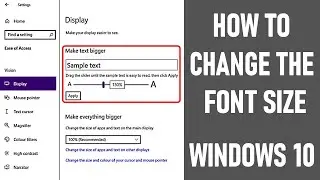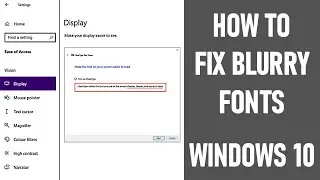How To Make Group Calls On WhatsApp ( It's EASY, just follow these steps )
Watch our EASY step-by-step video to learn how to make group calls on WhatsApp - audio and video calls.
☑️ 0:00 INTRODUCTION
In this video, I’ll show you how to make group calls on WhatsApp - this from within a group. Firstly we'll be looking at how to set up a group & then how to make both group video & audio calls, firstly with up to 4 participants including yourself & then for 5 to 8 participants, including yourself - as the process is slightly different. By the end of this video you’ll be able to easily make group calls to friends, family & more. An iphone SE was used along with the latest version of WhatsApp.
☑️ 0:28 ABOUT WHATSAPP
Now a lot of people use WhatsApp, it's simple to use.
☑️ 0:35 ABOUT WHATSAPP GROUPS
But what about groups? WhatsApp has features that allow users to make group video and audio calls. What's surprising is a lot of people don’t know you can make group calls on WhatsApp. Group calling now allows up to 8 participants to call or video chat as well as share group messages. It’s a fantastic way to keep in touch.
Firstly, always make sure you have the latest version of WhatsApp running on your phone. Note: on android phones, video calling is only available on android 4.1+. Secondly, if using WhatsApp to make video calls particularly, just be aware that this can use quite a lot of data.
☑️ 1:24 SETTING UP WHATSAPP GROUP
WhatsApp suggest setting up a group first to make group calls.
STEP 1: Click on WhatsApp logo - new screen opens called chats
STEP 2: Tap on the pen icon - top right of screen to start new chat
STEP 3: Click on 'new group' to add the relevant participants
STEP 4: Select the people from your contact list. We selected three. Once they're added...
STEP 5: Click next. Give the group a subject. We called the group 'weekend meet up'. You can add a photograph if you like
STEP 6: Click create. Now the group is created. If you want to make any changes to the group after you’ve created it, click on the group name at the top of the screen.
☑️ 2:33 HOW TO MAKE GROUP VIDEO CALLS - WITH UP TO 4 PEOPLE INCLUDING YOURSELF
STEP 1: Go to relevant group chat page as shown
STEP 2: Click on the video camera to top right of the screen. A new screen will open & it will show an image of yourself, then images of others provided they accept the call.
☑️ 2:57 HOW TO MAKE GROUP AUDIO CALLS - WITH UP TO 4 PEOPLE INCLUDING YOURSELF
STEP 1: Go to relevant group chat page
STEP 2: Tap phone icon top right of screen. Call screen opens - peoples images will show on screen provided images stored on your phone. People who have not accepted/answered the call will have a cross next to their image/emoji.
☑️ 3:31 HOW TO MAKE GROUP VIDEO CALLS - WITH BETWEEN 5 & 8 PARTICIPANTS, INCLUDING YOURSELF
The process is slightly different. We're assuming you’ve created your group with the relevant people.
STEP 1: Go to relevant group chat page
STEP 2: Click phone icon with the plus sign to top right of screen. You'll notice the functionality is slightly different. A 'new call' screen opens asking you to add relevant people to the call
STEP 3: Tick whoever you want to be on the call
STEP 4: Tap video icon to middle right of screen as shown
The call commences.
☑️ 4:20 HOW TO MAKE GROUP AUDIO CALLS - WITH BETWEEN 5 & 8 PARTICIPANTS, INCLUDING YOURSELF
Follow steps previously on how to video call between 5 & 8 people. However at step 4, tap phone icon & audio call starts.
4:39 HOW TO MAKE GROUP CALLS ON WHATSAPP - TUTORIAL
Thanks for watching our video today.
Some equipment used in making this video:
http://bit.ly/2oEH0O5 - Movavi Video Editor Plus
ATTRIBUTIONS:
Opening/closing graphics - 'Welding Sparks' & 'Camera' Courtesy of Movavi
https://bit.ly/2Bf8rUp - Background vector created by freepik
https://bit.ly/2BidJ1y - People photo created by drobotdean
https://bit.ly/2XHNQzP - Technology photo created by pressfoto
https://bit.ly/2ZRV0nt - Coffee photo created by yanalya
https://bit.ly/2Bf8rUp - Background photo created by rawpixel.com
https://bit.ly/2XHNQzP - Technology vector created by rawpixel.com
https://bit.ly/2Mg8qSw - Like slide background
https://bit.ly/3exEspa - Business photo created by jannoon028
Data: blog.whatsapp.com & faq.whatsapp.com
~~ DISCLAIMERS~~
All information provided by the Tech Guru is provided for educational/informational purposes only. You agree that use of this information is at your own risk and hold The Tech Guru harmless for any and all losses, liabilities, injuries or damages resulting from any and all claims. We received no monetary compensation from any other companies to provide this video.
In order to make our videos sustainable, useful & keep our content free, we use affiliate links in our videos. Therefore, if you make purchases through the link/s on this description page, we may earn a small commission (at no extra cost to you). We thank you for your support & we look forward to continuing to provide useful videos for you to watch!