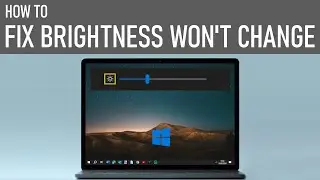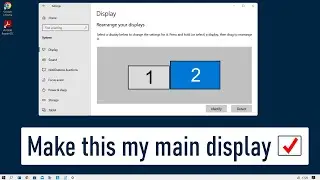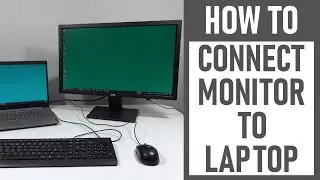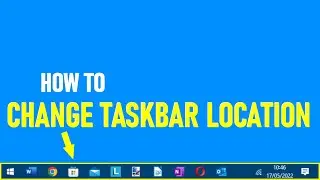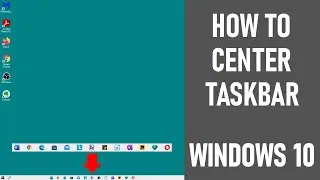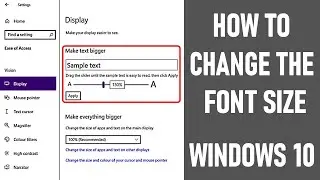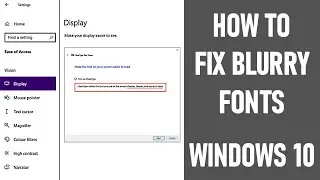Turn A Windows 10 Computer into Wi-Fi Hotspot | How to Make Wi-Fi Hotspot in Windows 10 | FREE
Turn A Windows 10 Computer into Wi-Fi Hotspot | How to Make Wi-Fi Hotspot in Windows 10 | FREE
How to turn your Windows 10 Computer into a Wi-Fi hotspot / How to Make Wi-Fi Hotspot in Windows 10 & share your connection is what we look at in this video - in 10 easy steps. It's free & easy to do. Essentially share the connection with your other devices - using the mobile hotspot feature. It works on Windows 10 laptops / desktops.
You can create a hotspot if your laptop / computer is connected via Wi-Fi or an ethernet connection to your network. Even if your Wi-Fi signal is weak or poor, but you have a ethernet connection, you can still create a hotspot from your laptop/PC/computer & share it with your other devices.
0:00 INTRODUCTION - HOW TO TURN WINDOWS 10 COMPUTER INTO A Wi-Fi HOTSPOT - WINDOWS 10
👉 SEE OUR OTHER PC / COMPUTER RELATED VIDEOS:
☑️ How to connect your laptop to your TV using an HDMI cable - https://bit.ly/2WbzdVn
☑️ 1080P HDMI to VGA Converter Make use of those old monitors - https://bit.ly/2OfvoKr
☑️ Share the internet connection from iPhone to PC using USB cable - https://bit.ly/3iSdNWV
10 STEP PROCESS - How to Make Wi-Fi Hotspot in Windows 10:-
✅ 0:30 STEP 1: MAKE SURE THAT YOUR PC / COMPUTER IS CONNECTED TO THE INTERNET
This can be either a Wi-Fi or hard wired (Ethernet) connection. If your PC has a cellular data connection, this can be shared via the hotspot. Note it will use data from your data plan.
✅ 0:36 STEP 2: CLICK ON THE WINDOWS START BUTTON
Located bottom left screen - but may be in a different position if your taskbar is set differently.
✅ 0:40 STEP 3: GO TO SETTINGS ICON AND SELECT THIS
✅ 0:42 STEP 4: CHOOSE THE NETWORK & INTERNET OPTION
Whilst on page, check again you're connected to the internet - should be indicated under network status (as video).
✅ 0:50 STEP 5: CLICK ON MOBILE HOTSPOT OPTION
✅ 0:54 STEP 6: CHOOSE - SHARE MY INTERNET CONNECTION FROM Wi-Fi
Or you can choose to share your connection from ethernet (hard wired connection) if desired. If your PC / computer has a cellular data connection - this can be shared via the hotspot.
✅ 1:05 STEP 7: CHOOSE - SHARE MY CONNECTION OVER Wi-Fi
You can choose the option of sharing your connection over Bluetooth, if required. Note connecting via Bluetooth only allows short-range communication between devices. Wi-Fi is perfect for high-speed internet access, providing you have a good source connection.
✅ 1:15 STEP 8: EDIT YOUR NETWORK INFO & CLICK SAVE
The network name allows you to discover your hotspot when on different devices. It's also important to have a strong password. You can also choose a specific network band (if you're technically minded). We left it set at any available.
At this point, the hotspot is set up and ready to go.
✅ 1:50 STEP 9: TOGGLE ON - SHARE MY INTERNET CONNECTION WITH OTHER DEVICES
✅ 1:55 STEP 10: CONNECT YOUR DEVICES TO THIS NEW HOTSPOT AS REQUIRED
In the video, we demonstrated connecting to the hotspot via an iPhone 6s. You can use different devices to connect. Simply search Wi-Fi networks, select relevant hotspot & password details as in STEP 8.
That's it, your devices should have connected to the Wi-Fi hotspot set up on your Windows 10 PC. What's great is that we were able to turn our Windows PC into a wireless hotspot without software!
🔷 2:12 CONNECTED DEVICES WILL SHOW ON PAGE
NOTE: Once devices are connected to your newly created hotspot, these will show on your mobile hotspot page. In our case, it showed an iPhone was connected.
🔷 2:17 TURNING ON / OFF - SHARE MY INTERNET CONNECTION
🔷 2:41 EASY WAY OF CONNECTING TO YOUR HOTSPOT ONCE SET-UP
Once you've set up the mobile hotspot, with network details - name & password, easiest way to connect in future is through hotspot button in the Windows action centre.
🔷 2:56 DID YOU MANAGE TO GET YOUR PC HOTSPOT WORKING?
🔷 3:05 OUR OTHER USEFUL PC-RELATED VIDEOS
Thanks for watching How to Make Wi-Fi Hotspot in Windows 10 / How to Turn Your Windows 10 computer into a Wi-Fi Hotspot.
Some equipment used in making this video:
http://bit.ly/2oEH0O5 - Movavi Video Editor Plus
ATTRIBUTIONS:
Opening/closing graphics - 'Welding Sparks' & 'Camera' Courtesy of Movavi
~~~ DISCLAIMERS~~~
All information provided by the Tech Guru is provided for educational/informational purposes only. You agree that use of this information is at your own risk and hold The Tech Guru harmless for any and all losses, liabilities, injuries or damages resulting from any and all claims. We received no monetary compensation from any companies to provide this video.
In order to make our videos sustainable, useful & keep our content free, we use affiliate links in our videos. Therefore, if you make purchases through the link/s on this description page, we may earn a small commission (at no extra cost to you). We thank you for your support & we look forward to continuing to provide useful videos for you to watch!
How to Make Wi-Fi Hotspot in Windows 10