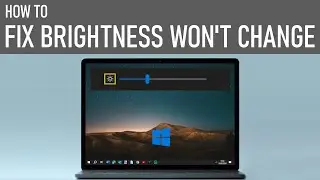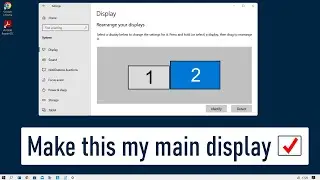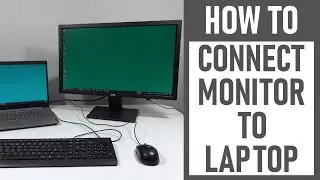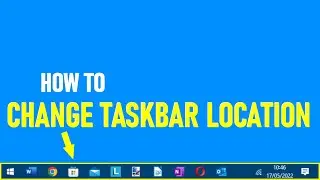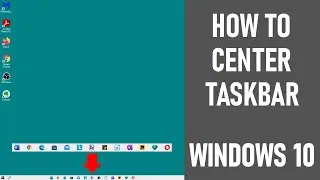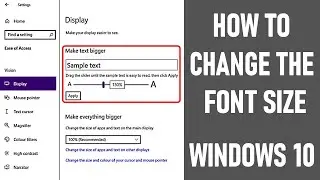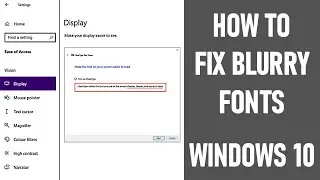How to Screen Record on iPhone | How to Record Your iPhone Screen | Enable Audio Microphone | *FREE*
We look at How to Screen Record on iPhone / how to record Your iPhone screen with IOS13 (2020) & enable your audio microphone. Screen capture your iphone and record - videos, tutorials etc. Even record sound. By the end of this video you'll know how to record your iPhone screen & sound should you need it.
Screen recording functionality is actually included on your iPhone as a native screen recorder, it's free & built in without needing an app. But the function is not available without customising it in the control centre first.
STEP 1 - HOW TO SET UP YOUR IPHONE SCREEN/SOUND RECORDING FUNCTIONALITY FOR SCREEN CAPTURE (TIMINGS):
#1 - Go to settings (0:42)
#2 - Scroll down page & tap/select Control Centre (0:43 - 0:49)
#3 - Select Customise Controls (0:54)
NOTE: If screen recording icon appears in 'include' section, then you already have screen recording capability (0:56 - 1:01) - go to STEP 2 and/or 3. If screen recording icon is not in 'include' section, then you'll need to make setting changes as below.
#4 - To move screen recording icon to 'include' section, so it appears as a control centre option & can be used, tap/select round green + circle to left of screen recording icon & text (1:15)
#5 - Screen recording icon should move & appear in 'include' section (1:18) Can then see it appear as an option in your control centre (swipe up from bottom of phone to access) - last in order of priority (1:32) as also listed in customise controls section (1:18)
TIP: You can change the order where screen recording icon appears in control centre. Simply tap/hold the three lines to right. Then move up & down in priority order (1:36 - 1:56). It will a now appear in your control centre - now it's first in order (2:00) as also listed in customise controls section (1:56)
STEP 2 - HOW TO RECORD YOUR IPHONE SCREEN IOS13 (WITHOUT SOUND)
Tap/select screen record icon (2:12). White icon with flashing inner red circle indicates recording started. Exit & record screen as required. Note red band at top of screen indicates recording underway.
When you want to stop recording screen with no sound, tap red bar at the top of screen (2:29) & a 'stop' recording box appears asking if you wish to stop recording. Tap/select 'stop' (2:30)
Notification box appears saying where screen recording is saved - in our case photos (2:35). Tap/select to be taken to screen recording just captured. Alternatively, go back to your photos later as you would normally view.
STEP 3 - HOW TO SCREEN RECORD ON IPHONE & ENABLE AUDIO MICROPHONE
Tap/select & hold screen record icon for 1-2s (3:08). Screen recording box opens with option to enable sound recording (uses iPhone microphone). Ensure photos is ticked to save to photos. NOTE: unless you enable do not disturb, everything on screen, including notifications, will be recorded (3:21). To start recording, tap/select 'start recording' (3:40). Count down starts & then shows flashing red circle when recording in progress. If you want to also record sound, tap microphone to turn on the mic (3:45) - can be turned on/off as required. Exit, recording screen & audio if needed. Note red band at top of your screen also indicates screen recording underway (3:51).
When you want to stop recording your iPhone screen/sound, tap red bar on screen (3:58) & a 'stop' recording box will appear asking if you wish to stop recording (3:59).Tap/select 'stop' (4:00).
Notification box tells you where your recording is saved - to photos (4:02). Tap/select this to be taken to recording just captured. Alternatively, go back into photos later.
Thanks for watching - How to Screen Record on iPhone / How to Record Your iPhone Screen IOS13.
Other iPhone Videos
How to get Siri to announce the caller name on incoming calls - • How to get Siri to announce the calle...
Some equipment used in this video:
http://bit.ly/2oEH0O5 - Movavi Video Editor Plus
Opening/closing:
Graphics: 'Live the Moment' from Movavi & https://www.freepik.com/photos/business -Business photo created by jannoon028
Music: It's complicated from Movavi and https://freetouse.com
Sounds: https://freesound.org/people/pcruzn/s...
~~~ DISCLAIMERS~~~
All information provided by the Tech Guru is provided for educational/informational purposes only. You agree that use of this information is at your own risk and hold The Tech Guru harmless for any and all losses, liabilities, injuries or damages resulting from any and all claims.
TheTechGuru purchased these products. We received no monetary compensation from any company to provide this video.
We thank you for your support & we look forward to continuing to provide useful videos for you to watch!
How to Screen Record on iPhone
How to Record Your iPhone Screen







![ENHYPEN (엔하이픈) – Royalty [Color Coded Lyrics Han/Rom/Ina ]](https://images.videosashka.com/watch/SnkFfyXUktc)