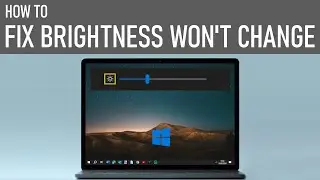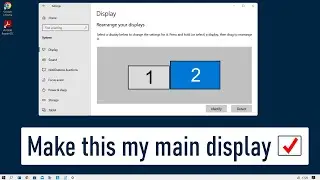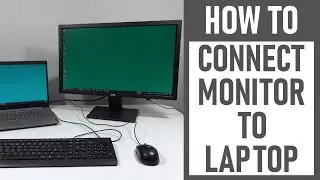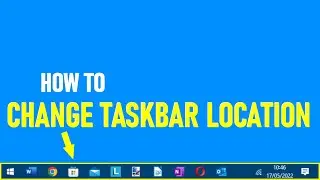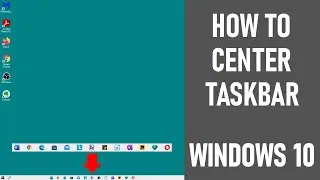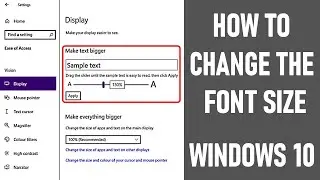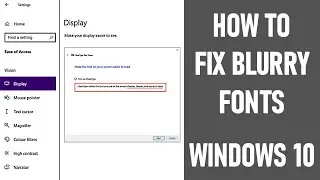How To Fix The Brightness Won't Change on Windows 10 Laptop
How to fix the brightness won't change on windows 10 laptop is what we're looking at in this video today.
I've had this problem where the screen brightness won't change on my Windows 10 laptop - it can be frustrating when you're unable to adjust your laptop's brightness. Once I was working on a train during a bright day - the inability to change the brightness significantly affected my productivity. So I just wanted to share some tips for troubleshooting Windows 10 brightness problems in order to help you.
Windows 10 laptop users access the brightness settings in a number of ways including: via their keyboard, through the brightness slider in their notification centre, even through their display settings menu.
But what can you do if the screen brightness on windows 10 doesn't work? There are some troubleshooting tips below to help you fix Windows 10 laptop brightness issues.
✅ How To Fix The Brightness That Won't Change On Your Windows 10 Laptop ✅⬇️⬇️⬇️
▶️ Restart Your Machine
One simple fix which sometimes works is to restart your machine.
To do this, navigate to the bottom left corner of your screen to access the Windows menu. Left-click to open the menu, select 'Power Options' from menu, choose 'restart' to initiate the reboot process. After restarting your machine, if you're still unable to adjust the brightness, it's essential to delve deeper into potential causes to find a resolution ⬇️
▶️ Hardware Issues
If you're using the hot keys on your keypad to adjust the brightness, check for any keyboard issues that could be causing the problems with not being able to change the brightness? Even plug in an external keyboard to see if the works. If you're unable to change the brightness on your PC using the brightness slider in the notifications area or in the display settings section, it's likely something is causing the problem like the battery saver or your power settings ⬇️
▶️ Battery Saver Settings
Battery saver settings can cause issues when trying to change the brightness on your laptop. Battery saver settings can impact brightness adjustments, particularly when your laptop's battery reaches a low percentage. To access battery saver settings, left click on magnifying glass with and type 'battery saver', select 'battery saver' settings. The battery percentage is shown. Is battery saver turned on? If the battery saver feature is enabled, it may automatically reduce the screen brightness to conserve power, even if you attempt to adjust it manually. If so, once the battery reaches a specific level as set, battery saver will kick in and even lower the screen brightness if this is toggled on. Turn off battery saver to troubleshoot brightness issue - then go back and try and adjust the PC / laptop brightness. If you prefer to keep the battery saver on, adjust the threshold, say 20% and opt not to decrease screen brightness ⬇️
▶️ Power Settings
In some cases, laptop power settings can interfere with brightness adjustments on your computer.
To troubleshoot this - go to the magnifying glass and type 'power settings' into search bar. Select 'power & sleep settings' option. From power settings menu, locate the option to right - click on 'additional power settings'. Once in your power plan, select 'change the plan settings' to the right and then select change 'advanced power settings'.
Try resetting your power plan to its default settings by selecting the appropriate power plan from the drop down (shown) - we chose 'balanced plan'. Then at bottom of window select 'restore plan defaults' option. This action may help resolve any conflicts / misconfigurations that could be affecting brightness adjustments. Then go back and check if this is a Windows 10 brightness problem fix.
Thanks for watching our video - how to fix the brightness won't change on windows 10 laptop.
We hope you found our video helpful today and look forward to bringing you more useful content in the future!
Other Windows 10 Videos:
How To Make Two Monitors Show Different Things | Dual Monitor Setup - • How To Make Two Monitors Show Differe...
Disclaimers
All information provided by the Tech Guru is provided for educational/informational purposes only. You agree that use of this information is at your own risk and hold The Tech Guru harmless for any and all losses, liabilities, injuries or damages resulting from any and all claims.
Keywords
How to fix the brightness won't change on windows 10 laptop
Fix Windows 10 laptop brightness issues
Troubleshoot brightness won't change on Windows 10
Windows 10 laptop screen brightness fix
Resolve brightness not changing on Windows 10
Tips for troubleshooting Windows 10 brightness problem
Screen brightness automatically dims windows 10
Brightness not working in windows
Screen brightness windows 10 doesn't work
Brightness not working in windows 10
Screen brightness won't change
Windows 10 brightness problem fix
Brightness fix
Windows tips
How to







![ENHYPEN (엔하이픈) – Royalty [Color Coded Lyrics Han/Rom/Ina ]](https://images.videosashka.com/watch/SnkFfyXUktc)