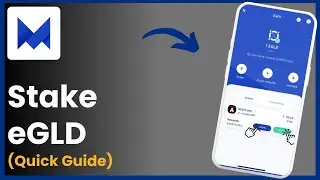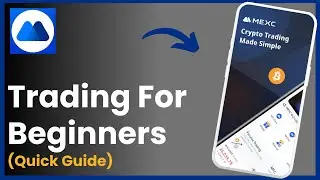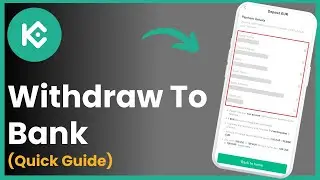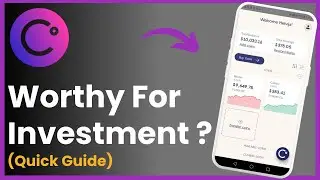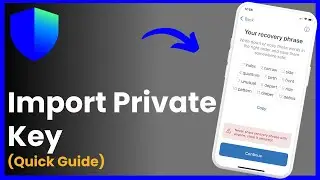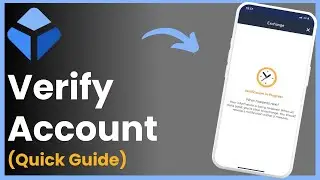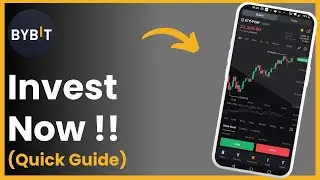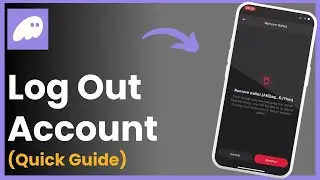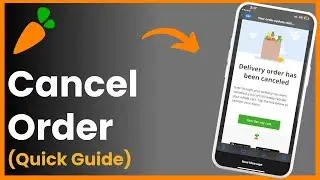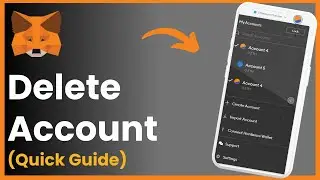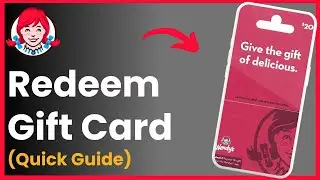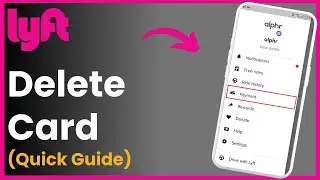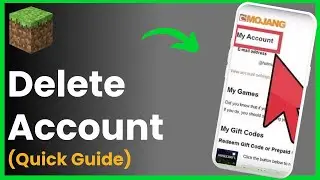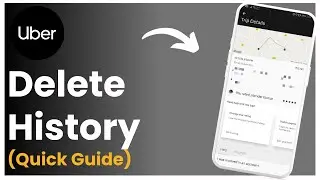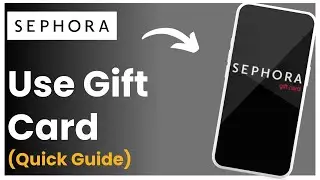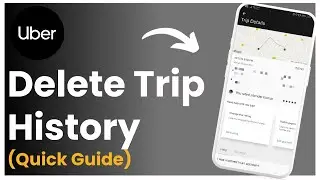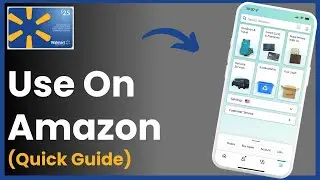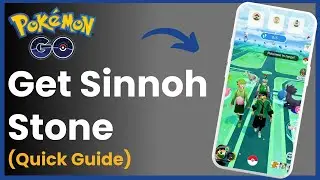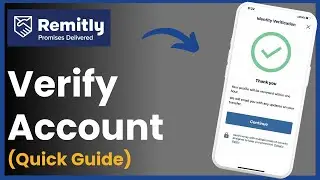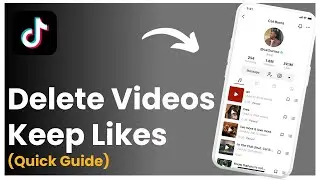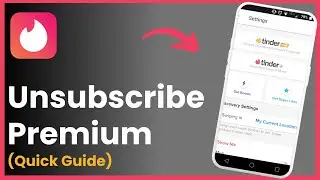How To Logout Phantom Wallet Account 2024 | Phantom Wallet App Sign Out !
Hello everybody! Welcome back to my channel. In today's video, I'll guide you on how to log out of your Phantom Wallet account. If you're having trouble finding the log-out option, don't worry—I'll walk you through the steps. Let's get started!
**What You'll Learn:**
- How to access the settings in Phantom Wallet
- Steps to log out of your Phantom Wallet account
- Important notes on account security
**Video Timeline:**
0:00 - Introduction
0:08 - Accessing settings in Phantom Wallet
0:20 - Adding or switching accounts
0:34 - Logging out by resetting the app
0:53 - Conclusion
**Steps to Log Out of Phantom Wallet:**
1. **Open Phantom Wallet:**
- Start by opening your Phantom Wallet app where you're currently logged into your account.
2. **Access the Settings:**
- Tap on the **Settings** icon located at the top left corner of your screen.
- In the settings menu, you'll see various options, including **Manage Account**.
3. **Switch or Add Another Account:**
- If you want to switch accounts, you can tap on **Manage Account** and then tap on the **Plus (+)** icon at the top right corner to add a new account.
- You can create a new account or import another wallet, allowing you to switch between multiple accounts.
4. **Log Out by Resetting the App:**
- To log out completely, tap on **Security & Privacy** in the settings menu.
- Scroll down and select **Reset App**.
- You'll see an option to **Reset and Wipe App**. This will remove all existing accounts and data from the app.
- **Important:** Make sure you have your **Secret Recovery Phrase** or **Private Keys** backed up before doing this, as you'll need them to restore your account later.
5. **Backing Up Your Private Keys:**
- If you haven't backed up your private keys, go back to the **Account** section in settings.
- Tap on **Show Private Key** and make sure to securely store it before proceeding with the reset.
**Conclusion:**
That's how you can log out of your Phantom Wallet account by resetting the app. Remember to always back up your recovery phrases or private keys to ensure you can restore your account if needed. If you found this video helpful, please give it a thumbs up, subscribe to the channel, and leave a comment below if you have any questions or need further assistance.
**Thank you for watching, and I'll see you in the next video!**