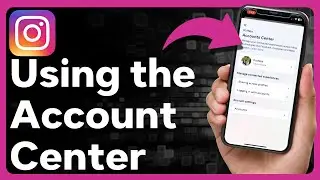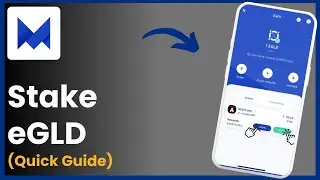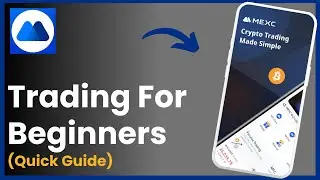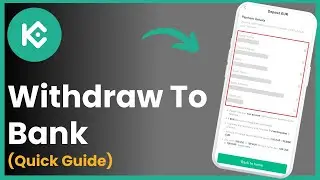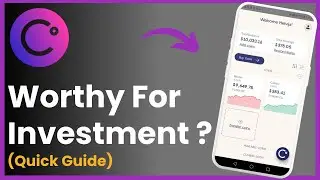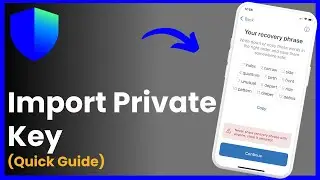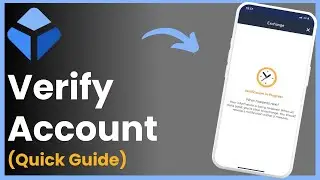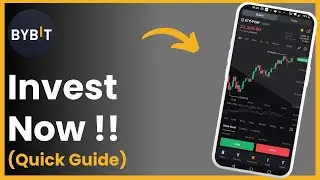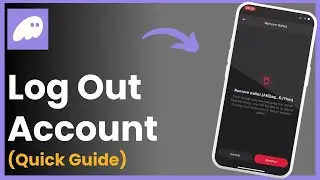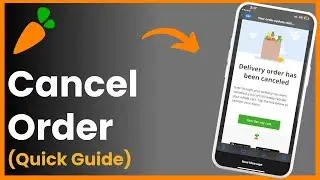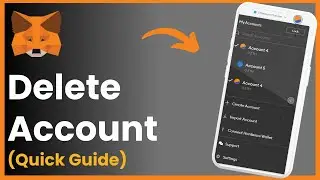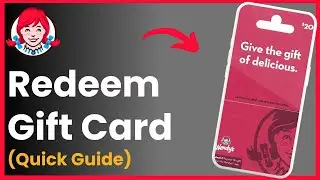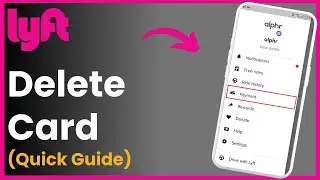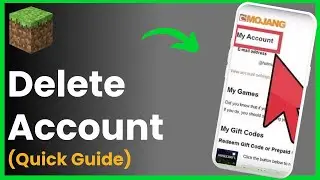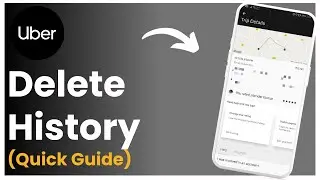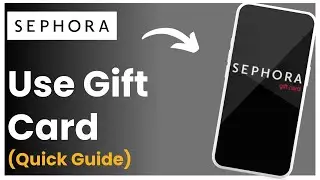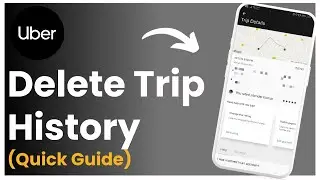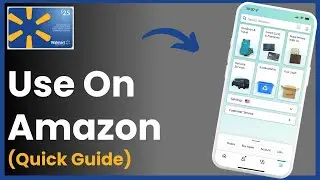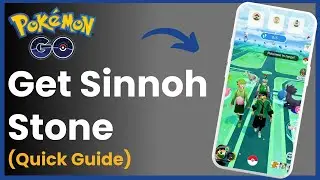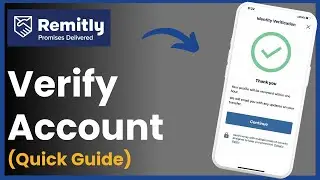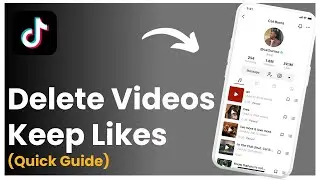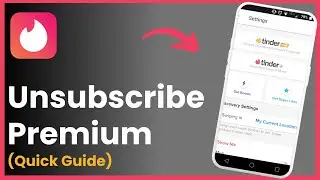How To Delete Minecraft Account !
Hello everyone! Welcome back to my channel. In today's video, I'll guide you through the steps to delete your Minecraft account. The process is straightforward, so let's walk through it together.
*What You'll Learn:*
How to access the Mojang or Microsoft website
Step-by-step instructions to delete your Minecraft account
How to verify your account deletion request
*Video Timeline:*
0:00 - Intro
0:08 - Accessing the Mojang/Microsoft website
0:18 - Logging into your account
0:33 - Navigating to account settings and selecting "Close Account"
1:00 - Verifying your account deletion request
1:23 - Outro
*Steps to Delete Your Minecraft Account:*
1. *Access the Mojang/Microsoft Website:*
Open your browser and go to [account.microsoft.com](http://account.microsoft.com) or [mojang.com](http://mojang.com) (which redirects you to Microsoft for account management).
2. *Log into Your Account:*
Click on the "Sign In" option and log in with your Microsoft credentials.
3. *Navigate to Account Settings:*
Once logged in, click on your profile icon at the top right corner.
Select "My Profile" from the dropdown menu.
4. *Close Your Account:*
Scroll down on your profile page and look for the option to "Close Account."
Click on "Close Account" and follow the prompts to confirm the closure.
5. *Verification:*
You will receive a verification code via email. Enter this code to complete the account deletion process.
And that’s it! Your Minecraft account will be deleted. If you found this video helpful, please give it a thumbs up, subscribe to the channel, and leave a comment below if you have any questions or need further assistance.
Thank you for watching, and I'll see you in the next video!
#Minecraft #DeleteAccount #HowToGuide #MinecraftAccount #AccountDeletion #TechGuide #GamingTips #iphone #hta #android