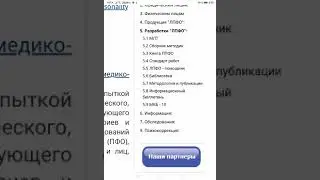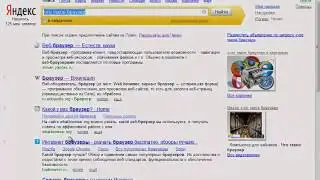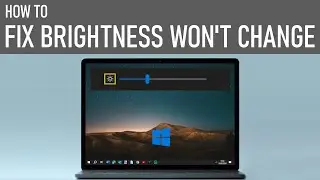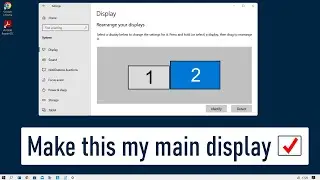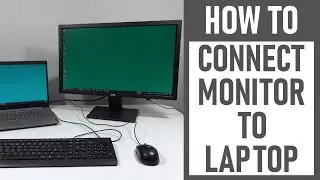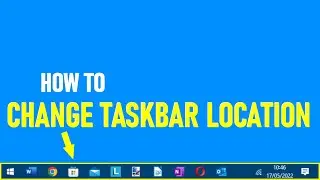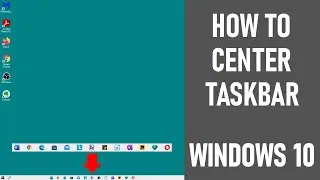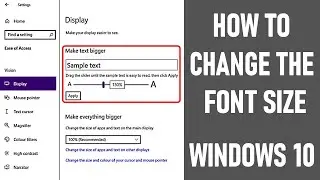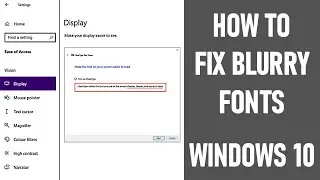New Windows 10 Laptop Setup TUTORIAL | Lenovo Ideapad 3 | STEP BY STEP
We look at a new Windows 10 laptop setup in this tutorial video, using a Lenovo Ideapad 3 laptop / computer. We guide you through the process step-by-step. So by the end of the video, you’ll have completed the initial set and you should be successfully logged onto your new laptop.
Set up guide:
✅0:00 New Windows 10 Laptop Setup TUTORIAL
✅0:39 Attach power lead & mouse, power up
✅1:06 Set up your region, app & keyboard language, time zone
✅1:39 Select a network to create a Microsoft account / skip if not
Select your Wi-Fi network & enter password. If you want a local offline login, select ‘skip this step’.
✅4:12 Cortana productivity assistant
Option to use Cortana appears - turn off by clicking microphone.
✅4:39 Select your region & keyboard details
Includes keyboard layout & option for second keyboard.
✅5:24 Machine continues to setup
At this point, your PC may say – ‘now we have some important setup to do’, and you laptop / computer may appear to be rebooting or ‘chop and change’ screens during this time and at times during the initial setup - this is quite normal.
✅5:47 Windows 10 license agreement
Carefully check before proceeding to accept.
✅6:05 Sign in with Microsoft
You can sign in with an existing account or choose to create a new one. Enter email address - not used before for a Windows login. You can also choose to use a phone number instead or can get a totally new email address. Then create a password you’ll use when you sign into your laptop / computer. Carefully check privacy statement & Microsoft services agreement before proceeding.
✅6:54 Country/region & DOB
Enter your country/region information with your DOB.
✅ 7:09 Security information & PIN
Add security information to help protect your account. You can also add an alternate email. You then get an option to create a pin. Note that this pin works only on your device so it it not present on the web.
✅7:54 Options to get more from your devices
You get the option to do more across devices with activity history. Or learn more. You can get instant access to your android phone’s photos, texts, notifications and more. Also send web pages to your laptop from iPhone. Enter relevant details. Or choose to do later.
✅8:45 One Drive back up & Microsoft 365 Trial
You can choose whether to back up files with OneDrive. Privacy details available. You can also choose whether to have a free Microsoft 365 trial or enter a Microsoft 365 product key.
✅9:30 Other user & data settings (check carefully!)
You’re asked if you want to get help from digital assistant Cortana. You can choose to do more with your voice using online speech recognition. You have the option to let Microsoft and apps use your location to get location-based experiences etc. You can choose settings to find your device should you loose it. You’re asked if you want to send diagnostic data to Microsoft. An option shows to improve inking & typing. Get tailored experiences with diagnostic data. Let apps use advertising ID. You can learn more all about the aforementioned points. Also Protect you device by adding device to a Lenovo ID for faster support etc. Privacy statement also here. Protect you device – you can then choose various options related to protecting your laptop.
✅ 12:32 Final machine configuration
Once the above is confirmed, the new Windows 10 laptop finishes initial set up – it says this may take several minutes. The key point here is not to turn of your PC!
When this initial setup of the laptop is complete, an internet explorer welcome to Windows page appears. The laptop / computer / PC is now ready to go.
Should you now want to know more about the First Things You Should Do With A New Windows 10 Laptop – we’ve also produced a video - • First Things You Should Do With A New...
Many thanks for watching our video today on a new Windows 10 laptop setup.
Some of the equipment used in making this video:
http://bit.ly/2oEH0O5 - Movavi Video Editor Plus
https://amzn.to/2vYvj46 - Lenovo IdeaPad 320S (Amazon UK Affiliate Link)
Lenovo Ideapad 3 Sounds / Graphics Attributions: This video uses this sound from
Freesound: Pop by kwahmah_02 (https://freesound.org/people/kwahmah_...)
~~~~~~~~~~~~~~~~~~~~~ DISCLAIMERS~~~~~~~~~~~~~~~~~~~~~
All information provided by the Tech Guru is provided for educational/informational purposes only. You agree that use of this information is at your own risk and hold The Tech Guru harmless for any and all losses, liabilities, injuries or damages resulting from any and all claims.
TheTechGuru purchased these products. We received no monetary compensation from any companies to provide this video.
In order to make our videos sustainable, useful & keep our content free, we use affiliate links in our videos. Therefore, if you make purchases through the link/s on this description page, we may earn a small commission (at no extra cost to you). We thank you for your support & we look forward to continuing to provide useful videos for you to watch!