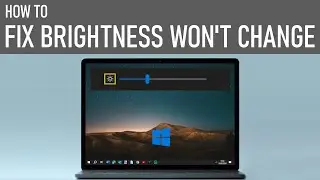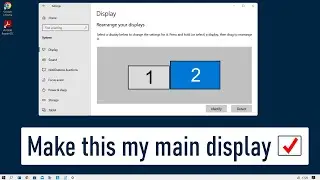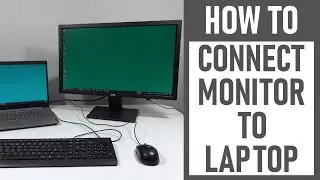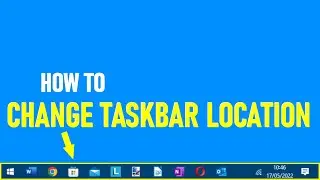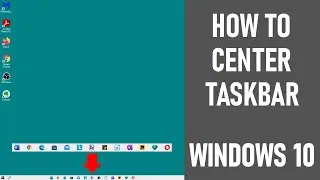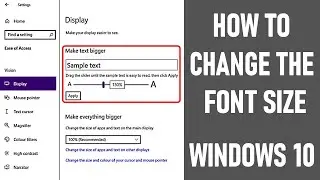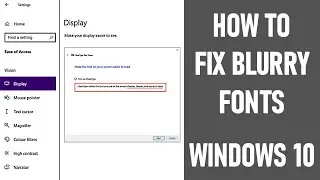First Things You Should Do With A New Windows 10 Laptop | USEFUL TIPS | Full Tutorial
In this video, we look at the first things you should do with a Windows 10 Laptop computer. The video provides some useful tips and provides a full tutorial. The laptop is running Windows 10 Home in S Mode.
A Lenovo Ideapad 3 PC were used in making this video.
The video assumes that you have done the very initial set up and you've logged onto Windows for the first time.
I share some really useful tips on the set up of your machine so you can get the best from your Windows 10 machine.
Things that are covered in the video:
✅ Checking for updates, which includes security and quality fixes - which run automatically in the background
✅ Change active hours - tells your system when you typically use your laptop so it is not restarted for updates during this time
✅ Privacy settings
✅ Bloatware removal - the removal of apps or programs which come preloaded on your PC/ Computer so essentially I uninstall the apps that you don't need
✅ Adding apps or programs onto your Windows 10 laptop. Ninite.com was used to download the required programs onto your laptop from one single source. This included Chrome, Evernote, Malware Bytes, Zoom and One Drive.
NOTE: The laptop shown is running Windows 10 Home in S Mode. This has numerous implications including the fact that verified apps / programs can only be downloaded from the Microsoft store and nowhere else when running in S mode.
Should the requirement be to download third party, non-Microsoft apps / programs then you'll need to switch out of Windows 10 Home in S mode to Windows 10 home. NOTE: If this change is made, it is stated by Microsoft that - "you will not be able to return to S mode once you've switched." Caution is required here before making any changes.
✅ Pin regularly used apps / programs to the taskbar
✅ Unpin regularly used apps / programs from the taskbar
✅ How to personalise the desktop
✅ Turn on the screen saver and lockscreen
✅ Turn on dark mode for apps / programs
✅ Taskbar settings - turning off Cortana button, leaving on the taskbar view button (which enables us to see our virtual desktops, turning on Windows ink workspace button, leave on show desktop button, automatically hide taskbar
✅ Turning off notifications on our Windows 10 laptop
✅ Checking and selecting start up apps / programs
✅ Adjusting performance settings for best performance
Thanks for watching our video today - The first things you should do with a Windows 10 Laptop computer.
Some of the equipment used in making this video:
http://bit.ly/2oEH0O5 - Movavi Video Editor Plus
https://amzn.to/2vYvj46 - Lenovo IdeaPad 320S (Amazon UK Affiliate Link)
Lenovo Ideapad 3
Sounds / Graphics Attributions:
This video uses this sound from Freesound: Pop by kwahmah_02 (https://freesound.org/people/kwahmah_...)
https://www.freepik.com/vectors/mockup - Mockup vector created by upklyak - www.freepik.com
~~~~~~~~~~~~~~~~~~~~~~~~~~~~~~~~ DISCLAIMERS~~~~~~~~~~~~~~~~~~~~~~~~
All information provided by the Tech Guru is provided for educational/informational purposes only. You agree that use of this information is at your own risk and hold The Tech Guru harmless for any and all losses, liabilities, injuries or damages resulting from any and all claims.
TheTechGuru purchased these products. We received no monetary compensation from any other companies to provide this video.
In order to make our videos sustainable, useful & keep our content free, we use affiliate links in our videos. Therefore, if you make purchases through the link/s on this description page, we may earn a small commission (at no extra cost to you). We thank you for your support & we look forward to continuing to provide useful videos for you to watch!







![ENHYPEN (엔하이픈) – Royalty [Color Coded Lyrics Han/Rom/Ina ]](https://images.videosashka.com/watch/SnkFfyXUktc)