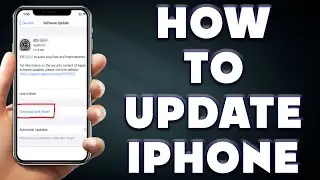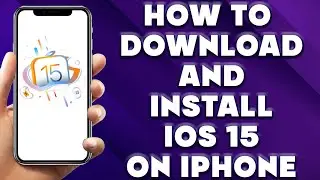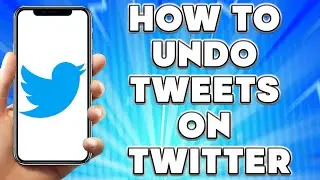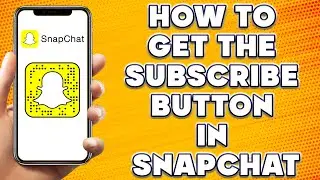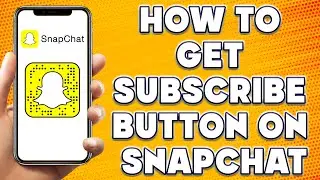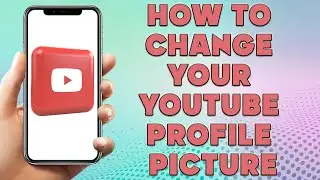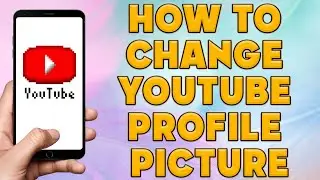How to View Snapchat Message History | How To Recover Deleted Snapchat Messages
How to View Snapchat Message History | How To Recover Deleted Snapchat Messages
🎬 Welcome to our How to View Snapchat Messages Video!
You can contact Snapchat to help you download the Snapchat data. This method is a little complex.
Step 1. open Snapchat. Go to your profile page and sign in. To access your profile, click your silhouette or Bitmoji in the top left of the camera screen.
Step 2. Click on the Settings icon. You can find the gear-shaped icon in the upper right corner of the display.
Step 3. Press My Data at the bottom of the page. This button is at the bottom of the page in the "Account Actions" category.
Step 4. Sign in to Snapchat with your Snapchat username and password. Complete the robot check and click the yellow login button after entering your username, email, and password.
Step 5. Tap Submit Request at the bottom of the page. A new page with the message "We Received Your Request" will appear after you tap the yellow button at the bottom of the page.
Step 6. Please double-check your email address if you do not see a yellow "Submit Request" button at the bottom of the page. Click Email in Settings, enter your email and click the Confirm Email button in Snapchat's email. You may be required to enter your Snapchat password a second time to verify your identity
Step 7. Go to your email and check your messages. You will receive an email from Snapchat with a link to download your data. Select the email with the subject "Your Snapchat data is ready for download." "no [email protected]" will be the email's sender.
Step 8. Snapchat may take a couple of minutes to process your request. So you may have to be patient. You may want to try again if you don't receive an email in 20 minutes.
Step 9. To access your data, click on the link provided in the email. The link will have the text "click here" in blue. You may be required to re-authenticate your Snapchat account by logging in again.
Step 10. Download the zip file by clicking on the link. The link to the zip file in the linked text reads something like mydata~(list of numbers).zip. Using a computer for this task is preferable, but you can also do it on your phone.
You're an iPhone user, you can open the zip file in the Files app on your iPhone by tapping the download icon in the address bar. Then, perform another tap on the zip file to release the data it contains. If you're using Android, tap the "Tap to view" button once that file has been downloaded, and tap the zip file in "Storage" to open the folder that contains your data.
Step 11. Open the data folder on your computer. The folder's name should be like mydata (list of numbers), just like the download link.
Step 12. When you get to the HTML folder, click on it. HTML files for numerous Snapchat datasets reside in this folder.
You can access your chat history by clicking on chat history.html. It includes message content, the name of your friends or group chat, media type (either MEDIA or TEXT), and the date and time the Snap was sent. Please be aware that only saved text messages and not saved media will have their content displayed.
I hope you find value in our How to View Snapchat Messages Video!
⭐ About 'How To Web Channel'!
We are going to help you with all the tech, social media, website solutions, and much more!
Our goal is to provide you with straight-to-the-point, fast, and easy-to-follow app solutions, and how-to tutorials.
👉👉 For Collaboration Contact Us At: [email protected]
_____________________________________________________________
🎬Watch our most recent videos:
🔥How to get Rich | How to Make Money with AI | How to Make Money with AI Software👇
• How to get Rich | How to Make Money w...
🔥How to Send Snaps from Camera Roll | How to send Snaps from Camera Roll iPhone👇
• How to Send Snaps from Camera Roll | ...
#Snapchat #Messages #Guide