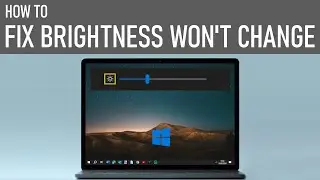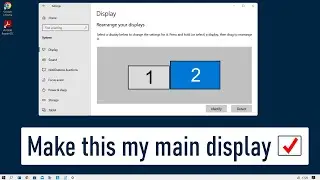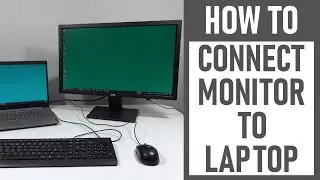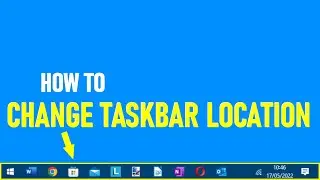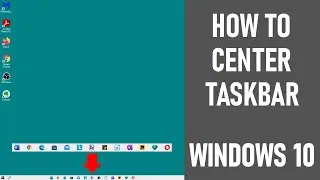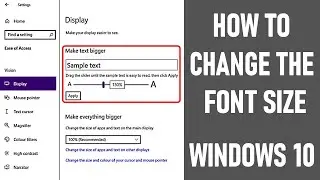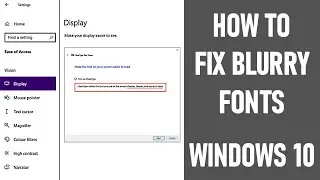How to Update Fitbit Firmware (2020)
In this video, we look at how to update Fitbit firmware. This was demonstrated using a Fitbit Charge 2 and an iPhone.
The update process is similar for these other Fitbit devices too - including Fitbit Charge, Charge 3, Charge 4, Flex, Flex 2, Blaze, Alta, Alta HR, Inspire, Inspire HR, One and Fitbit Zip.
0:00 Introduction - How to update Fitbit firmware
0:21 Ensure Latest app installed, Bluetooth on & good internet connection
👉 The video assumes that you already have the Fitbit app (the latest app) installed and working on your Android or Apple Device and that Bluetooth is turned on, on your devices, so that your Fitbit can talk to your mobile device and vice versa.
👉 When attempting a Fitbit firmware update, make sure that you have a good internet connection so the app can be accessed. Also make sure your Fitbit is charged accordingly.
0:38 - Process for updating your Fitbit Firmware
👉 Go to the Fitbit app and open it. You may need to login if you've not accessed it in a while. The app may also sync automatically, but if not, best to ensure that you sync your Fitbit device before attempting any firmware updates. When syncing, you'll see a progress bar across the top of your app home screen and it states 'syncing & refreshing'.
👉 Once in the home screen, ensure that you are in the today tab - located at footer of screen towards centre.
👉 Next, tap your profile picture - located on top left of screen as demonstrated.
👉 A new screen opens. Then choose your Fitbit device listed - which is Charge 2 in our instance.
👉 A new screen opens with all information relating to your device. If a firmware update is available, a message is displayed in a red bar stating - update tracker. Select update tracker.
🔵 Before clicking 'next' to proceed with the update, three things to point out before updating your Fitbit device - instructions will point this out on screen. This also helps avoid issues during firmware update.
1. Ensure that you keep your Fitbit charge 2 near to your mobile device until the update has finished.
2. The update normally takes around 5-10 minutes. This depends on your internet speed and the speed of connection between your Android or Apple device and Fitbit tracker.
3. Also - if you leave the app or put your mobile device to sleep, the update should still take place.
🔵 ALSO NOTE: Fitbit state on their website that if you attempt to update you tracker at midnight, when step information resets, you could experience an incorrect step count for 24 hours. I always avoid making any updates around this time for this reason.
👉 Once you're happy with the three things highlighted above, select 'next' as shown in the video.
Once the firmware update has started, a progress bar will be shown on both your Android or Apple device (on our iPhone, it's shown at the footer of the screen initially and then at the footer of the red update bar) and your Charge 2 tracker.
If any instructions appear during the update, follow them accordingly.
👉 When the update has been successfully completed, a tick in a circle will appear on your Fitbit device (may differ between devices) as well as a message on your app stating that - 'your charge 2's update is complete'. Tap 'ok' in the dialog box.
You're now good to go! Your Fitbit device will now have the latest firmware installed.
2:29 Other useful Fitbit videos & popular video
Many thanks for watching our video today on How to Update Fitbit Firmware (2020).
Some of the equipment used in making this video:
http://bit.ly/2oEH0O5 - Movavi Video Editor Plus
https://amzn.to/2vYvj46 - Lenovo IdeaPad 320S
https://amzn.to/2WyuJHu - Fitbit Charge 2
~~~~~~~~~~~~~~~~~~~~~~~~~~~~DISCLAIMERS~~~~~~~~~~~~~~~~~~~~~~~~~
All information provided by the Tech Guru is provided for educational/informational purposes only. You agree that use of this information is at your own risk and hold The Tech Guru harmless for any and all losses, liabilities, injuries or damages resulting from any and all claims.
TheTechGuru purchased these products. We received no monetary compensation from any other companies to provide this video.
In order to make our videos sustainable, useful & keep our content free, we use affiliate links in our videos. Therefore, if you make purchases through the link/s on this description page, we may earn a small commission (at no extra cost to you). We thank you for your support & we look forward to continuing to provide useful videos for you to watch!