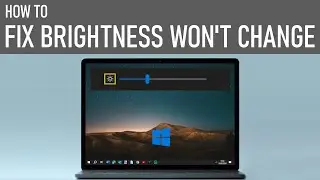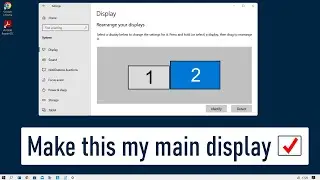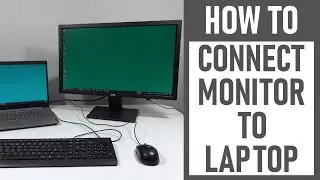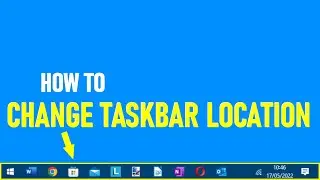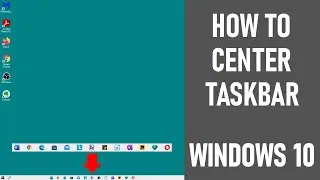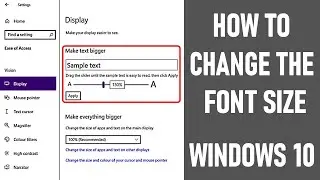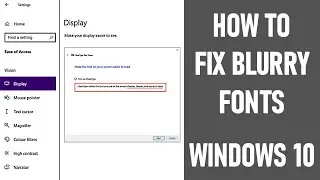Windscribe: How to Install and Setup on Windows (2020) ☑️ STEP BY STEP
This video looks at Windscribe and how to Install and Set Up on Windows in 2020. We used the free version on Windows 10.
A straightforward process. This video guides you through the step-by-step process. After watching, you should have been able to successfully install and run Windscribe Virtual Private Network (VPN) on your Windows PC so you can start protecting, as much as possible, your personal data & browsing activity when using open Wi-Fi networks.
STEPS, INCLUDING TIMINGS - NOTE THAT COMPUTER FUNCTIONALITY ON BELOW MAY VARY:
1. Using a trusted connection -go to windscribe.com/download (0:44)
2. When web page opened, click ‘download Windscribe' (1:02)
3. A page opens asking you to ‘get started with Windscribe' (1:04) Normally detects device type.
4. Click download for Windows (1:16)
5. A Windscribe.exe file appears (1:20). If happy, double click icon (1:24)
6. A new window pops up asking if you want to 'allow the app to make changes to your device.' If happy, confirm to download file (1:30)
7. Box appears confirming installation has started (1:34) Files will be downloaded to your computer.
8. When download complete, a box appears saying ‘completing the Windscribe Setup Wizard' (2:02)
9. When ready, click finish to exit setup (2:12)
10. A new Windscribe box opens saying – ‘do you already have an account’ (2:15)
11. If you do have, click ‘yes’. Login & proceed to step 15. We clicked ‘no’ (2:20)
12. Account creation page opens (2:25). Enter relevant details. Click 'create account' (3:21)
13. Then account overview page opens (3:25). It gives all key information, including username, password, allowance etc. (3:06–3:56)
14. We verified our email address to get free 10GB/month (4:56–5:23). After, you will need to refresh screen to see new allowance (5:15)
15. Click icon on toolbar to launch Windscribe control panel(5:34)
16. Control panel opens (5:38). Explanation of key features (5:38–6:19)
17. When connecting to public/open Wi-Fi network, recommend that all browsers/apps with internet access are closed beforehand. Can be re-opened again establishing VPN connection. (6:20-6:32)
18. Connect to open/public Wi-Fi network (6:33–6:37).
19. Once Wi-Fi connected, proceed to connect Windscribe VPN. We connected to 'best location' server, making sure Firewall was on (6:38–7:08).
20. To disconnect Windscribe VPN (8:45)
21. YOU'RE DONE!
OTHER POINTS MENTIONED:
You can see location (Country) of the server you're logged into by looking up 'whatsmyip.' We used whatismyipaddress.com - Demonstrated UK Server (7:20–7:29) & Canada East Server (7:30–8:01)
Briefly looked at included advanced DNS & IP level blocker, called R.O.B.E.R.T that you get with free version - Malware blocking is included. Also capability to create up to 3 custom rules to block or whitelist custom domains or IPs. Tends to be more complex requirements (3:56-4:37)
For more complex requirements there is the option of having:
Port Forwarding (upgradeable) - enables user to Access services on their computer/home network remotely, while connected to Windscribe VPN (4:40-4:42)
Scribeforce - allows user to create & manage VPN accounts for their business/organisation & have it all in one place (4:43-4:47)
We looked briefly at support available from Windscribe - i.e. setup guides, FAQs, knowledge base, Reddit, 'Talk to Garry' automated help system, submit ticket (9:08 - 9:40)
Also looked at what other platforms Windscribe can be used on -Mac, Linux, Amazon Fire TV & more (9:41-10:02)
Thanks for watching our video - Windscribe: How to Install and Setup on Windows (2020) ☑️ STEP BY STEP
Some equipment used in making this video:
http://bit.ly/2oEH0O5 - Movavi Video Editor Plus
https://amzn.to/2vYvj46 - Lenovo IdeaPad 320S
Opening/Closing:
Graphics: 'Welding Sparks' from Movavi &
http://bit.ly/32NvrDW" Technology vector created by vectorpouch - www.freepik.com &
http://bit.ly/2wYbZrZ"People vector created by rawpixel.com - www.freepik.com
Sounds: http://bit.ly/2PKngTv
Music: 'Live the Moment' from Movavi
Screenshots: Windscribe.com
~~~~ DISCLAIMER ~~~~
All information provided by the Tech Guru is provided for educational/informational purposes only. All videos are solely based on my opinion. You agree that use of this information is at your own risk & hold The Tech Guru harmless for any and all losses, liabilities, injuries or damages resulting from any & all claims.
TheTechGuru accessed these products. We received no monetary compensation from Windscribe or any other companies to provide this video. In order to make our videos sustainable, useful & keep our content free, we use affiliate links in our videos. I am affiliated but not sponsored by any VPN provider. Therefore, if you make purchases through the link/s on this description page, we may earn a small commission (at no extra cost to you).
We thank you for your support & we look forward to continuing to provide useful videos for you to watch!