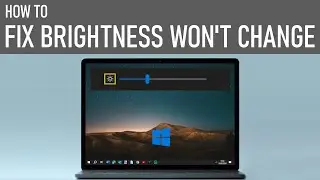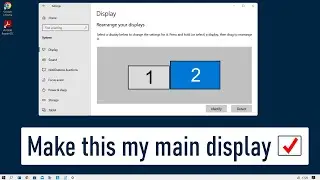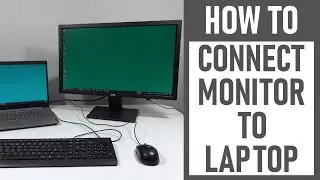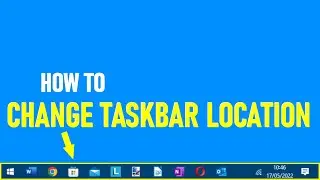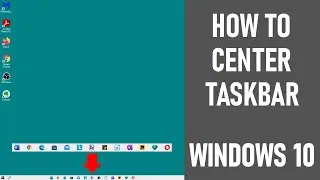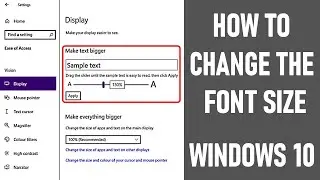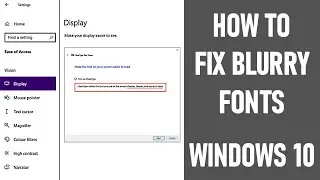Share the internet connection from iPhone to PC using USB cable
In this video, we look at How to share the internet connection from your iPhone to PC using a USB cable.
An iPhone 6s and Lenovo Ideapad 320s were used in making this video.
This video shows you the steps to connect your PC to an iPhone using a USB cable. It assumes you are running the latest IOS version, you are running Itunes 9.2 or later on your PC and have opened Itunes at least once previously on your PC.
1. Make sure your PC is on.
2. Make sure that Bluetooth is switched on, on your mobile device.
3. Make sure that the Wi-Fi is turned off on your iPhone - you need a cellular connection to be able to share the internet.
4. Go into settings and turn on personal hotspot. This may be now called
'Allow others to join', depending on the IOS version you're running.
5. Phone will likely say - "Wi-Fi is off. Personal hotspot will only be available over Bluetooth and USB." Click Bluetooth and USB only.
6. Connect your iPhone to your PC using the USB to lightening cable.
7. Once connected, your phone will then ask you if you trust the computer you're using.
8. If you're happy to trust the computer, you will then likely be asked for your iPhone unlocking pass code to authorise the connection.
9. Once the pass code has been entered, your PC / laptop should start sharing the internet connection from your iPhone .
NOTE: Successful sharing of your iPhone internet connection is indicated by the phone saying 'Personal Hotspot: 1 Connection.' A symbol should also appear on the top of your phone which looks like two rings linked together as well as a blue bar. On your PC, you should also have a computer icon (indicating a wired connection) appearing in the lower right where the system tray is showing.
The video also shows some useful tips on how to monitor your data usage when sharing the internet connection from iPhone to PC. Sharing data in this way to a PC can use a lot of data and fast!
As highlighted in the video on numerous occasions - NOTE THAT THE DATA USAGE IS AS MEASURED BY YOUR DEVICE - YOUR SERVICE PROVIDERS MEASUREMENT MAY DIFFER.
Thanks for watching our video - How to Share the internet connection from iPhone to PC using USB cable.
Some of the equipment used in making this video:
http://bit.ly/2oEH0O5 - Movavi Video Editor Plus
https://amzn.to/2vYvj46 - Lenovo IdeaPad 320S
Opening/closing graphics: 'Welding Sparks' courtesy of Movavi
Opening/Closing Music: 'Live the Moment' courtesy of Movavi &
https://freesound.org/people/pcruzn/s...
~~~~~~~~ DISCLAIMERS~~~~~~~~
All information provided by the Tech Guru is provided for educational/informational purposes only. You agree that use of this information is at your own risk and hold The Tech Guru harmless for any and all losses, liabilities, injuries or damages resulting from any and all claims.
TheTechGuru purchased these products. We received no monetary compensation from any other companies to provide this video.
In order to make our videos sustainable, useful & keep our content free, we use affiliate links in our videos. Therefore, if you make purchases through the link/s on this description page, we may earn a small commission (at no extra cost to you). We thank you for your support & we look forward to continuing to provide useful videos for you to watch!







![ENHYPEN (엔하이픈) – Royalty [Color Coded Lyrics Han/Rom/Ina ]](https://images.videosashka.com/watch/SnkFfyXUktc)