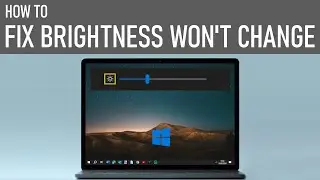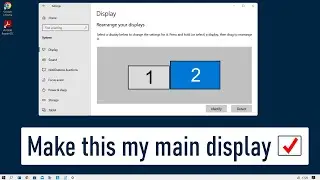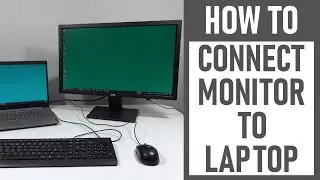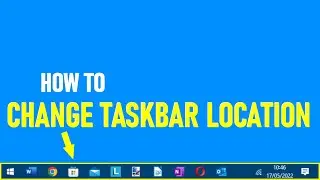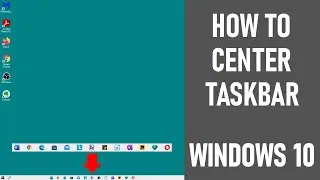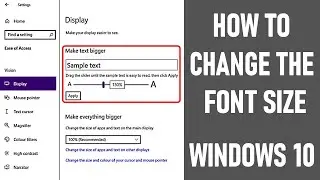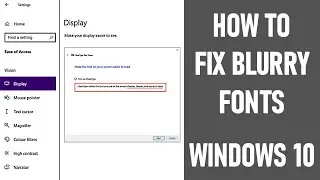How To Update Zoom | Update Your Zoom Client 2021 | EASY! STEP BY STEP TUTORIAL
In this video, we look at how to update Zoom and update your Zoom client in 2021. We show you how to update Zoom in laptop, using Windows 10. We've created an easy step-by-step tutorial.
Zoom regularly updates it desktop and mobile apps / software with both useful / important updates and bug fixes. So it's really important to keep your app up to date, including updating your Zoom client.
This video assumes that you've got the Zoom app installed on your PC - we want to show you where to download a Zoom update.
If you haven't got Zoom installed on your PC / laptop / computer, you can check out How to download Zoom on PC / laptop and join Zoom meeting 👇
🌐 ✅ • How To Download Zoom On PC / Laptop &... ✅
- - - - - - - - - - - - - - - - - - - - - - - - - - - - - - - - - - - - - - - - - - - - - - - - - - - - - - - - - - - - - - - - - - - - - - - - - - - - - - - - - - -
STEPS TO UPDATE ZOOM AND UPDATE YOUR ZOOM CLIENT ON A COMPUTER IN 2021 👇
1. Open the Zoom app.
2. When the Zoom client sign in screen appears, sign in with your email and password.
3. Select 'sign in'. You can also ask Zoom to keep you signed in.
4. Go to the account menu towards top right of screen - this can be found with your profile picture or initials, the latter of which is shown in the video.
5. Select 'check for updates' further down the menu.
6. If any updates are available, it will tell you and what they are. Select 'update' if you're happy to proceed.
7. The Zoom update bar appears with progress on updates. In my experience, the updates are generally quick. When complete, the Zoom update bar disappears and the new Zoom client sign in screen appears. You'll notice that the sign in has changed with the newly downloaded version.
8. Choose 'sign in' and enter your email and password.
9. Zoom has updated and you're ready to go!
NOTE: If you want to check that the Zoom update has taken place successfully, you can go to the account menu towards top right of screen again - this can be found with your profile picture or initials. Select 'check for updates' further down the menu. If updated, it will say 'you are up to date'. View the release notes here if you require.
Other Zoom Videos:
👉 How To Change Your Name During A Zoom Call | Rename Yourself In a Zoom Meeting 👇
🔶 • How To Change Your Name During A Zoom... 🔶
👉 How To Schedule A Zoom Meeting | Schedule A Zoom Meeting In Advance 👇
🔶 • How To Schedule A Zoom Meeting & Invi... 🔶
Thanks for watching our video today - How To Update Zoom | Update Your Zoom Client 2021 | EASY! STEP BY STEP TUTORIAL
We hope you found our video useful today and we look forward to continuing to provide useful videos for you to watch in the future!
Some of the equipment used in making this video:
http://bit.ly/2oEH0O5 - Movavi Video Editor Plus
----------------------------------------------------------DISCLAIMERS---------------------------------------------------------------------------
All information provided by the Tech Guru is provided for educational/informational purposes only. You agree that use of this information is at your own risk and hold The Tech Guru harmless for any and all losses, liabilities, injuries or damages resulting from any and all claims.
--------------------------------------------------------------------------------------------------------------------------------------------------------------
How to update Zoom
Update Zoom
Update your Zoom client 2021
How to update Zoom client
How to update Zoom on a computer
How to update Zoom software
Update Zoom Windows
Where to download zoom update
Zoom updating
Zoom update
How to update zoom in laptop
How to update zoom app in laptop
How to update zoom on windows 10