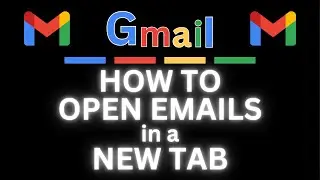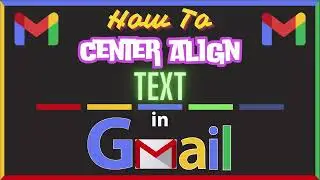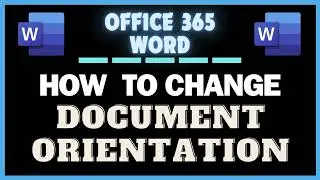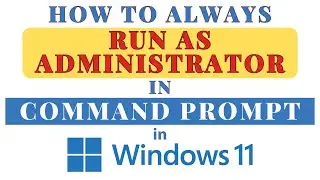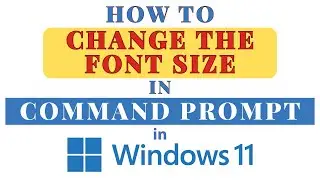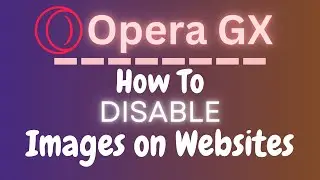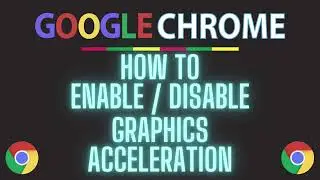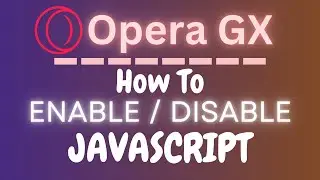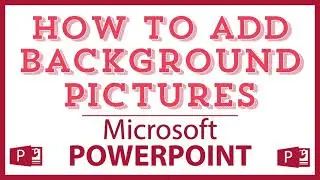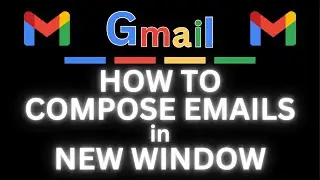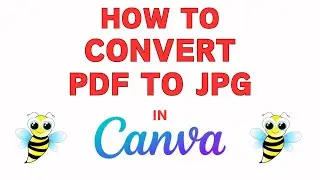Canva: How To Hyperlink An Email Address And Create A Clickable Link In Canva | PC |
Canva: How To Hyperlink An Email Address And Create A Clickable Link In Canva | PC |
This is a video tutorial on how to hyperlink an email address in Canva to create a clickable hyperlink. I will be using a desktop PC for this tutorial.
Simple Steps:
1. Open your Canva Project.
2. Select the image or text that you want to hyperlink.
3. In the dialog box that opens, paste your email address and hit "Enter".
4. To test your email link, click on the full screen icon in the bottom right and then click on your link.
5. To download a pdf with clickable links, go to the "Download" button in the upper right corner and click the file type dropdown and change it to "PDF", then click "Download".
Chapters
0:00 How To Hyperlink An Email Address And Create A Clickable Link In Canva
0:18 Open Your Canva Project
0:35 How To Hyperlink An Image Icon
0:45 Select The Image And Click The Link Icon
0:55 Paste Your Email Address In The Box And Hit Enter
1:08 Testing Your Email Link
1:45 How To Hyperlink Text
1:55 Click On The Text And Highlight The Text
2:05 Click On The Link Icon And Paste Your Email Address
2:27 How To Test Your Email Link
3:05 How To Download A Pdf
3:30 Demonstration Of A Clickable Link PDF
#canva #howto #norestforthewicked
Visit Me On Reddit At / no_restforthewicked
Follow Me On Facebook At / no-rest-for-the-wicked-104557294721998