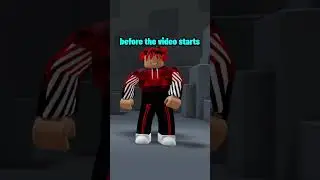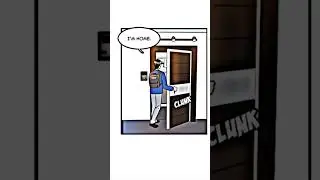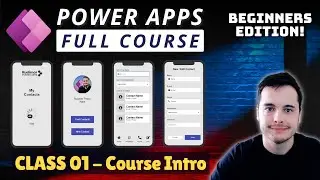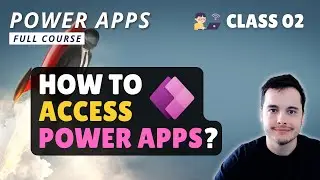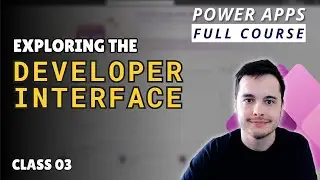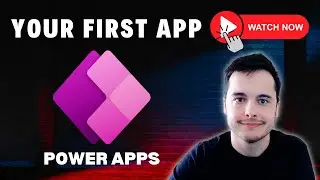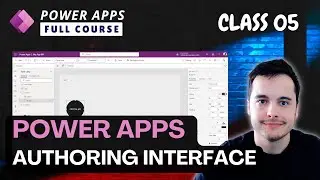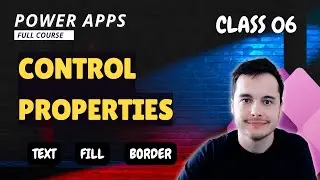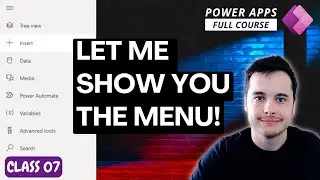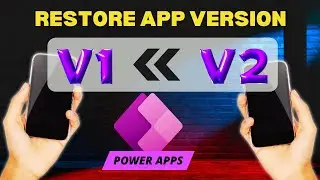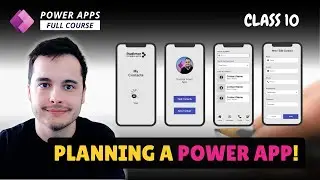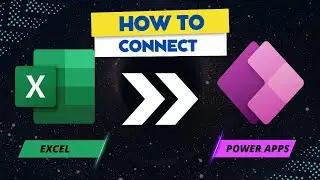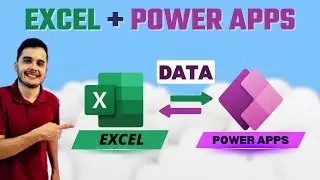Show User Profile Pictures from Email in Power Apps - Power Apps Tutorial
🚀 Display User Images in Power Apps: Dynamic Gallery with Fallback Options
In this video, we’re diving into a practical Power Apps challenge that I’m excited to tackle with you. We’ll be creating a dynamic gallery that displays user profile pictures based on their email addresses using the Office 365 Users connector. But here’s the twist—if a user doesn’t exist or doesn’t have a profile picture, we’ll seamlessly show a generic fallback image to ensure the gallery always looks polished and complete.
In this tutorial, I’ll guide you through the entire process, from connecting to Office 365 Users to handling missing images with conditional logic. Whether you're building an internal company app or improving user profile displays, this video will give you the tools to dynamically manage images and ensure a smooth user experience.
🔑 What You’ll Learn:
Connecting to Office 365 Users in Power Apps
Creating a user image gallery and retrieving images dynamically
Using the UserPhotoV2 and UserPhotoMetadata functions to check for profile pictures
Implementing a generic image as a fallback for users without profile pictures
-Handling errors gracefully to ensure a smooth app experience
🔍 Table of Contents:
00:00 - Introduction
00:38 - Connecting to Office 365 Users
02:08 - Displaying User Images in a Gallery
04:57 - Handling Missing User Images
05:47 - Adding a Generic Image
08:00 - Error Handling
💡 Questions Answered:
1. What is the purpose of this video tutorial?
2. How can I connect to Office 365 Users in Power Apps?
3. What is the first step in creating a user image gallery?
4. How do I fetch user images using the Office365Users connector?
5. What should I do if some users don't have profile pictures?
6. How can I add a default or generic image to replace missing user pictures?
7. What's the best way to handle errors when dealing with non-existent users?
8. How can I ensure a polished and error-free user experience in my app?
📊 In This Demo: We’re using an Excel table as our data source, alongside the Office 365 Users connector to fetch user images based on email addresses. I’ll show you how to use conditional logic to dynamically display images with fallback options, using the UserPhotoV2 function when an image exists, or defaulting to a generic image when it doesn’t.
By the end of this tutorial, you'll have a complete solution for managing user images in Power Apps and enhancing the user experience with error handling and dynamic content.
🎯 Key Topics:
Power Apps dynamic galleries
Handling missing data and images
Integrating Office 365 Users with Power Apps
Error handling and fallback options
Working with Excel data sources in Power Apps
👍 If you find this tutorial helpful, make sure to like the video, subscribe to my channel, and hit the notification bell for more Power Apps tutorials. I’d love to hear your feedback, so drop a comment below!
🔗 Keywords: Power Apps, Office 365 Users, User Images, Excel Data Source, User Image Gallery, Data Relationships, User Profile Images, Data Visualization, Image Handling, Error Handling, Generic Image, Microsoft Power Apps, Office 365 Integration, Data Management, Formula Examples, User Experience, Pixabay Images, Power Apps Tutorial, User Profile Management, Data Connection

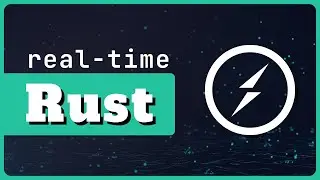

![ЛЕГИОНКА ДЕЛО ГОВОРИТ [DOTA2]](https://images.videosashka.com/watch/DHkwP_b-NiI)