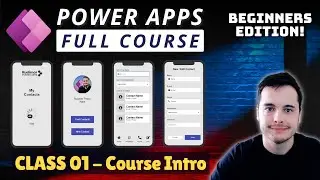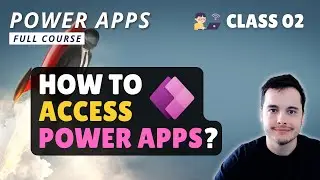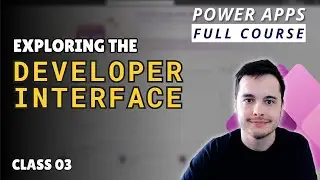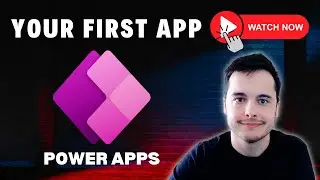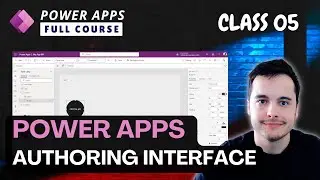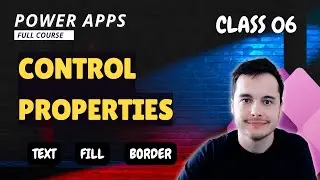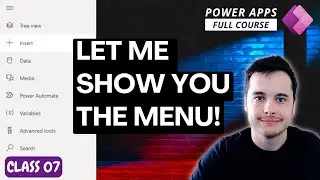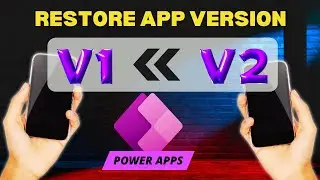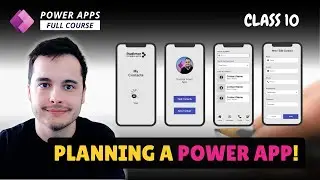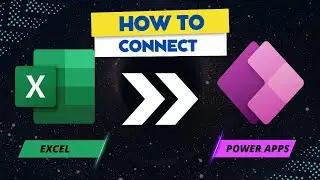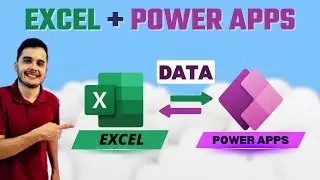How to Customize Power Apps Controls: Text, Fill, Border, and More
🚀 Unlock the Power of Component Properties in Power Apps | Full Tutorial
In this Power Apps tutorial, we’ll dive deep into component properties and how to customize them to enhance both the functionality and appearance of your apps. From adjusting text, borders, and colors to modifying radius and other key design elements, you’ll learn everything you need to know about making components like buttons and text inputs work exactly the way you want.
This is Lesson 06 in our comprehensive Power Apps series. 🎥 Watch the full playlist here: • Microsoft Power Apps Beginner Course ...
🎁 Full Course on Power Apps:
https://www.udemy.com/course/power-ap...
We'll walk through how to select a component, like a button, and navigate through the property panes to modify its design and behavior. You’ll explore various methods of updating properties, whether using the property pane, the properties dropdown, or directly editing on the component. By the end, you'll be able to fully customize component properties to suit your app's needs.
👍 Like this video and subscribe to our channel for more Power Apps tutorials and tips!
🔗 Hashtags:
#PowerApps #LowCode #PowerPlatform #AppDevelopment #ComponentCustomization
🔑 Keywords:
PowerApps component properties, customizing PowerApps components, PowerApps beginner's guide, PowerApps property pane, modifying PowerApps components, button customization, component borders and radius, PowerApps colors, formula bar, app development in PowerApps, Power Apps Udemy course, beginner PowerApps tutorial, building apps in PowerApps.
Chapters
0:00 - Introduction to Component Properties
0:06 - Exploring the Property Pane in PowerApps
0:13 - Editing Button Text Property
0:36 - Understanding Different Item Properties
0:56 - Accessing Advanced Properties via Drop-Down Menu
1:07 - Using the Formula Bar to Change Properties
1:27 - Supporting the Channel and Course Promotion
2:15 - Adjusting Button Border Radius and Shape
3:48 - Examining Screen Properties
4:47 - Preview of the App Authoring Menu

![[FREE] SLIMESITO x BEEZYB TYPE BEAT 2022 -](https://images.videosashka.com/watch/1EoTITwenvE)