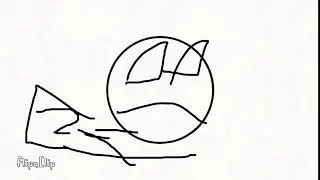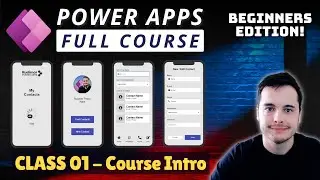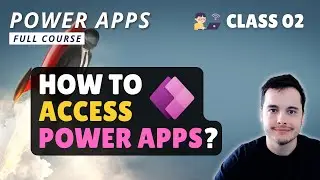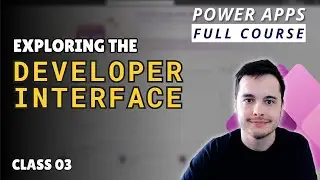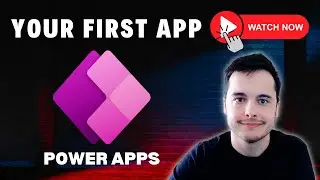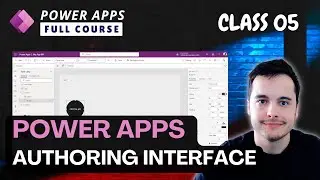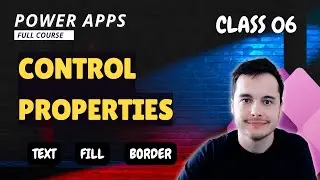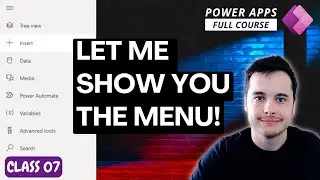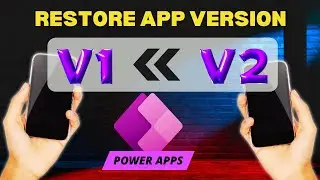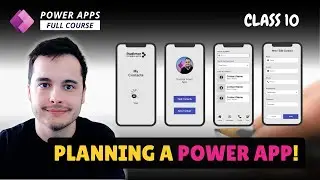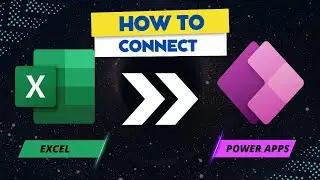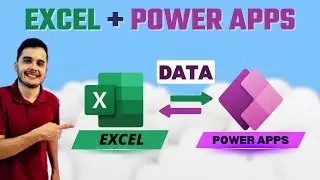Getting Started with Power Apps: Setting Up Access and Developer Accounts
In this tutorial, we cover everything you need to get started with Power Apps, including system requirements and how to set up your corporate Office account. If your company doesn't provide access, we'll show you how to create a Microsoft developer account to unlock Power Apps.
📺 CREATING A DEV ACCOUNT: • Office 365 Developer Account: Power Apps, ...
This video is part of a beginner-friendly Power Apps course on Udemy, where you'll learn how to create your own apps from scratch.
🎁 Full Course Link: https://www.udemy.com/course/power-ap...
In this video, we discuss the resources you need to get started with Power Apps. All you need is a computer with a browser and internet access, along with a corporate email account that has an Office license including Power Apps.
If you already have a computer, the next important step is to have a corporate email account with the necessary Office features such as Excel, OneDrive, and SharePoint. Please note that Power Apps is intended for companies, so Gmail or Hotmail accounts won't work. You need a domain-specific company email account.
There are two options for accessing Power Apps:
1. If you already work for a company that provides the necessary Office account, you can use your existing account to develop apps within that environment.
2. If you don't have access through your company, you can create a Microsoft developer account. Check out the link in the description for a video tutorial on how to create these accounts. The process may vary slightly based on your country, but the general steps remain the same.
To check if you have access to Power Apps, simply open your browser and type "make.powerapps.com" while logged in with your account. You should see the Power Apps website, where you can start developing your apps. The interface may change over time, but look for options like "Home," "Create," "Learn," or "Apps" to indicate that you're in the Power Apps environment.
If you're not registered, there may be a pop-up prompting you to provide your details.
Alternatively, if you're already in an Office product like Outlook or SharePoint, you can find Power Apps by clicking on the ellipsis (...) or exploring all your apps.
In the next video, we will delve deeper into the Power Apps interface and explore how the app creator works. Stay tuned!
#powerapps #lowcode #powerplatform #excel
Keywords: Power Apps course, getting started with Power Apps, Power Apps prerequisites, computer requirements, internet access, corporate email account, Office license, Power Apps access, Microsoft developer account, creating a developer account, make.powerapps.com, Power Apps interface, app development environment, app creation process, Office product integration, Power Apps availability, app development accessibility, beginner-friendly app development, app creator interface, app development tutorials, Power Apps beginner's guide, developing apps with Power Apps, app development resources.