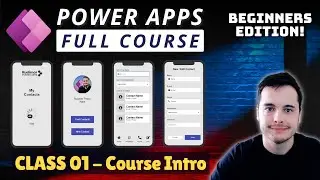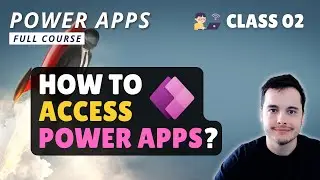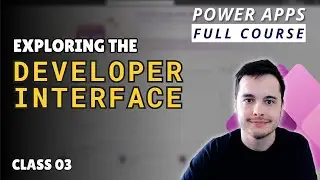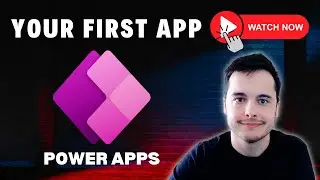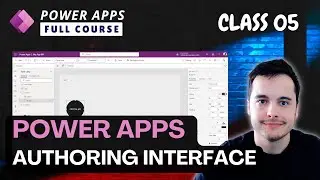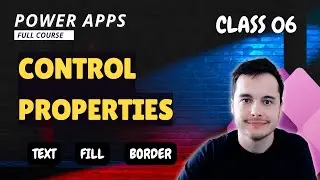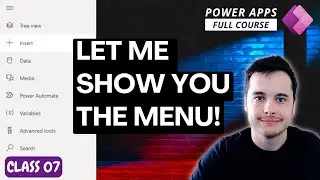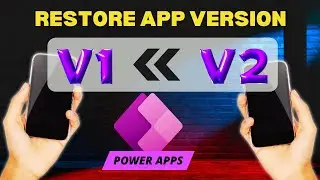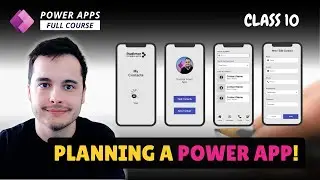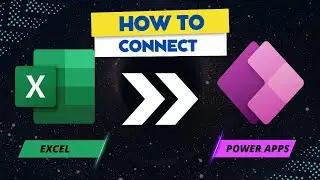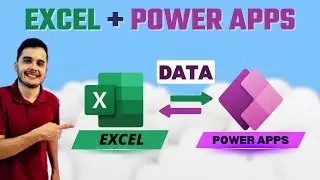Connecting an Excel spreadsheet to a Power Apps | How to configure the Excel table?
In this video, we focus on preparing our Excel spreadsheet to be connected with Power Apps. We discuss the options of storing the Excel file, such as OneDrive for Business or SharePoint, and proceed with creating a new folder in OneDrive. Within this folder, we create a new Excel workbook and define the necessary data structure for our app.
This video is part of a comprehensive Power Apps course on Udemy, designed for beginners to build their first apps confidently. Enroll now to ensure lifetime access and explore the complete course. Don't forget to subscribe, like, and comment to support our channel and receive valuable content.
🎁 Full Course Link: https://www.udemy.com/course/power-ap...
With the Excel file open, we input the required columns (name, phone, department, email, and comments) and populate the table with sample data. This is crucial for testing and understanding app behavior during the development process. We format the table as a named table and rename it for clarity.
Finally, we rename the Excel file itself to ensure meaningful identification in the future. In the upcoming classes, we will learn how to connect Power Apps to this prepared spreadsheet and visualize the data within our app.
Stay tuned for the next class, where we dive into connecting Power Apps with our Excel spreadsheet. If you're new to Power Apps or looking to enhance your app-building skills, this course is perfect for you!
#powerapps #lowcode #powerplatform #excel
Keywords: Power Apps course, Excel spreadsheet preparation, connecting Power Apps to Excel, data visualization, app development, app-building skills, Udemy course, Power Apps beginners, Excel data source, Excel file management, Power Apps connectivity, Excel table formatting, app data structure, app development best practices, Excel data management, Power Apps tutorial, Power Apps for beginners, app development techniques, app data storage, Power Apps connectivity options.