How to Create a System Image|Backup & Restore Your Crucial Data
A system image can protect your data and save your computer when it is in serious condition, obviously, it is quite important for us, but do you know what exactly is the system image and when to make it?
🔔 Download Free AOMEI Backupper Now 👉 https://www.aomeitech.com/llyy/downlo...
🔔 Related Reference How-To Article 👉 https://www.ubackup.com/features/crea...
-----------------------------------------------------------
✅ 【Create System Image】
⏰ 0:00 Start
⏰ 0:46 What is System Image and When to Create it
⏰ 2:40 How to Create and Restore a System Image
-----------------------------------------------------------
✅ 【Detail】
Built-in system image backup software has weak compatibility, it only allows you to backup and restore system images to the same computer and you cannot use it to restore images to a different computer.
Therefore, it’s suggested to use AOMEI Backupper to create a system image in simple steps. It breaks those limits in the backup process and allows you to restore the computer to different hardware with the "Universal Restore" feature and also able to make scheduled tasks.
1. Run AOMEI Backupper after installing it and come to its homepage.
2. Click Backup among the main features, then click System Backup.
3. You will find the program has automatically chosen the partitions required for a system image. Thus, you don't need to worry about missing any boot-related partitions, especially useful for green hands.
4. Next, click to choose a destination location.
5. Here you can choose daily/weekly/monthly backup, or incremental and differential backup, so you can make sure the system image is up-to-date.
6. After finishing all your settings, just click "Start Backup" to begin creating a Windows system image.
If your computer is still bootable, you can click Restore, and tap on Select Task or Select Image File you want to restore. If the system image is used on another computer with dissimilar hardware, please check "Universal Restore". If your system crashes or the disk fails, you can use “Create Bootable Media” to make a Windows PE bootable USB or CD to start up the computer and then perform system image recovery.
-----------------------------------------------------------
How to Create a System Image|Backup & Restore Your Crucial Data
create system image,create a system image windows 10,create system image windows 10 on USB,create system image windows 10 for another computer,windows 10 system image,backup and restore,system backup and restore,system backup windows 10,system restore windows 10,system restore failed,how to create a system image,how to create a system restore point on windows 10
#systembackup#backupandrestore#createsystemimage













![[Gratuit] Formater ou convertir une clé USB en FAT32 sous Windows 10](https://images.videosashka.com/watch/zWlGW_i-I4Y)
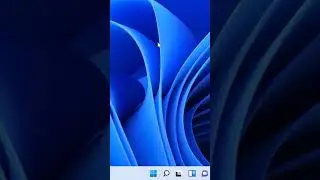




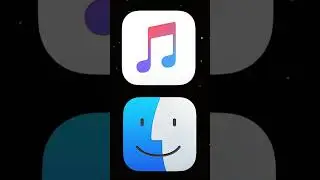



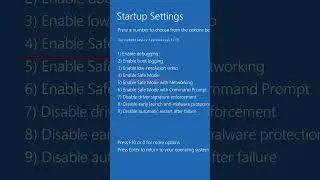
![[3 Fixes] Diskpart Cannot Delete a Protected Partition](https://images.videosashka.com/watch/DkzKVUo8rvg)
![How to Enable Multiple RDP Sessions in Windows Server [Easy]](https://images.videosashka.com/watch/92iVHCSiYEQ)
![How to Access Desktop from Laptop [One-Click Solution]](https://images.videosashka.com/watch/umXazb9kEsM)
![How to Control PC from Android Tablet [Fast Guide]](https://images.videosashka.com/watch/3UBAUZ9QLak)



